We have consolidated the management of all products into a single installation script, enabling quicker and easier implementation of new features, services, and updates in the future.
The Doofinder script is the javascript code Doofinder will provide once you’ve created an account while signing in as a new user. You can always find the Doofinder Script on your “Admin Panel” > “Store Settings” > “Configuration”. Scroll down to “Installation Script” and you’ll find it displayed.

Default Script
This is the single script with minimum configuration (store and zone):
<script src="https://eu1-config.doofinder.com/2.x/b128a542-ec79-4823-92d1-025d6345ab7c.js" async></script>
This script contains:
- Zone “eu1-config.doofinder.com”
Zone must be configured depending on the EU zone or US zone (your online store zone). “eu1” if your zone is Europe or “us1” if your zone is the United States.
- Store ID: is your Store ID code followed by “.js”.
How To Update Your Script
Why Does The Doofinder Script Change
We have combined all products to be managed with a single installation script.
The single script is a javascript code that clients add to their site to use any number of Doofinder apps. As you have been a Doofinder user since before this update and you have contracted one of the new products, you need to update the script so that the new products can connect to your store and start enjoying all the benefits of the new features.
Installing The Script
Simply (manually) copy and paste the installation script onto your website.
If you suspect that your website may have customizations, please do not continue with this step and contact our Support Team. Updating the installation script may remove any previous customizations.
If you have any of these advanced features, it's likely your script is customized:
- Integrated Product Reviews
- Targeted product visibility
- Hover images for Product Cards
- Hidden Prices
- B2B Personalized Pricing
- GIFs on Product Cards
- Stock updates on Product Cards
- Availability flags on Product Cards
- Color options on Product Cards
Check out our Inspiration Library. for more details.
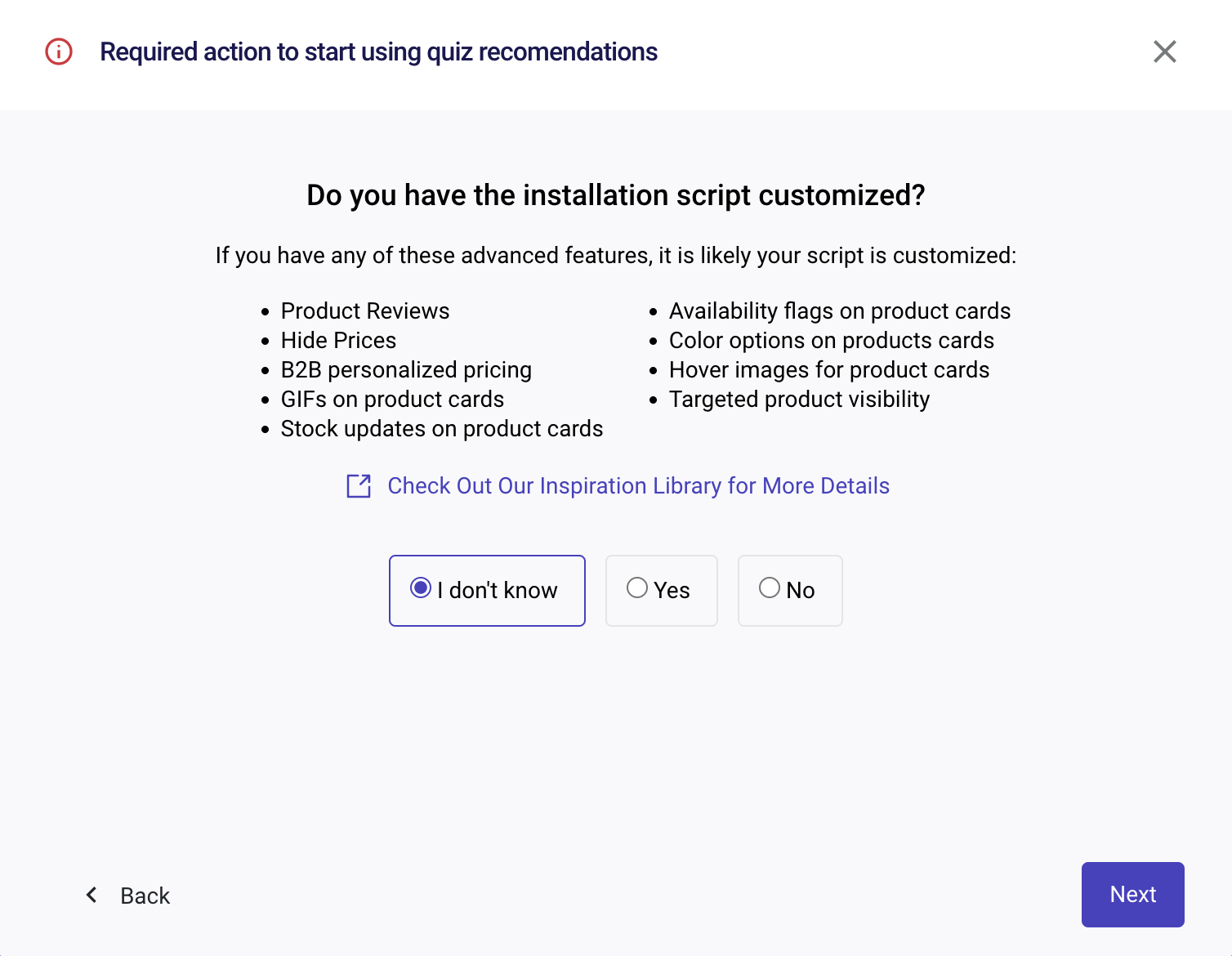
Plugins - Update
To seamlessly update the Doofinder Single Script, all you need to do is ensure that your online store's plugin is updated to its latest version. This applies to the following Plugins:
- Shopify
- Magento
- WooCommerce
- Prestashop
- BigCommerce
- VTEX
- JTL
Ensure your plugin is up-to-date, and you'll be ready to enjoy the enhanced features and performance of the latest Doofinder Single Script.
If you encounter any difficulties with this process, please reach out to our Support Team for assistance with the replacement.
Manual Installation - Update
If you have a custom site that does not use a plugin for its e-commerce site and you’re already using Doofinder, you’ll need to replace the old Doofinder Script with the New Doofinder Single Script on the HTML Code on your website.
Simply copy and paste the script into the section of your HTML. It requires to be placed in either the footer or header section to ensure it's applied to all pages consistently throughout your website.
As you enter your Admin Panel, a series of steps will be shown on your screen along with a step-by-step guide to successfully replace the new script. Please, read these instructions carefully and follow the steps recommended.
If you have a personalized script, please reach out to our Support Team for assistance with the replacement.

