Under your Doofinder account, you have the option to create and manage Team Members who will have a predefined role and access to your account.
Go to your Admin Panel > Account > Team members.

Account Owner
The account owner's profile is automatically created using the details entered when the account was first set up.
Go to Account > Profile to view this information.
Changing the Account Owner
If you want to make someone from your Team Members list the new account owner, start by removing them from the team.
You cannot have duplicate information between a team member and the account owner. Make sure the email and other details are unique.
- Go to Account > Team members
- Click on the trash icon to remove the team member that you want to make as the new account owner.
- In that same account, go to Account > Profile, and replace the existing owner details (name, email, etc) with the new owner's information.
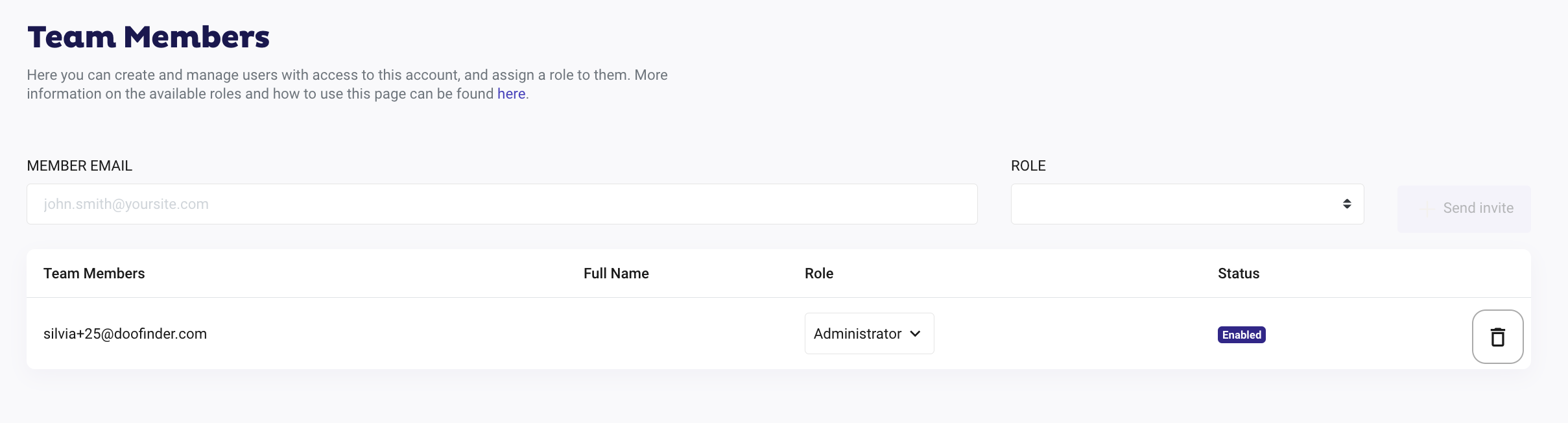
For accounts created using Google, BigCommerce or Shopify Social Login, contact Support through our contact form to change the owner information. If needed, simply log in to your Doofinder Admin Panel. Click on Help Center in the left-side bar or the top navigation bar, then select "Contact our Support Team".
How to Create and Cancel a Team Member
To create a new user for your account, go to Account > Team members, fill in the email field and choose one of the available roles. Pressing the "+ Send Invite" button will send to that address an email invitation link. After the user has signed up, they can start using the Admin Panel with the chosen restrictions.
The "Team Members" section is only available for account owners.

If after that, you wish to alter the role of an existing user, just select a new role, and it will be applied on their next login. You can resend the invitation or cancel it by clicking on the corresponding buttons. Should you wish to revoke access to that account, press the "Delete member" button and that will delete the user completely.
Roles
Doofinder provides three types of roles, with different areas of access. Remember that only the owner of the account can modify the team members, and none of the users created here can be granted such permission.
The owner of the account can add the user’s email address in Team Members, assigning the appropriate role according to the permissions to be granted (Administrator, Billing, or Manager). If the email address already has a Doofinder account, the user will not receive a sign-up invitation, but instead a notification requesting them to accept the permissions.
This invitation will expire in 48 hours if not accepted.
- Administrator: a member with this role will be able to manage the entire Doofinder backoffice, except from the Team Management section which is only accessible to the account owner.
- Billing: this kind of member will have access to the billing and payment information, and invoices.
- Manager: this member will have permissions to access the search engine area and the indexing area. By clicking on "Manage" you can choose to grant access to all search engines or some, if you have more than one created.
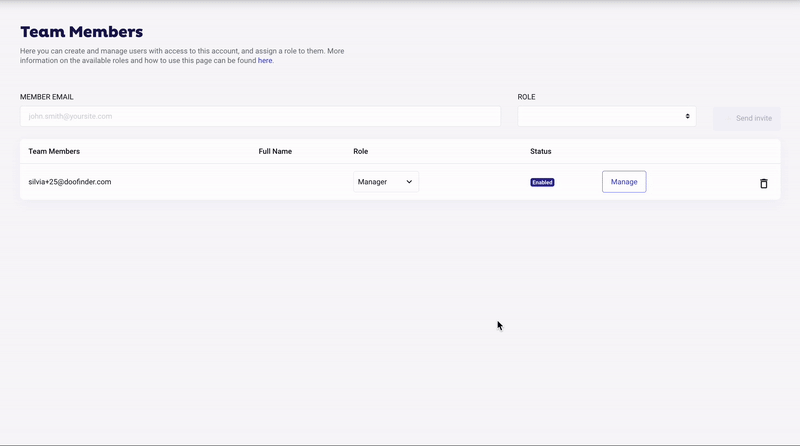
If you have your email added as a team member of multiple accounts, by clicking on the search, you can look for those profiles you were granted access to. They will appear directly, showing the URL of the favorite store (or the first one), the email, and the role:

Notifications Preferences
Once logged in, in Profile, you can check the notifications you want to receive, depending on your role.
- Billing members: they cannot receive weekly reports.
- Administrator members: they can receive all reports.
- Manager members: they can receive reports for the engines for which they are authorized.
To learn more about notifications preferences, click here.
You are ready to create users for your team to help you on the management of your product!

