Installation
Follow this step by step guide to Install the Doofinder VTEX Plugin.
- To access the backoffice, in the shop url add
/adminand log in. - Go to Apps > App Store, search for "Doofinder" and click on "install".
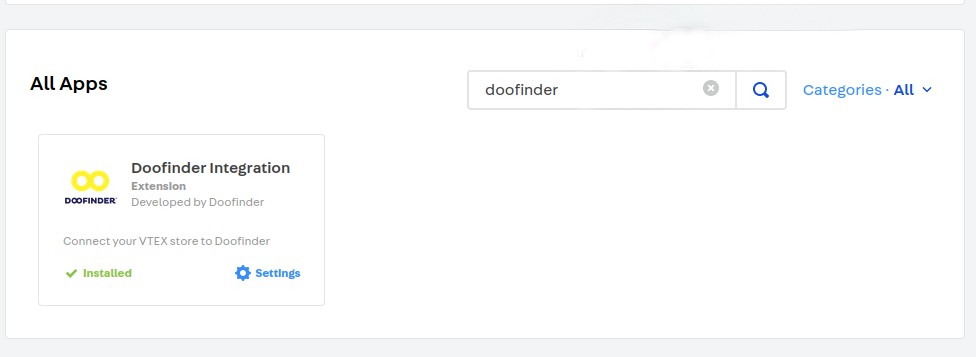
Note that the region must be "eu1" or "us1", and the language must be the shortened locale, e.g. "en" or "es".
Post Installation
Once installed, you need to generate an API token that will be used later during the Store creation. To do this, go to: Account Settings > Account Management > Application Keys > Manage My Keys > Generate New
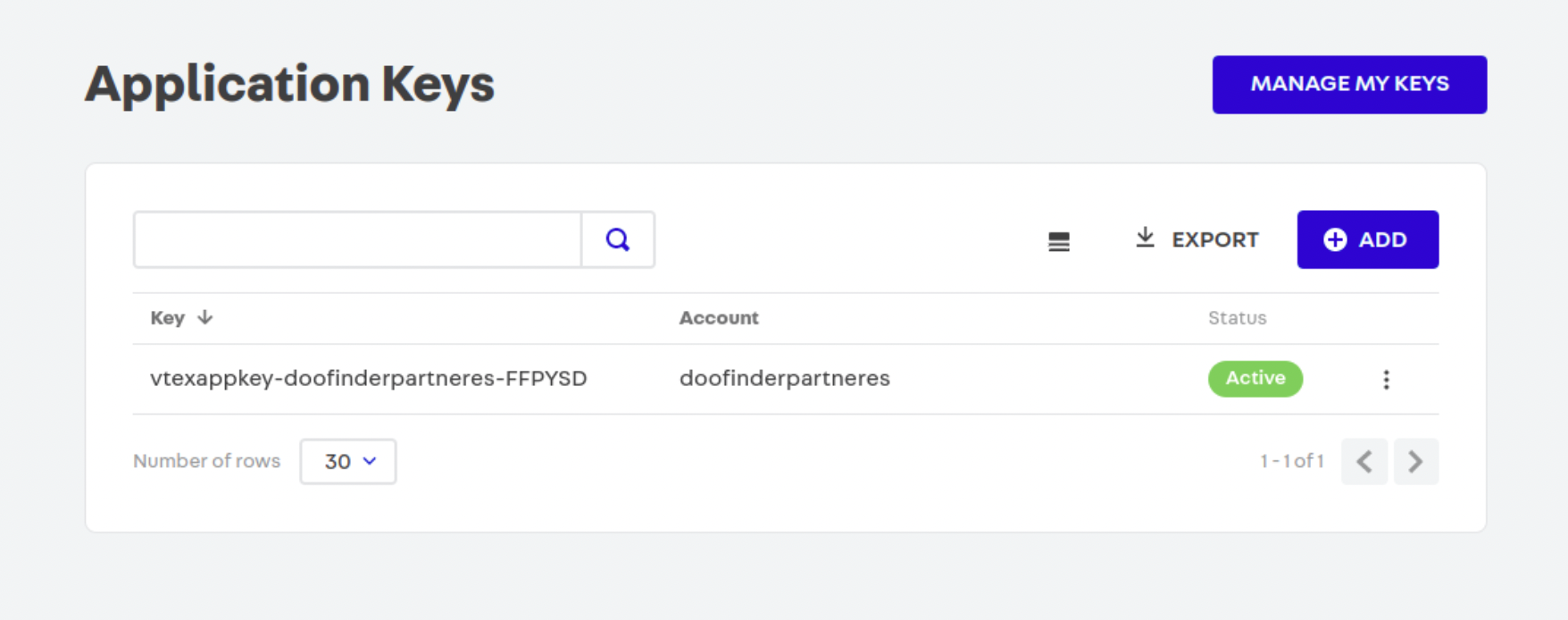
When adding a new key, make sure that both values are saved, since the token value is only retrieved on creation and, for security reasons, can no longer be accessed.
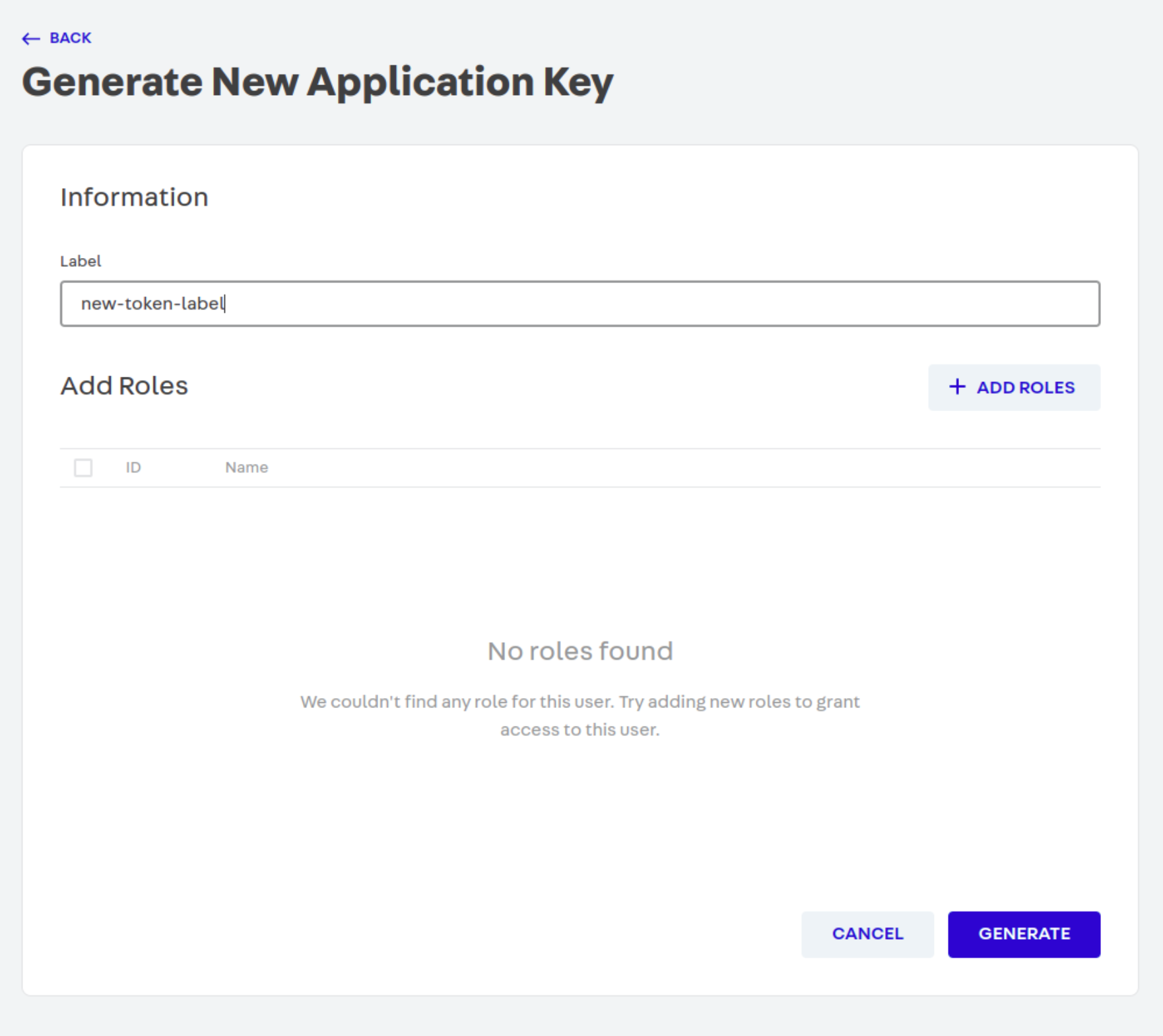
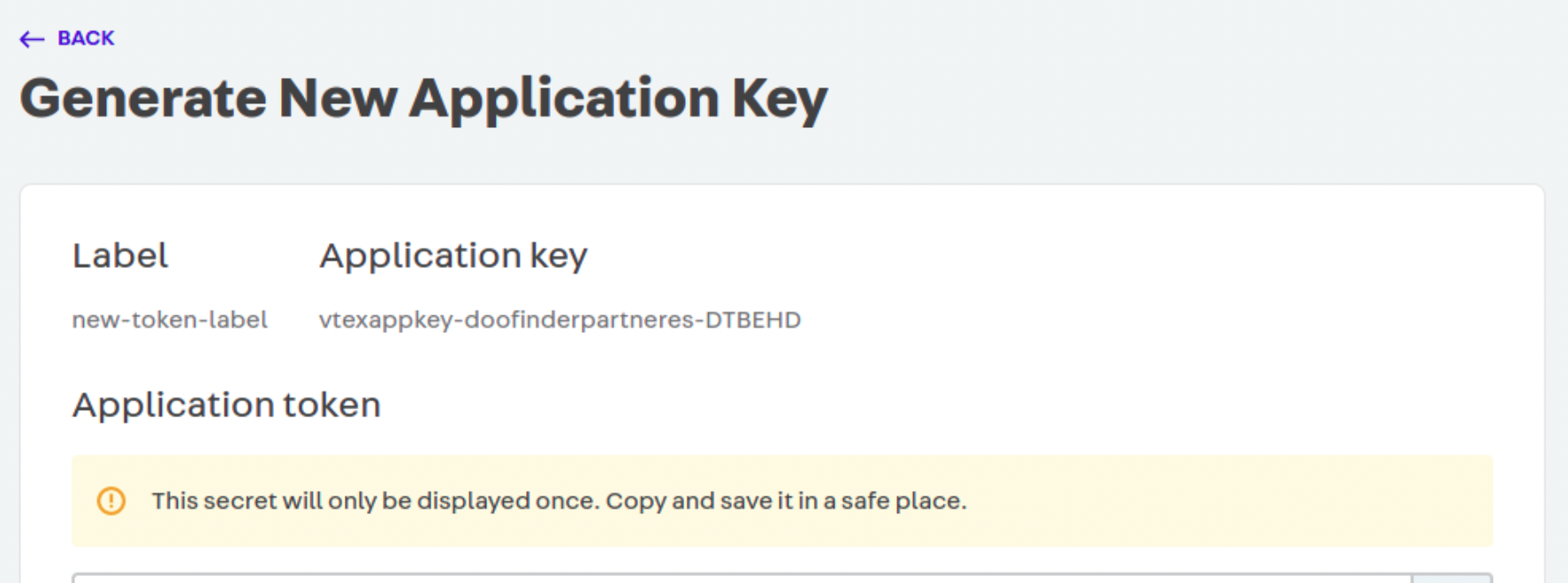
1. Log In and Create Store in Doofinder
- Log in to your Doofinder Admin Panel.
- If you are new, a "Create store" button will appear on the front page. Click on "Create Store".
- Once clicked, a pop-up window will appear where you need to:
- Enter the complete URL of your website. Doofinder will detect your platform automatically. If not, select your platform in the following block.
- Select your store’s industry.
- In the following panel, complete the Application Key, and Application Token generated in the previous step.
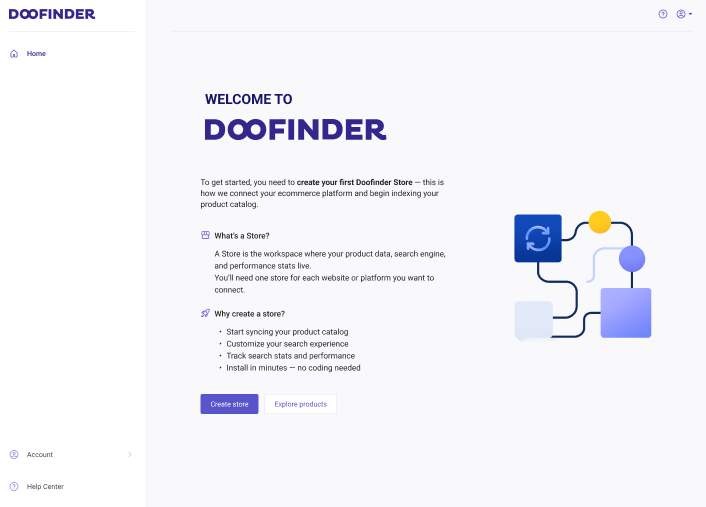
If you don't see it or prefer a different method, go to the top bar > click the "Store" dropdown menu > select "Create Store".
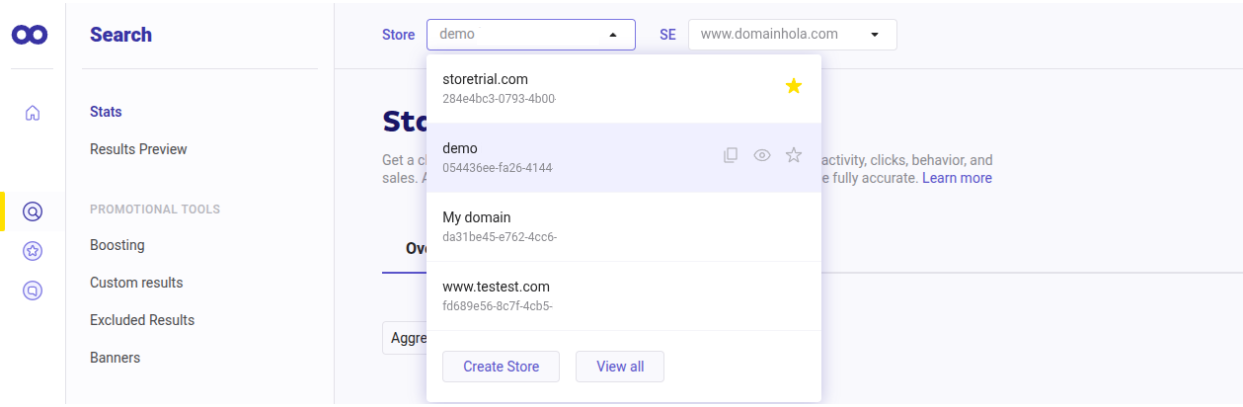
Click "Continue".
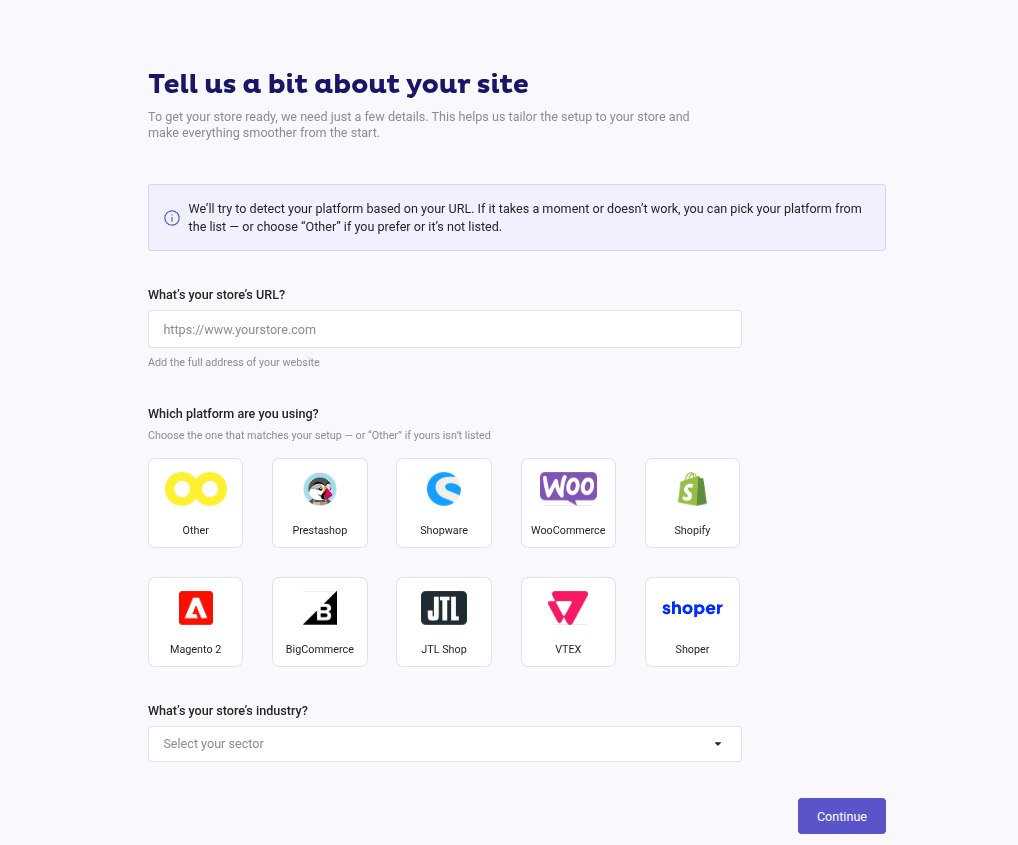
2. Platform Connection
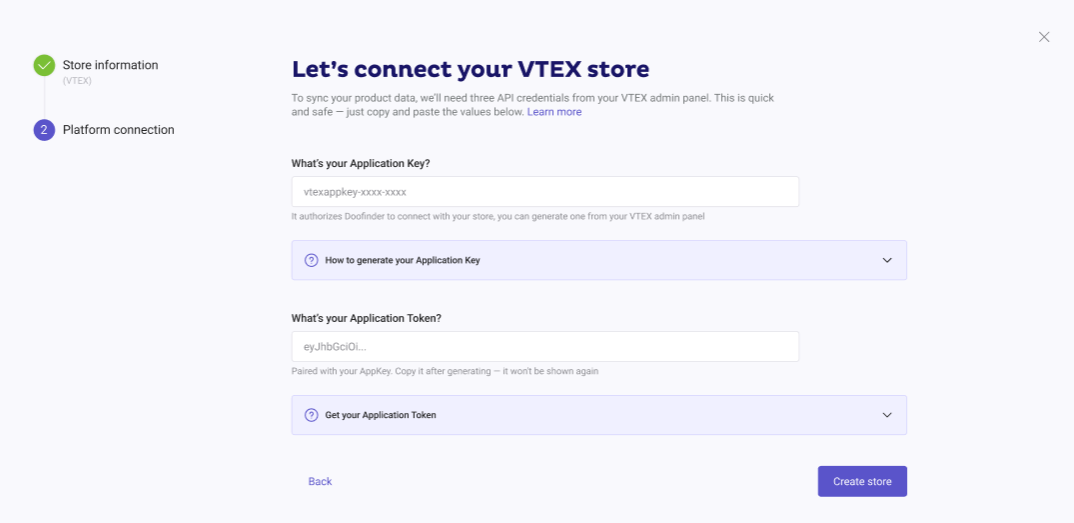
Click “Create store”.
3 (only if CSS is not detected): Manually Set Search Bar Location
Doofinder will detect the CSS selector of your search bar automatically.
If it can’t detect it, you’ll need to enter the selector manually before the Store connection step (the final step where your Store and Search Engine are created).
You can use an id, name, or class as the CSS selector. For example:
-
#search-box -
input[name="q"] -
.input-search
For more information, check our guide on CSS Selector.
The panel will look like this:
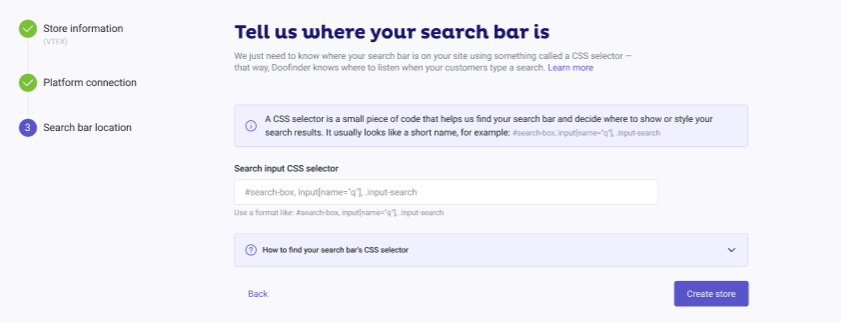
Doofinder Script
Once you complete the installation process in Doofinder, the script will be automatically added to your theme; no further action is required on your part.

