Installation
Follow this step by step guide to Install the Doofinder Bigcommerce Plugin.
- Log in to your BigCommerce account and download the Doofinder application from the Marketplace.
- Inside your BigCommerce account, go to Apps > Marketplace.
- Look for Doofinder and click on it.
- Click on Get this App.
- Select Log in to Existing BigCommerce store.
- Install the app.
- Click on confirm to finish installation.
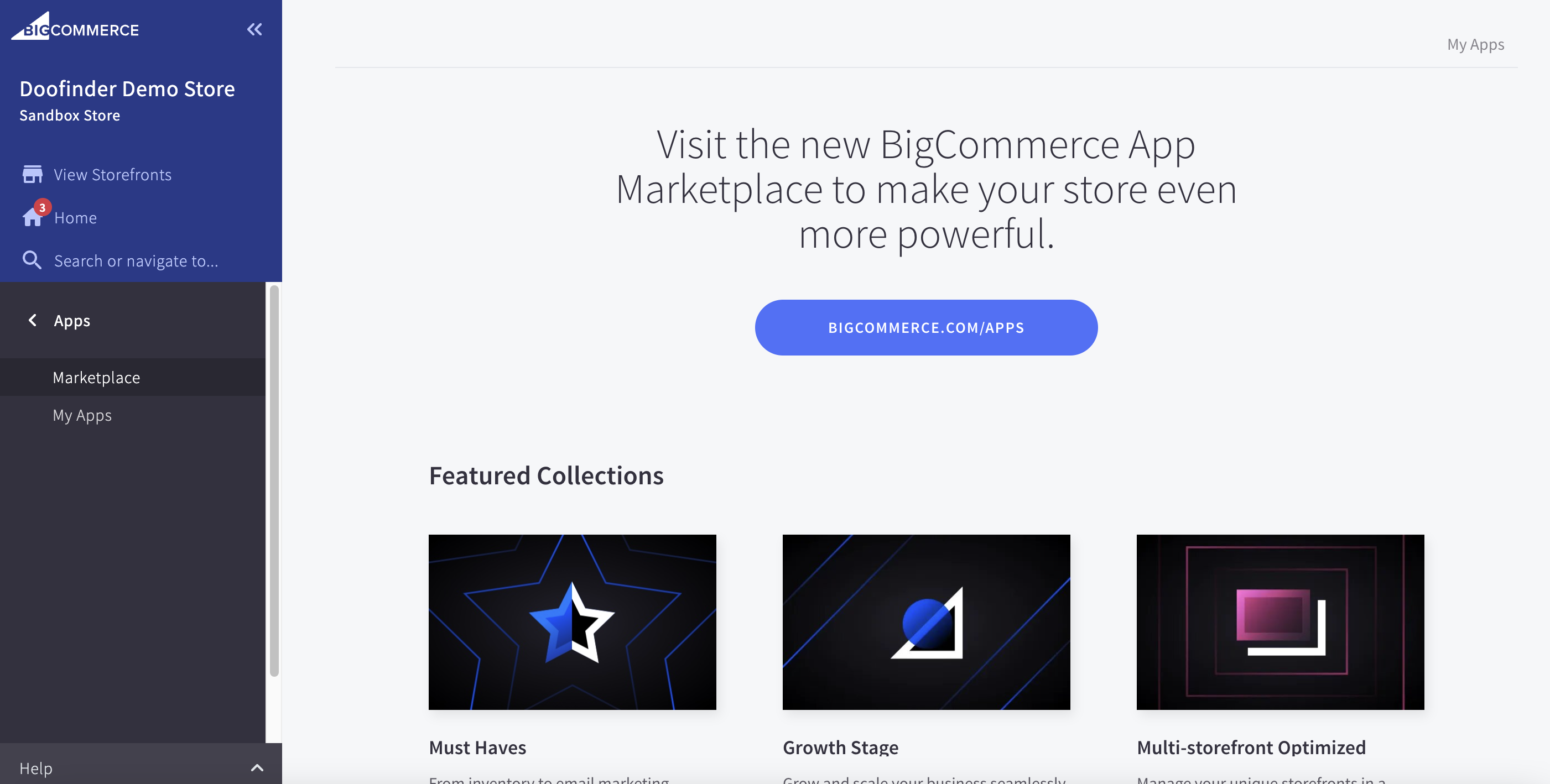
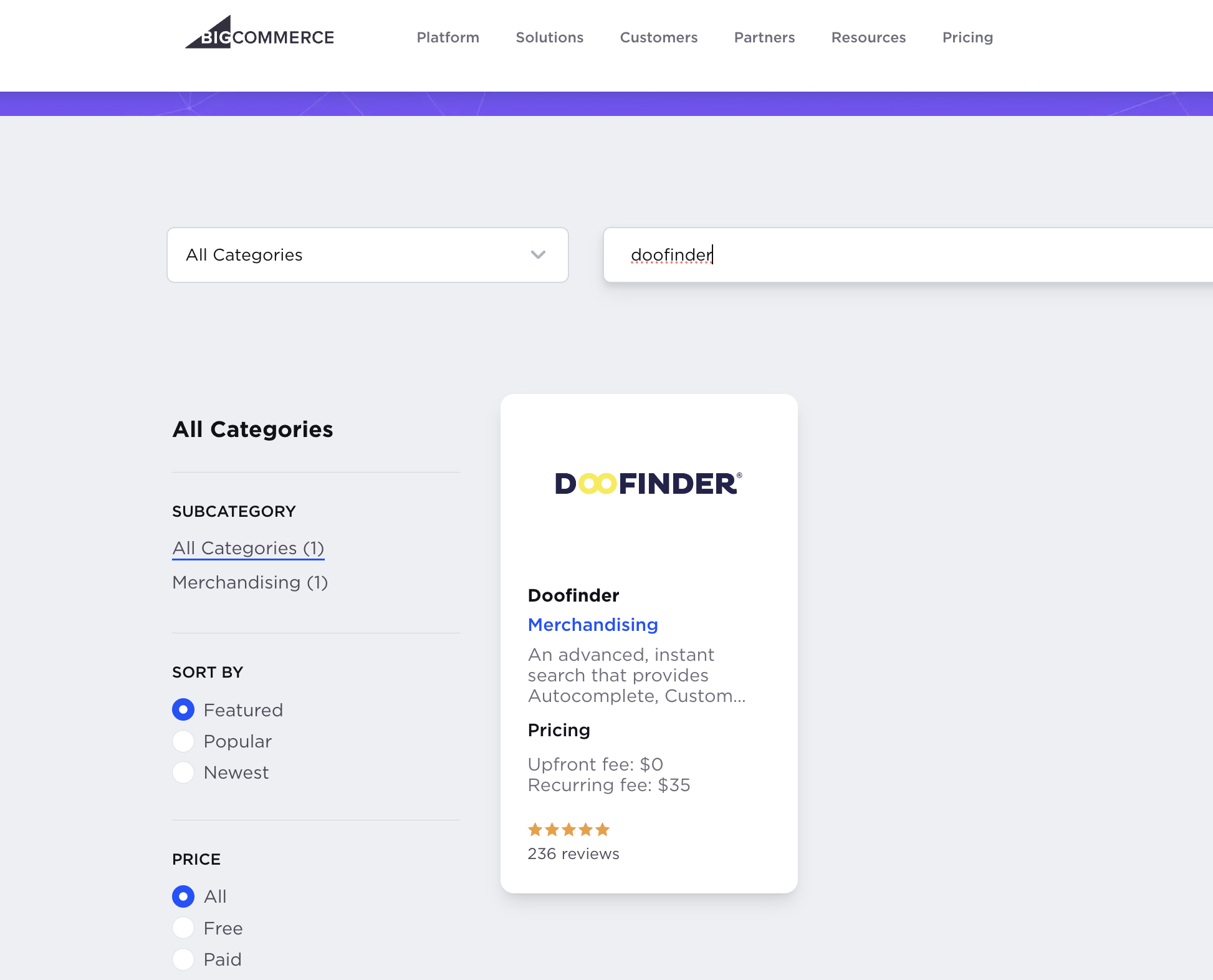
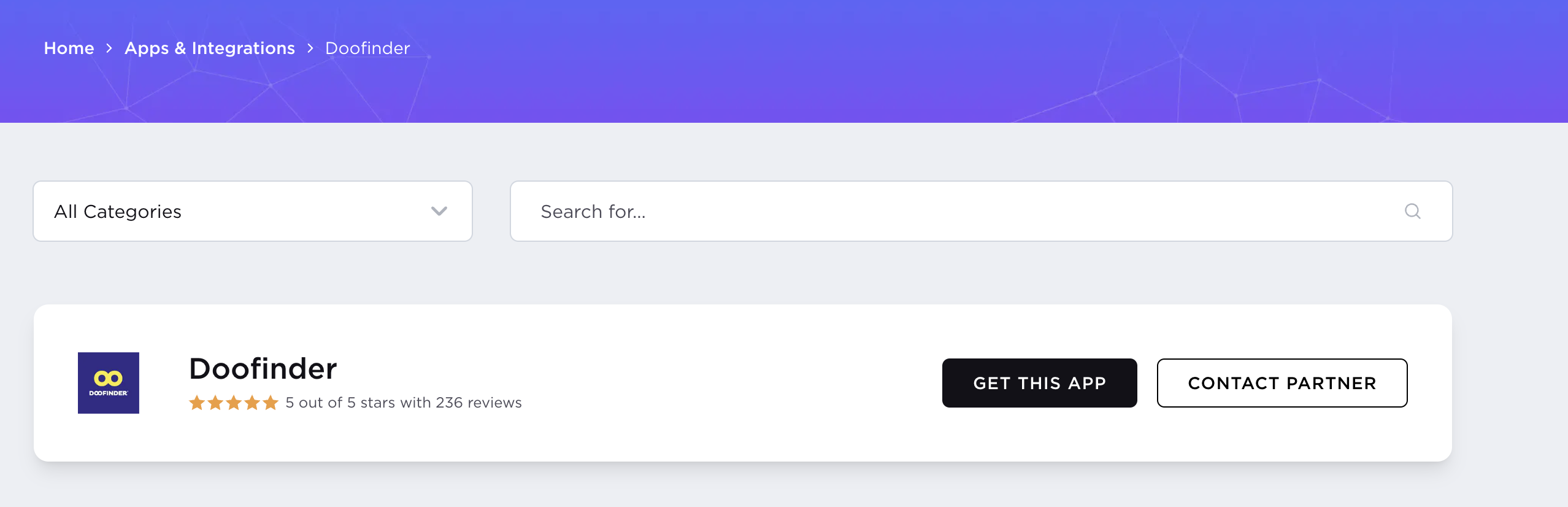
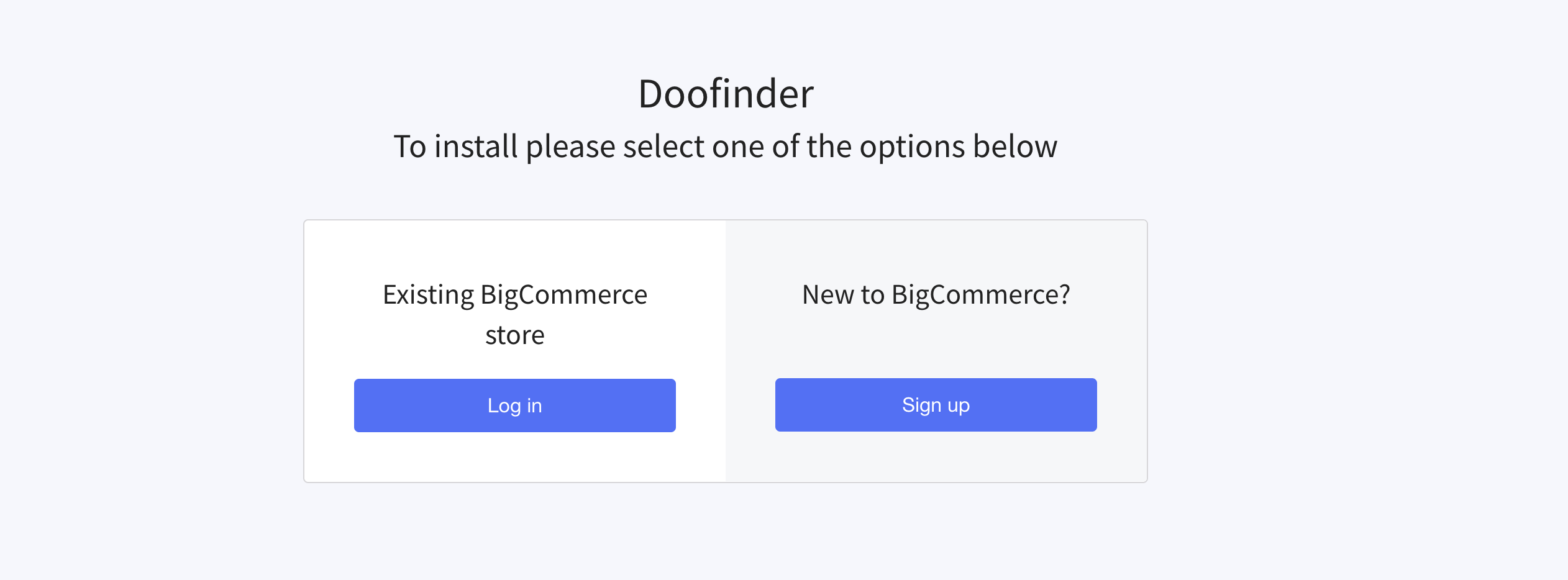
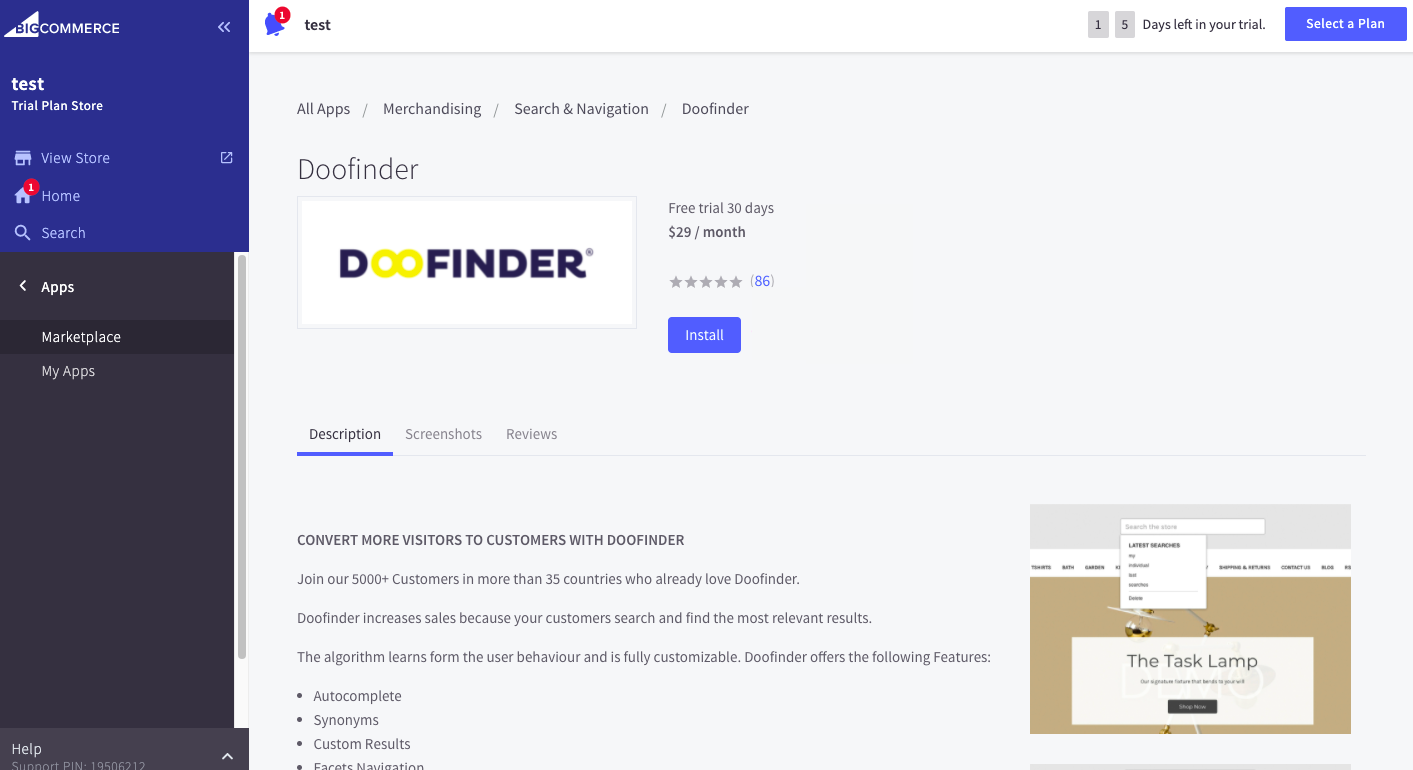
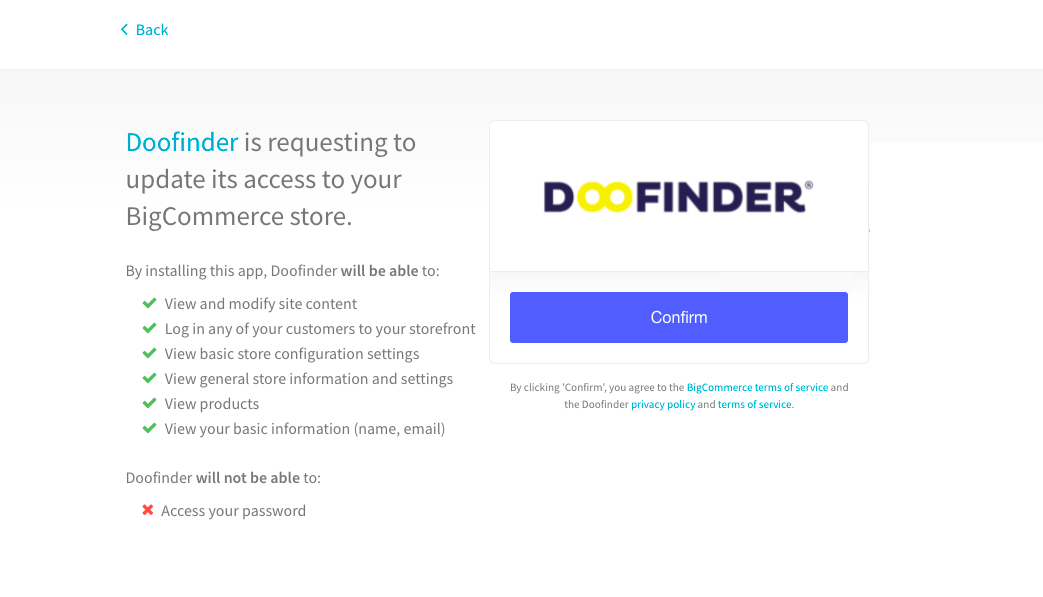
Post-Installation
Once installed, you can find your Doofinder module in your BigCommerce Panel > Apps > My Apps.
You can access your account by clicking on the Login at Doofinder button.
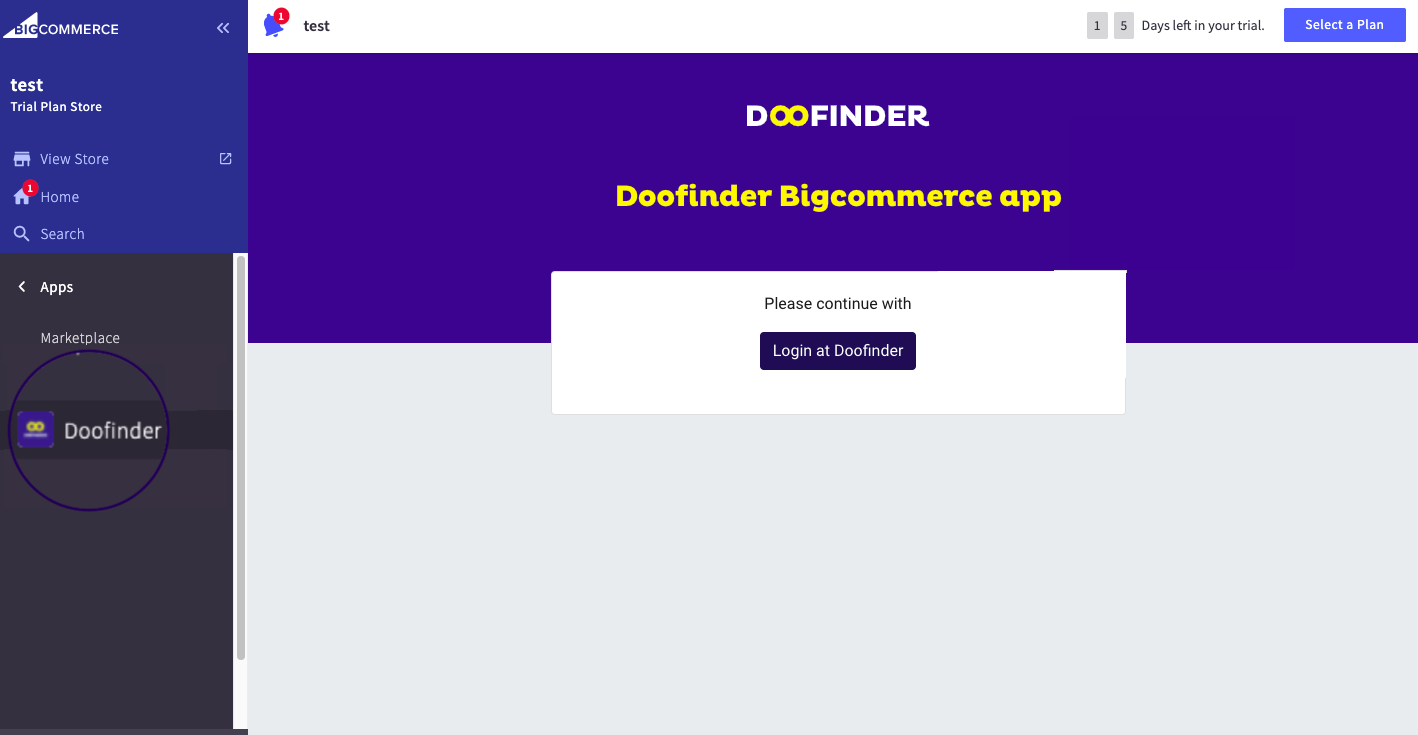
Configuration
The module configuration is automatic. From here, you can simply:
-
Doofinder Script: Activating this option you are inserting the script into your store code. You can manage product visibility from DooFinder.
-
Index Custom Fields: Enable or disable the option to index your products' custom fields.
-
Update on Save: Enable the Update on Save option to instantly refresh any modifications made to your products.
Exception: when a "page" is created, Update on Save will index the page correctly. However, when a "page" is erased, indexing must be done manually. To delete a "page", access your Doofinder Admin Panel, go to Configuration > Indices, and click on "Process Now".
- Admin Panel: Access your Doofinder Admin Panel to configure the features that best suit your needs.
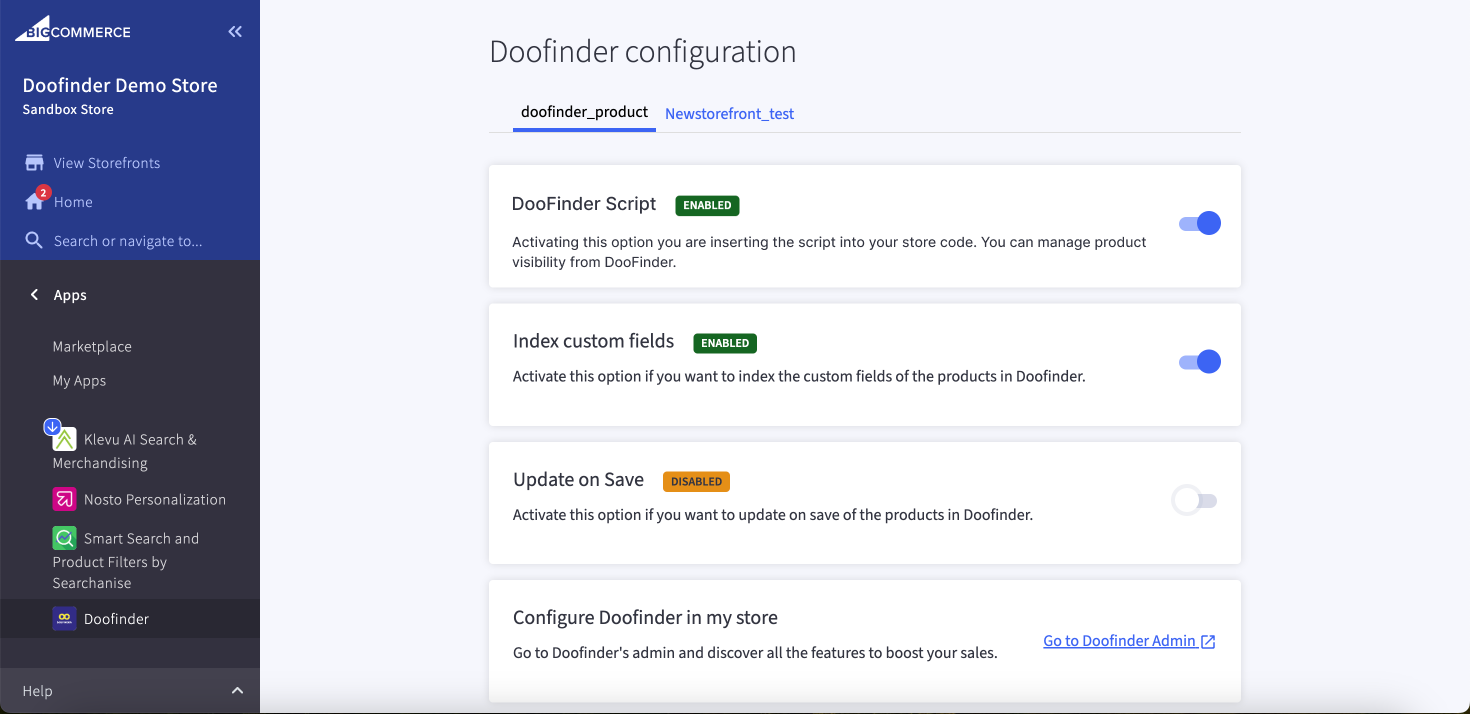
Doofinder is compatible with Multi-storefront.
Doofinder Script
The script is generated automatically during the installation process.
You can find it in your BigCommerce panel, by clickin on the Channel Manager option on the left side menu.
Once inside this panel, identify your Store Channel and click on the three dots and select "Edit Settings".
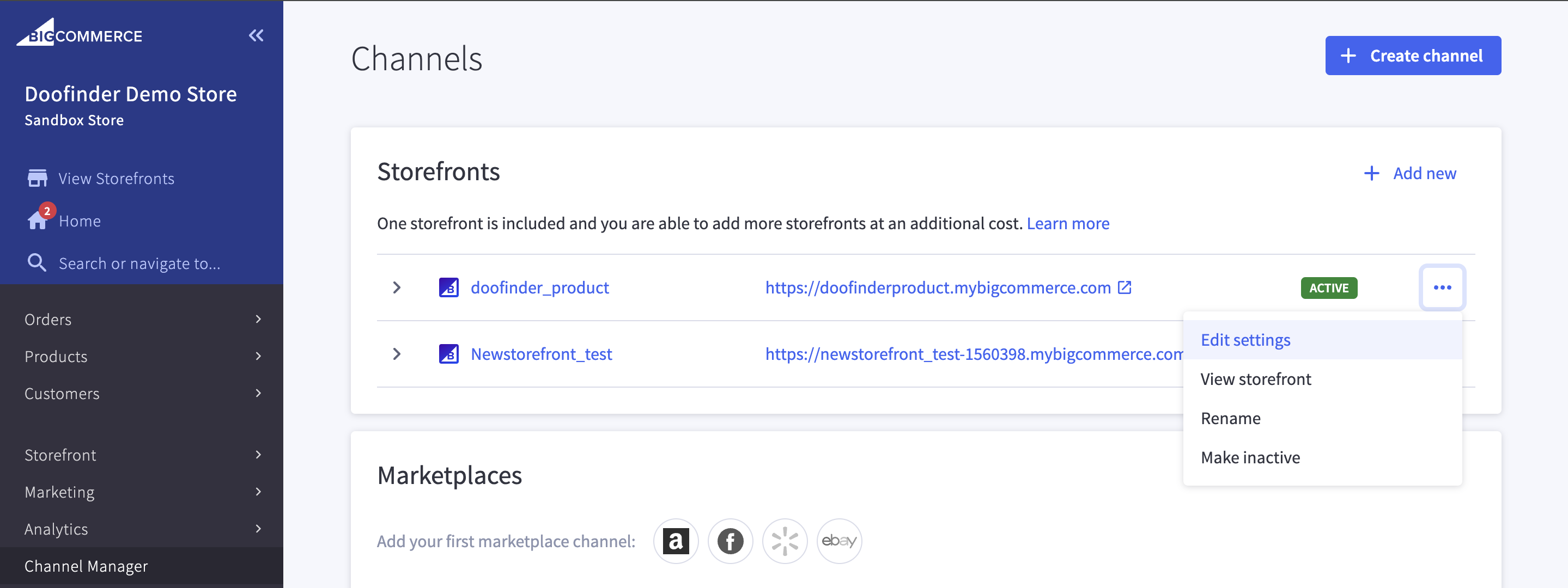
Once inside the Channel Overview panel, click on the "Script Manager" option located on the side menu.
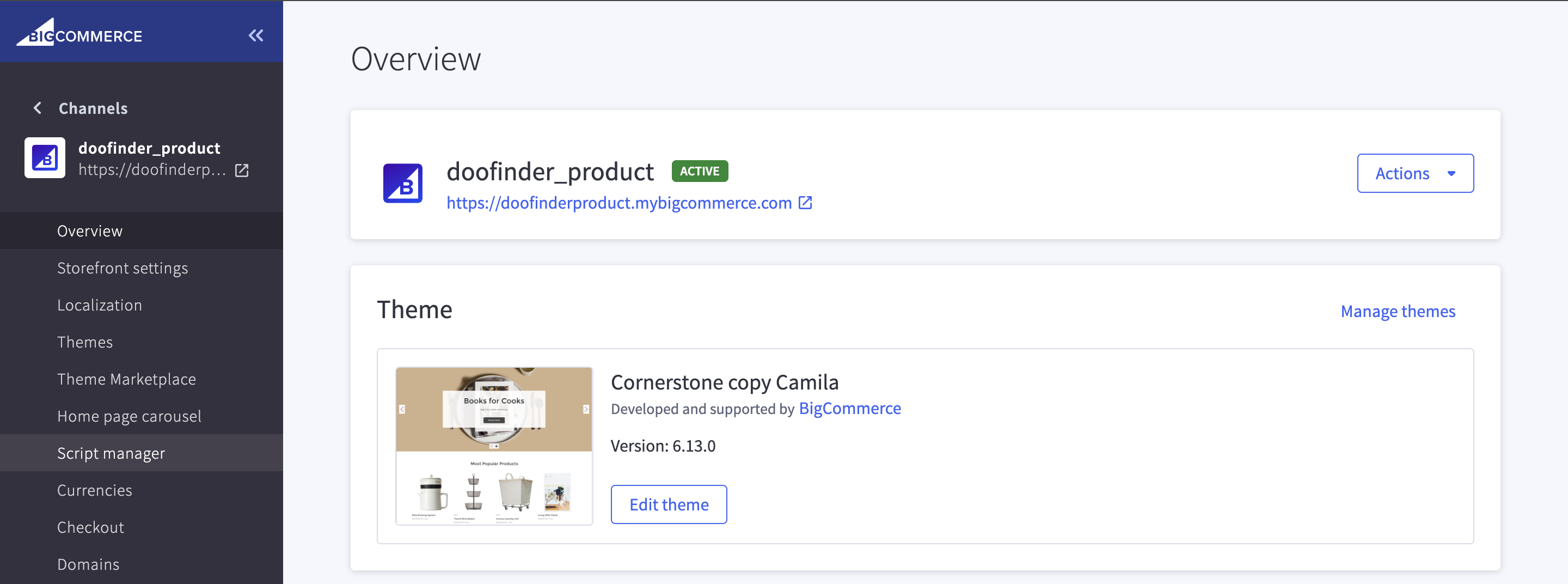
Now, click on the three dots once you locate the Installed Script named "Doofinder" and click on "Edit Script".
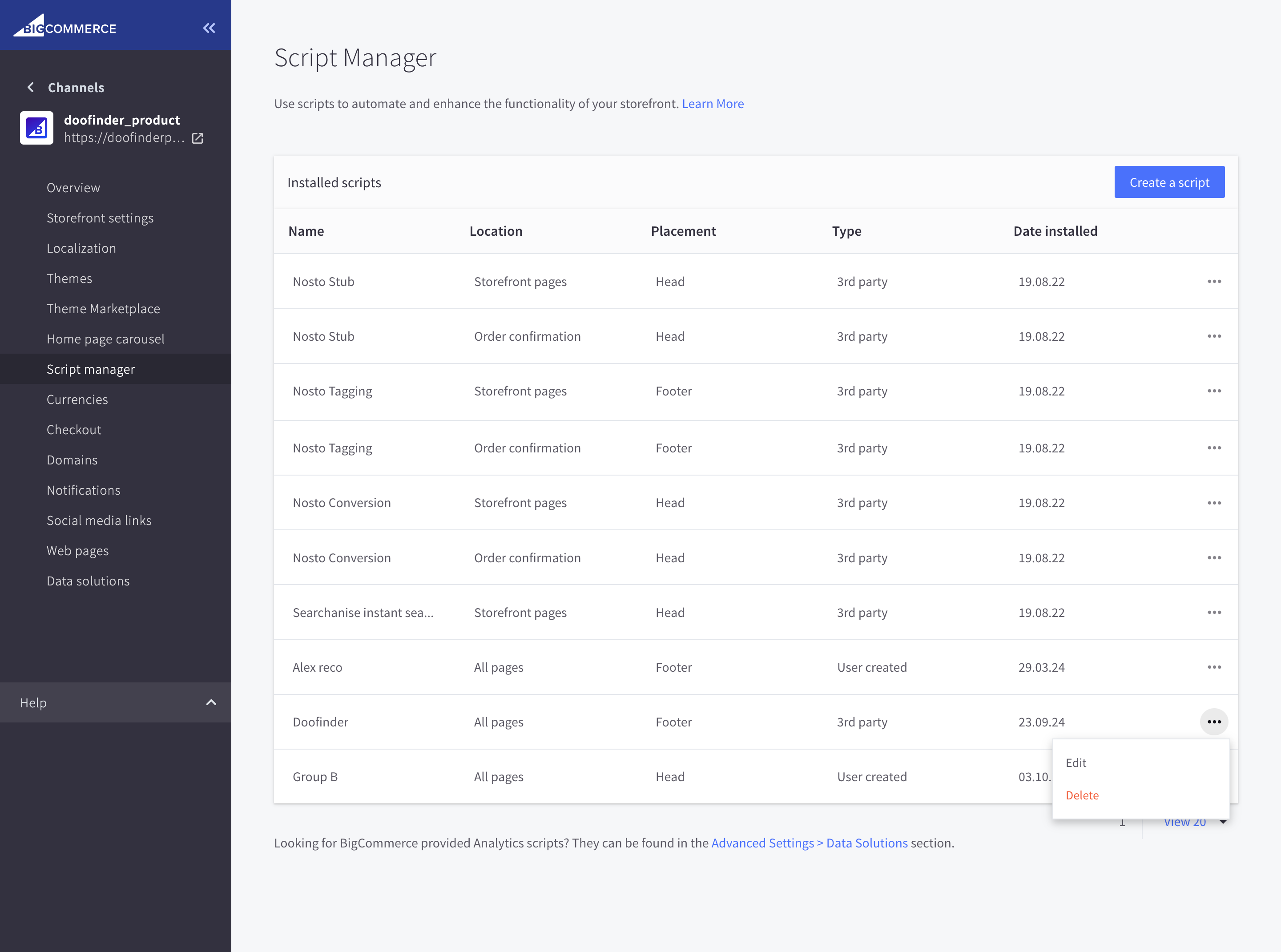
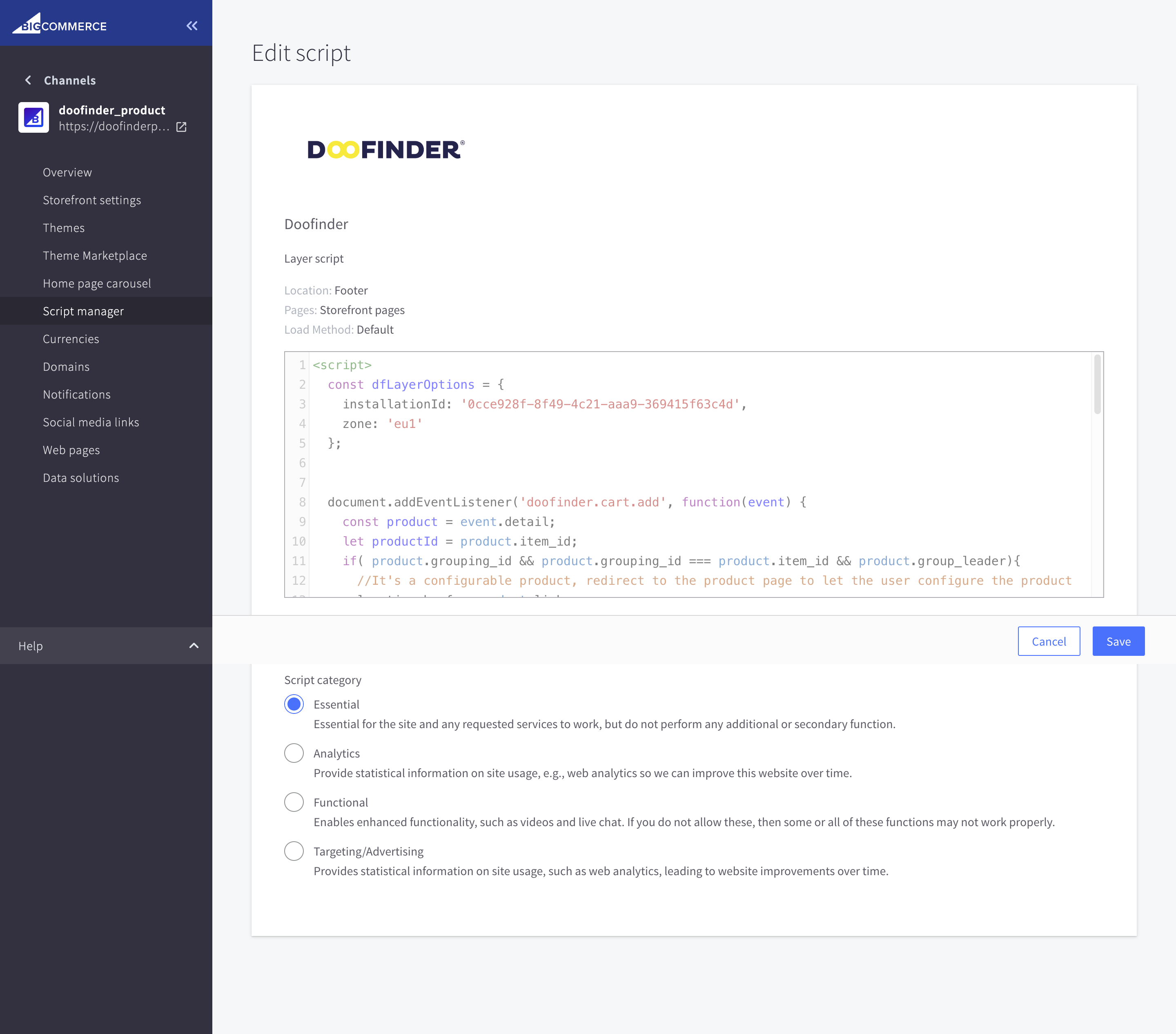
If for some reason the script is not generated automatically, you can copy the script from the Doofinder Admin Panel Store Settings, (inside the Configuration section) and go to your BigCommerce Panel > Storefront > Script Manager, click on "Create a script" and then, paste the script.
For older versions, go to Advanced Settings > Data Solutions > Site Verification Tags > Connect > HTML tag > Add DF script.
Search Engine Indexing
The Search Engine is automatically created and the indexing process is conducted via GraphQL. This automatically generates a user named "doofinder indexator", which is added to your customers' database in BigCommerce. This user is essential for the indexing operation and should not be modified or removed from the BigCommerce database.
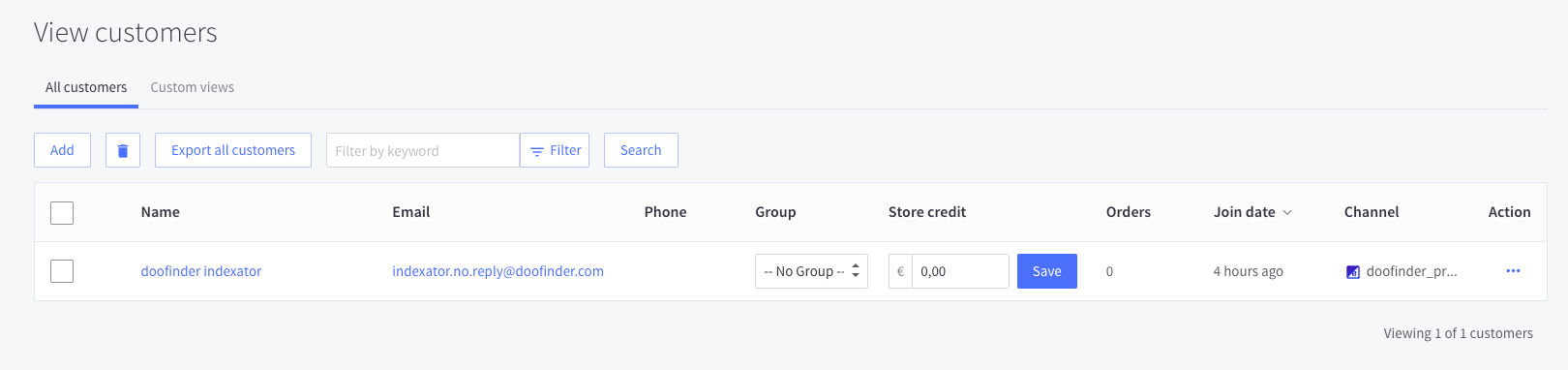
Multicurrency in Bigcommerce
Starting from December 16, 2024, new stores created in Doofinder will take advantage of the multipricing functionality, which simplifies the structure by creating a single Search Engine for each store. This allows seamless handling of multiple prices across currencies or customer groups without the need to create separate Search Engines for each currency.
For stores created prior to this date, the reinstallation is required to benefit from the multiprice attribute and its functionalities.
Behavior for Reinstallations
If a store already exists in Doofinder and the plugin is reinstalled, a new store will be created. The previous store configuration will not be reused, marking a change from the current behavior.
Search Engine Indexing
The Search Engine is automatically created, and the indexing process is conducted via GraphQL. This process generates a system user named "doofinder indexator", which is added to the customers' database in BigCommerce. This user plays a crucial role in the indexing operation and must not be modified or removed to ensure proper functionality of the Search Engine.
By adhering to these updated guidelines, you can take full advantage of Doofinder's latest features and ensure a smooth integration with your BigCommerce store.
Layer
The Fullscreen Live Layer will be enabled by default, on desktop and mobile. If you want to create a new layer, take a look at Create a Layer.
Multi-Storefront in BigCommerce
The Doofinder Plugin now supports BigCommerce's multi-storefront feature, offering a streamlined solution for managing multiple storefronts efficiently.
Learn more in the article BigCommerce Multi‐Storefront.

