Unable to connect Store
- If you click on Stores and nothing appears, you should check that the format of your API Key is correct.
- If your API Key is correct and your Store is still not showing, you have to create a Store. To do so select DooFinder Store Erstellen and fill in the information in the pop-up window:
- Name.
- Trigger point (can be left blank if default is used).
- Select the desired URL.
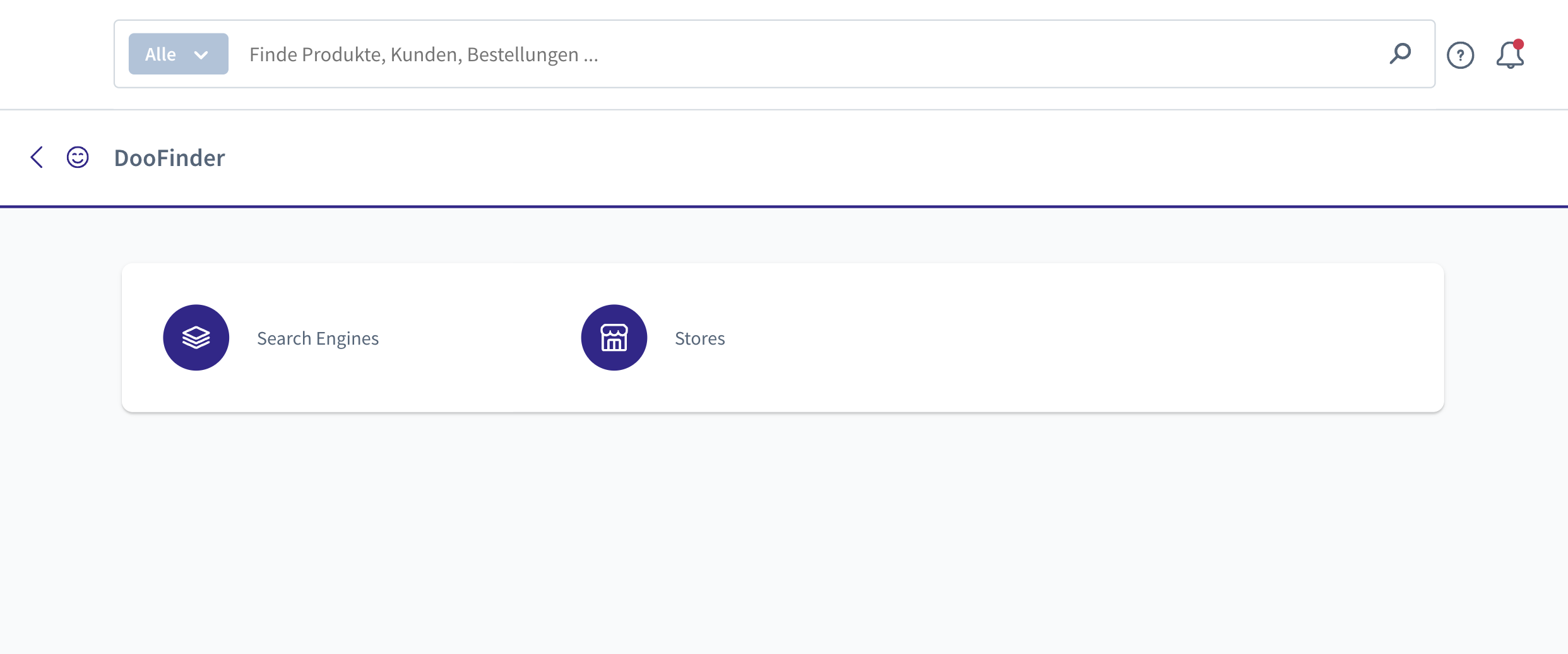
The correct format includes 'eu1-'
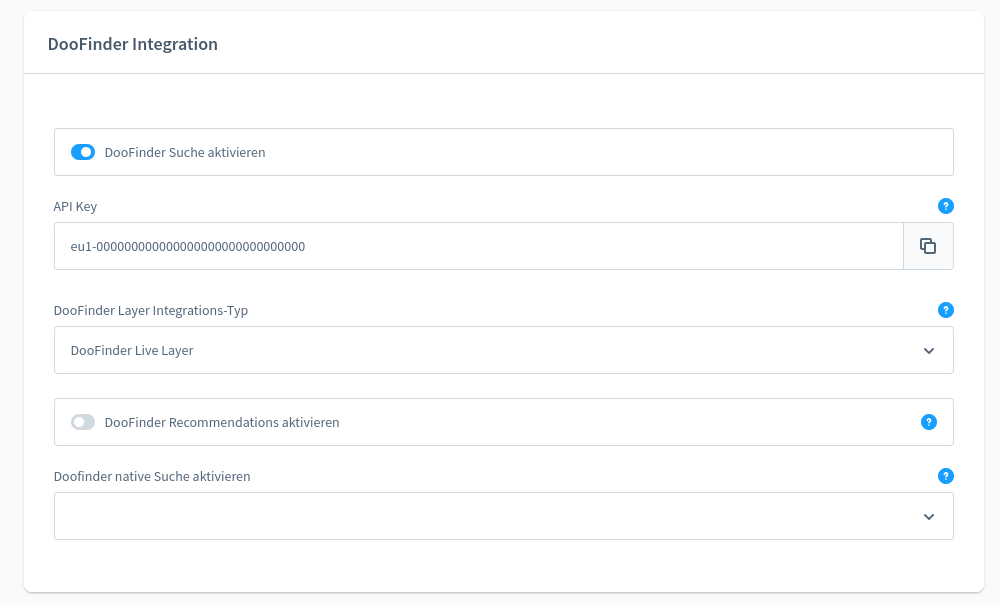
To access your API Keys, go to your Admin Panel > Account > User > API Keys. You can copy and paste it in your Shopware backend. More info here.

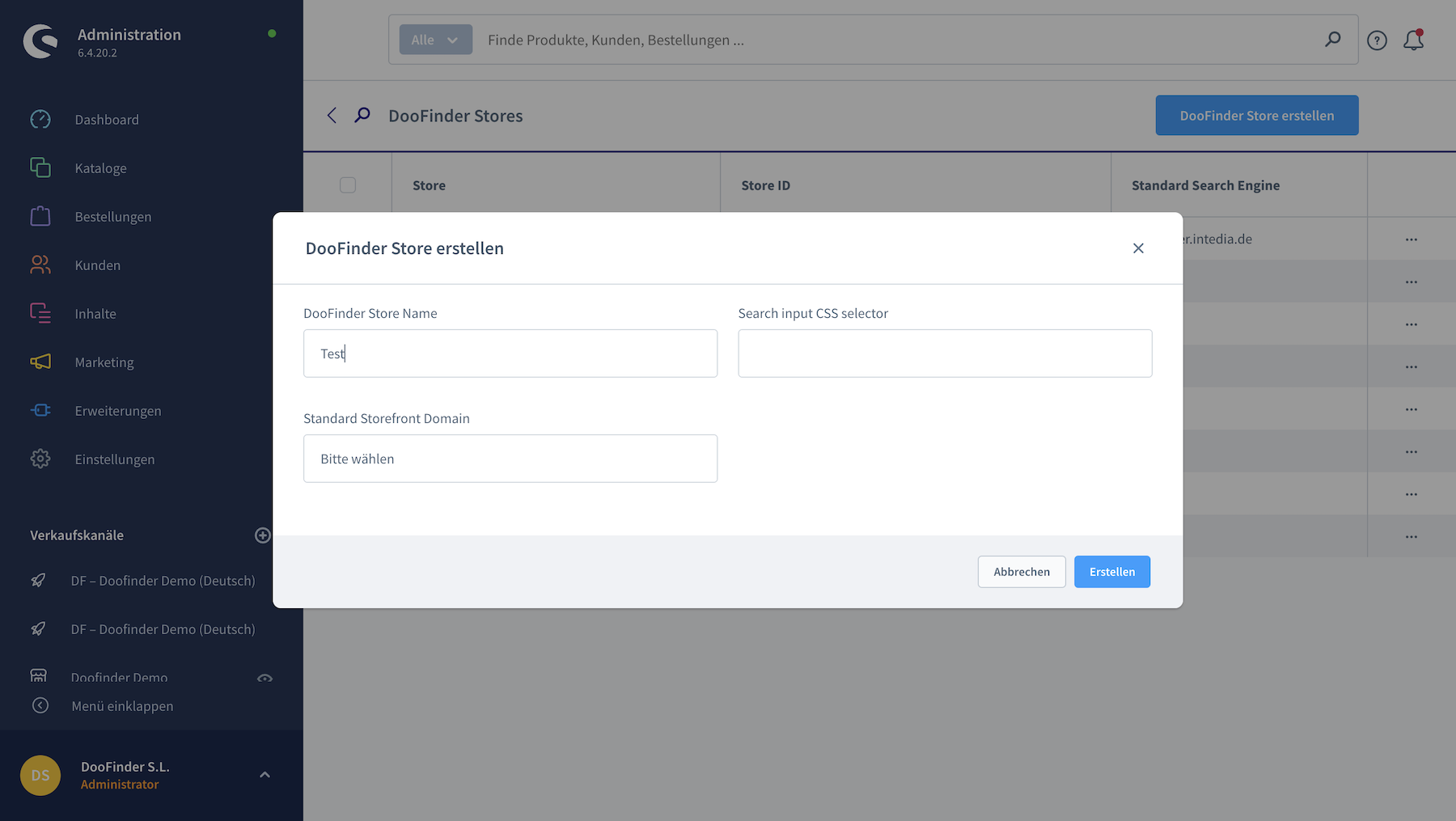
Then Click on Erstellen.
Unable to connect Search Engine
If your Store has been previously created in the Doofinder Admin Panel (as shown in the Installation Steps), please select Connect Verknüpfen.

If when you click on Verknüpfen there are no options to select (Store/Engine), it means that there is no Store or Search Engine created. That is why the field is empty. In this case, you must create them.
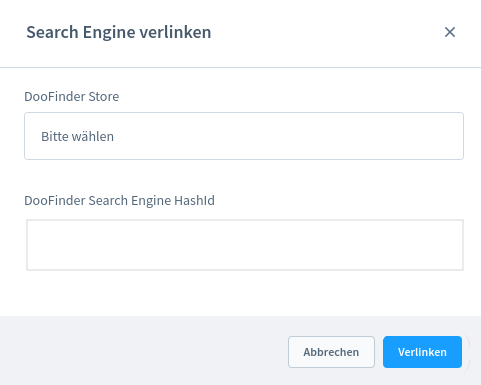
To create a Store, please follow the steps above (Unable to connect Store).
If you can see the Store, but not the Search Engine, then click in create Search Engine Erstellen.

Unable to Index
-
Error 500: This error is usually caused by a lack of sufficient resources on your server, especially PHP memory, to deliver the data feed. You need to check your server resources to increase them, if necessary, to avoid this error. Recommended 2G.
-
No ID found: This error means that the mapping has not been generated correctly. You need to go to Search Engines > Settings > Indexes and click on the three dots > Field Name Mapping and Reset Defaults. For more information read this article.

