This feature is currently in BETA. If you have any questions about it, please do not hesitate to contact our Support Team.
To create a Conversion Page for your Woocommerce Store, go to your Doofinder Admin, Search Engines > Conversion pages. Then, click on 'Add page' to create and configure the content and SEO fields of the conversion page. Please refer to this documentation if you need help configuring the fields.
To ensure the correctly creation of the Conversion Page, it is essential to check the following requirements in WooCommerce:
-
Ensure the plugin is up to date (starting from version 2.0.33)
-
Have permalinks different from "Plain." To access permalinks, go to Settings > Permalinks in your WordPress admin panel.
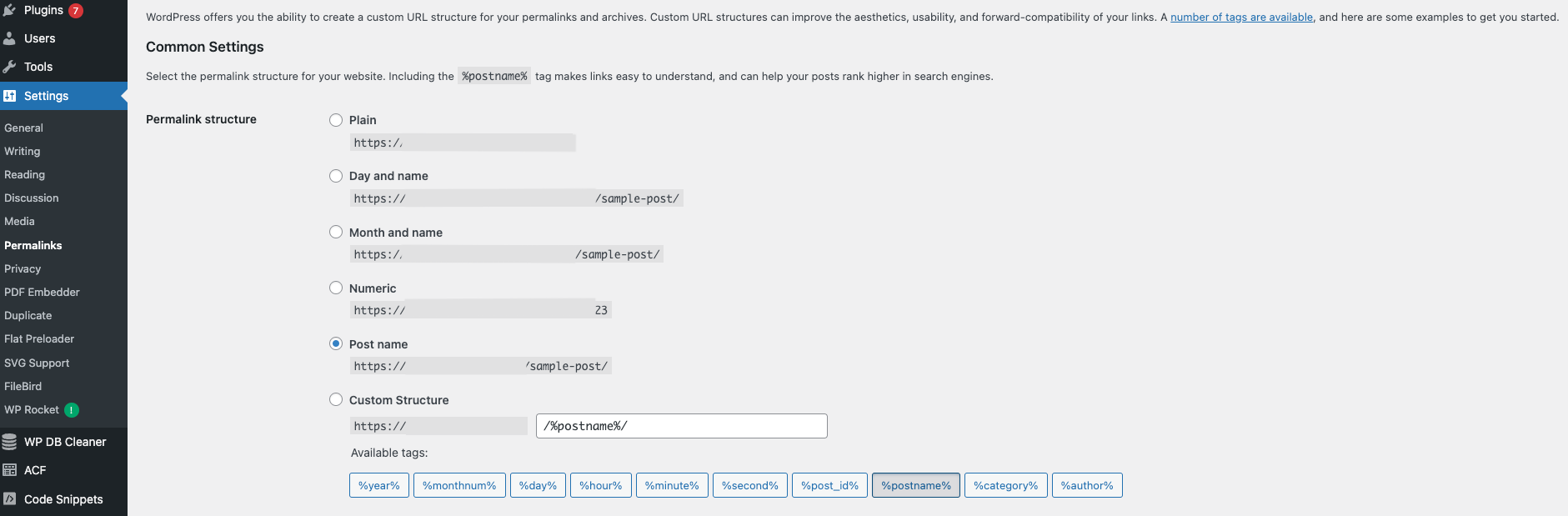
Troubleshooting
Conversion pages ERROR 403/404
If when accessing the Conversion Page URL you encounter the ERROR 403/404, it is due to server blocking at the path /wp-content/plugins/doofinder-for-woocommerce/views/landing.php or /df/.
To resolve this 'Forbidden' or 'Not Found' error you need to apply the following solutions:
Solution 1:
-
File/directory permissions: Verify correct file and directory permissions. PHP files typically require read and execute permissions (644), while directories may need write permissions (755).
-
.htaccess configuration: Check for rules in the .htaccess file that may block access to certain files or paths.
-
Server security: Some servers have security configurations that block access to specific files or paths. Check server settings (e.g., mod_security in Apache) to ensure it's not blocking access.
-
WordPress security plugins: If using security plugins in WordPress, they may block access to certain paths. Review plugin settings for active restrictions.
Solution 2:
Enable the editing of rewrite rules. Rewrite rules control how URLs are handled on a website, allowing for URL transformation for better readability and search engine optimization.
Disabling the editing of these rules directly from the WordPress administration panel is not possible due to security and functionality considerations. However, there are ways to restrict access to the modification of rewrite rules:
-
One way to do it is to go to the WooCommerce permalinks window and click "Save" to update the information. This action refreshes the rules.
-
Another way is to restrict access to the modification of rewrite rules by:
-
File access restriction: This can be achieved through .htaccess.
-
Access control: Utilizing plugins or functions that limit access to the site's administration area for unauthorized users. You can specify the plugins or files in a designated folder, that do not have permissions to modify these rules.
Enable WordPress Caché
Our caché is independent as we use a WordPress system called Transients that caches directly in the database. Users may limit cache access by removing permissions or attempting code deactivation, but this is discouraged due to potential site issues.
So having said that, it's possible that the plugin has restricted access to the database. In such a scenario, the solution would be to designate the Doofinder plugin as an exception, allowing access to the database.
WPML Plugin for multi-languages
We are compatible with the WPML plugin for multi-languages. The URL configuration may vary based on plugin settings, e.g., df/slug for the default language, en/df/slug for English, de/df/slug for German.
Some errors that you may encounter are:
-
Incorrect PHP path when accessing without hashid/slug.
-
WooCommerce rendering error with mismatched product IDs.
-
Configuration problems not meeting minimum requirements.
These errors are considered, and corresponding messages are displayed. The plugin cannot address them directly as they depend on other services or your own configurations.

