For Doofinder to work on your website, it is essential to index the data of the products you want to make searchable. This indexing process can be done using the data feed. However, if you are indexing via an API, please refer to our API documentation for detailed instructions.
There are cases where the data feed has different field names than Doofinder’s default settings. In these cases, it is not necessary to create a new feed as long as it already includes all the required fields. Nevertheless, if the data feed lacks some of the required fields, you can conveniently add them using Field Aliases.
Field aliases are used to standardize field names across different data sources.
If you prefer, you can use the Google Shopping (GS) feed, following their specifications. The field names also do not have to match the GS specifications.
How to Add Field Aliases
You can only access the Field Aliases section through the Admin Panel. Here’s how:
- In your Admin Panel go to Configuration > Indices.
- Next to the Product button on the product tab, select the three dots arranged in vertical order. This will display a dropdown menu with two options.
– Field name mapping
– Delete
- Select Field name mapping: The Field name mapping section will pop up, from which you can edit the Normalized Field Name and the Field Aliases.
If the field names in your data feed match those in the field aliases’ section, you should not do anything else. However, if they don’t match, you’ll only need to add the field name from your data feed in the field aliases’ box corresponding to the normalized field name.
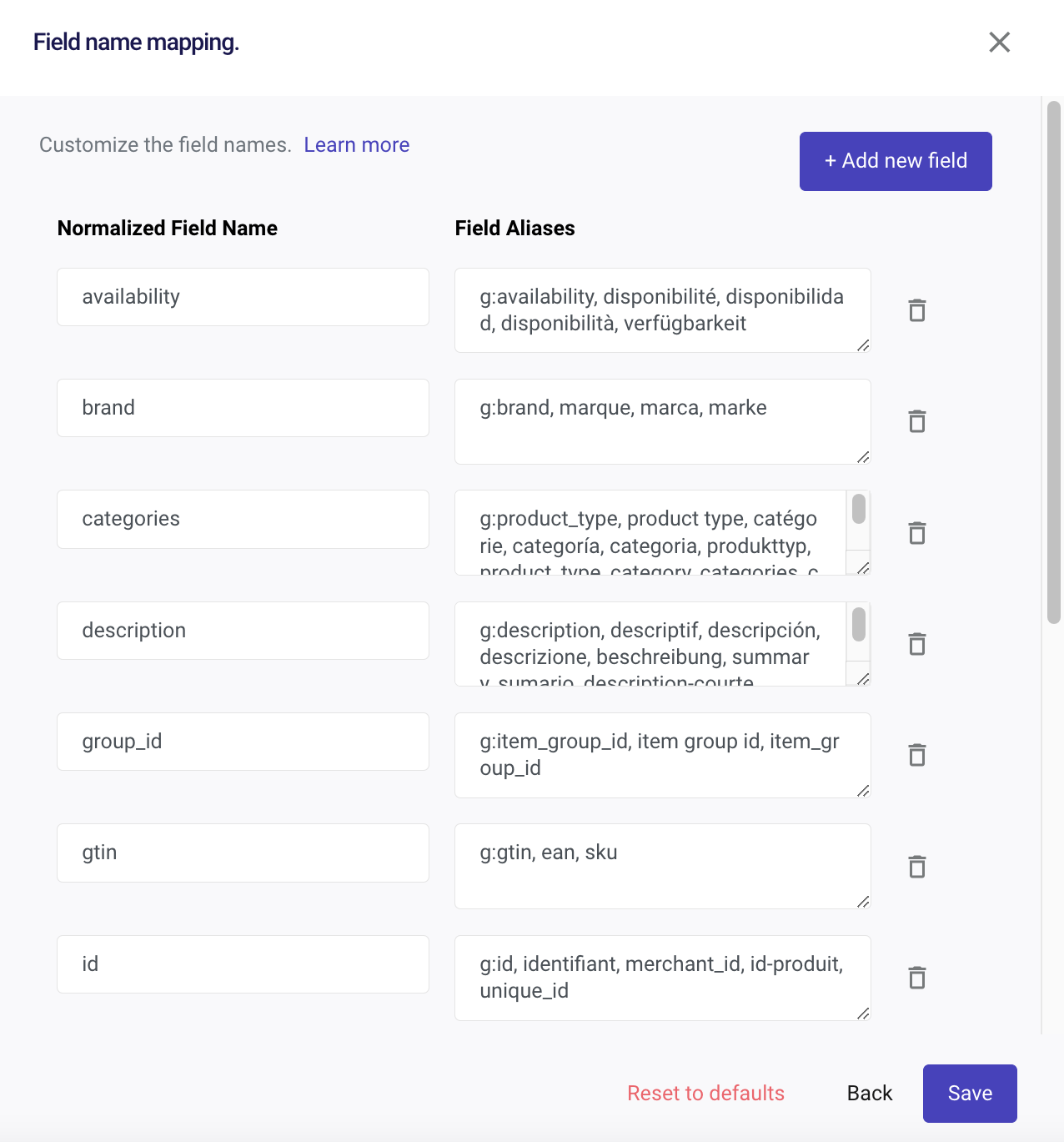
- Remember to save the changes.
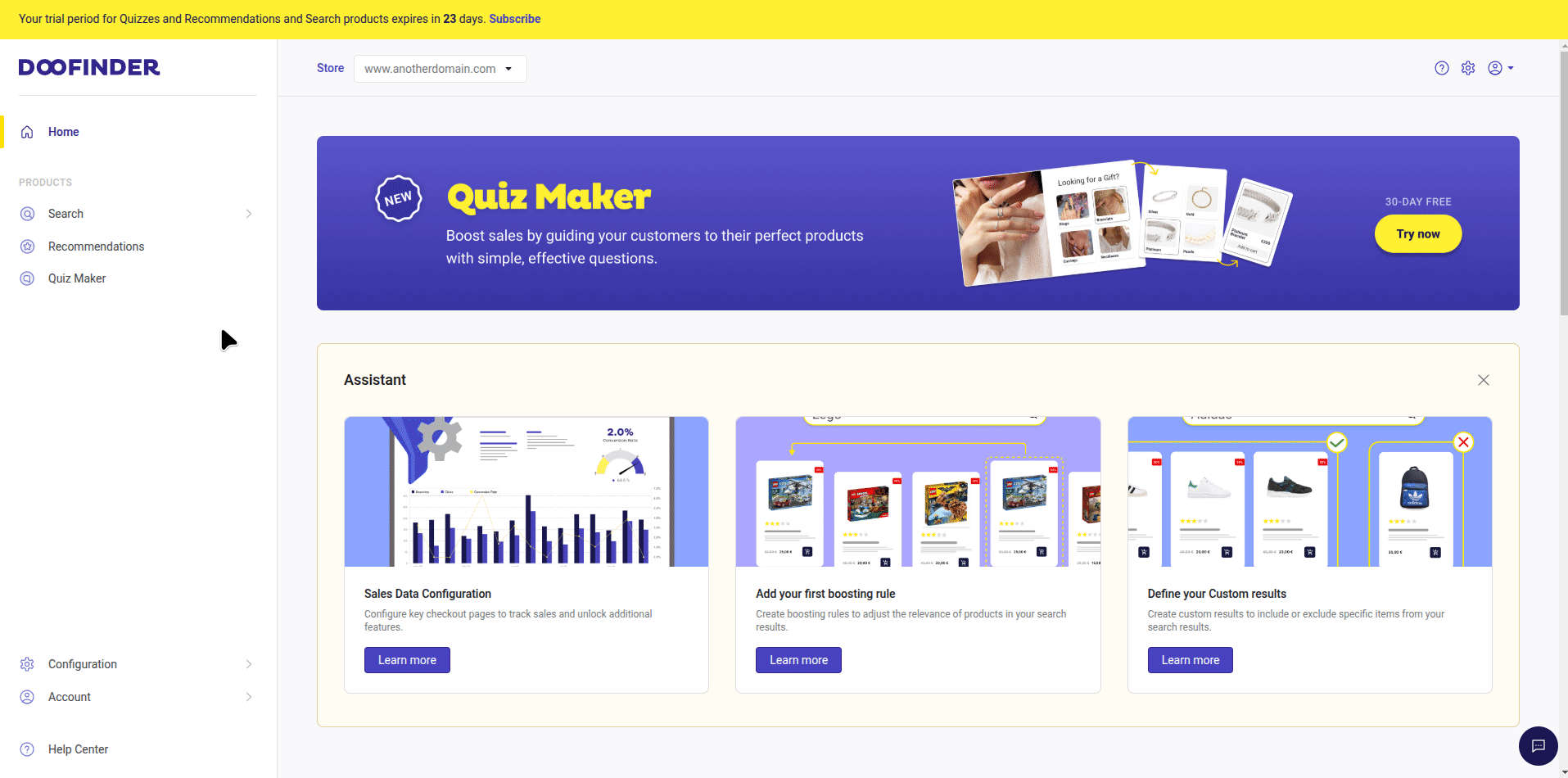
In the next indexing, Doofinder will apply the new aliases to get and/or display the relevant data from the data feed.
If you wish to add a new field, simply click on the "+Add new field" button.
How It Works
First Index
To get your data feed properly indexed, Doofinder requires the ID & Title. If one or both of them have a field name in your feed that is not in the expected Field Aliases, Doofinder will not recognize it, and the index will deliver an error message such as this:

You can use the Normalized Field Names section to fix this by setting the correspondence between the field name in the data feed and the normalized one. Once completed, save the changes.
The Layer Doesn’t Show Some Information in the Results
Doofinder should show the following fields in the results:
– image_link
– title
– price
– sale_price (if exists)
– link
If some of this data is missing, the problem could be a non-recognized field name in your feed. To fix it, detect the non-recognized field name and configure the alias.
Say, for instance, we need a title field sent to Doofinder. If the data you sent in the field is called product_name, you should customize the field title with the field product_name.
Depending on how the feed export is configured, you should know the name of this field from your feed.
Otherwise, you can open the feed and check it.
Deleting a normalized field name line will not remove the customized normalization or data. Doofinder will always apply the customized normalization in the background. Therefore, you cannot use this tool to hide data shown in the layer; for instance, you cannot remove the prices from the layer by deleting the aliases.

