Find your Script
The Doofinder script is the JavaScript code Doofinder provides with your account. You can always find the Doofinder Script on your Admin Panel > Configuration > General Settings > Overview. Scroll down to “Installation Script” to find it displayed:

Default Script
This is the single script with minimum configuration (store and zone):
<script src="https://eu1-config.doofinder.com/2.x/store_id_here.js" async></script>
This script contains:
- Zone “eu1-config.doofinder.com”
Zone must be configured depending on the EU zone, US zone or AP Zone (your online store zone). “eu1” if your zone is Europe, “us1” if your zone is America, "ap1" if your zone is Asia.
- Store ID: is your Store ID code followed by “.js”.
How to Update the Script
Updating the script may remove any previous customizations. If you suspect your script is customized, contact us before proceeding with the update. To detect customizations, read the following section.
If you have a custom site for your eCommerce and you are using Doofinder, you will need to replace the old Doofinder Script with the Single Script on the HTML Code of your website.
Follow these steps to integrate Doofinder's Single Script in your site:
- Go to your Doofinder Admin Panel > click on Configuration on the left-side menu.
- Select General Settings > in Overview scroll down to Installation Script.
-
Verify the Single Script snippet is already in place.
-
This is how the Single Script looks like:

-
This is how the previous script looks like:
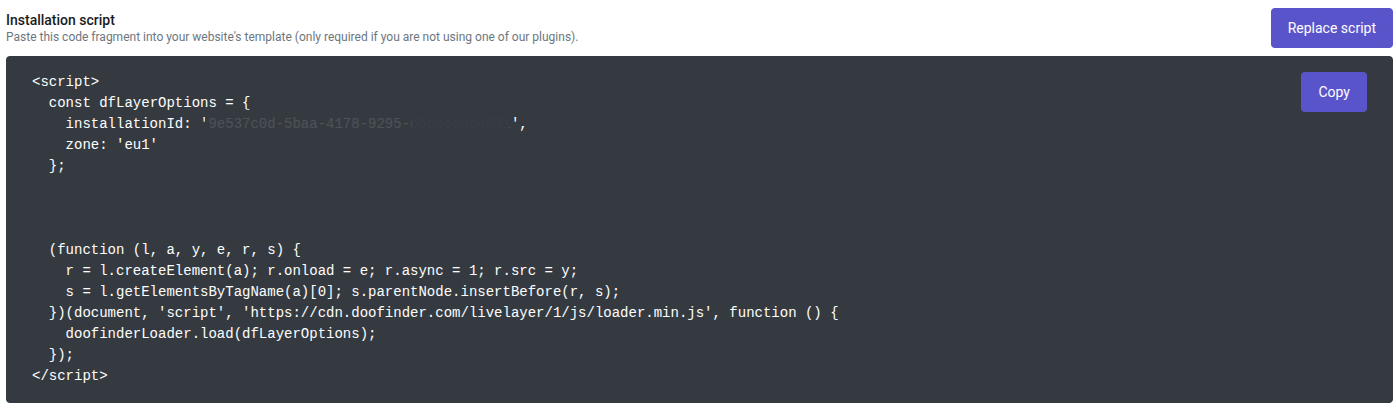
If your script looks like the second one, you will need to update your script. In this case, click on "Replace Script" and follow the steps on the pop-up.
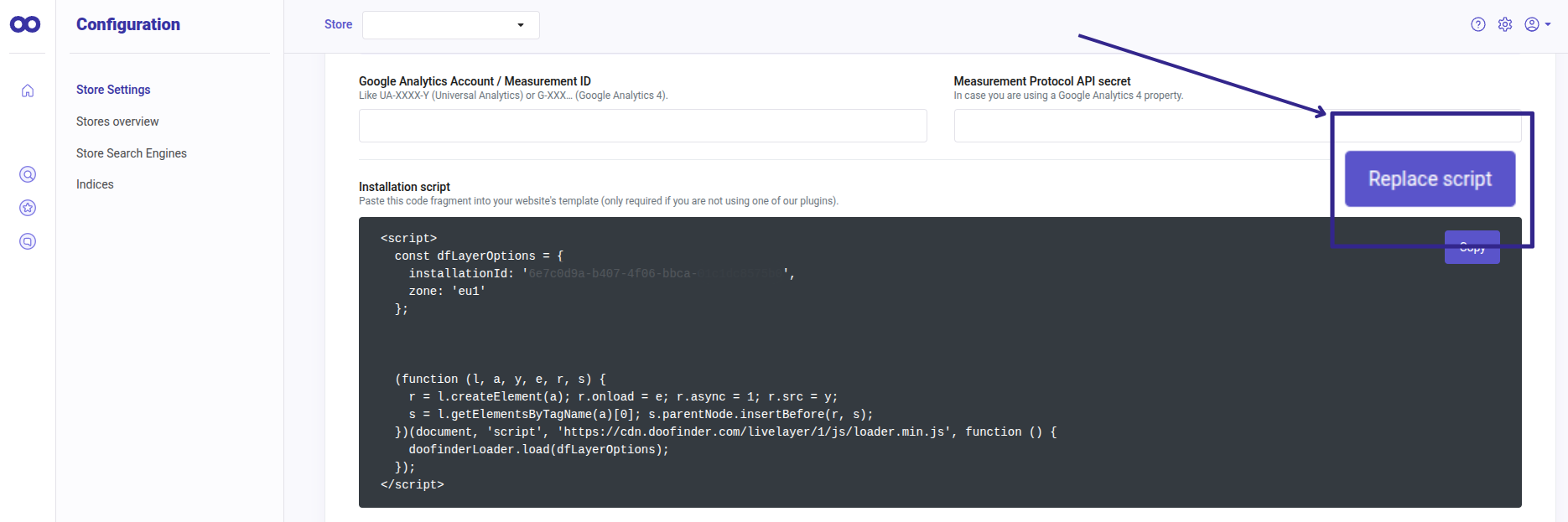
-
-
Next, click on "Copy" to select the Single Script.
- Paste it in your website's HTML. It requires to be placed in either the footer or header section to ensure it is applied to all pages consistently throughout your website.
In this step, it is important to ensure that the old script is completely removed and the Single Script is correctly in place. Remember, if you are unsure about possible customizations, do not proceed with the replacement, reach out to us first.
You are now all set to enjoy all the features available with the Single Script.
Update Script - Plugins
If you're using Doofinder with one of our plugins, you can find instructions for updating the script by clicking the relevant link in the right-hand column of this article, under "Related Posts".
How to Identify Customizations in the Script?
You may have your script customized to meet the needs of your eCommerce. Updating the script will remove previous customizations of the following types:
- Hooks
- JavaScript Events, such as callbacks.
- Any customization that affects the search behavior, such as:
If you are unsure whether your script contains any customizations to be aware of, contact us to help you update the script. Remember that updating the script may result in the loss of these customizations.

