You can choose to use Google Tag Manager (GTM) for the installation of the script if it’s your preferred method.
Follow this step-by-step guide to add your script using GTM:
Add the Script to Google Tag Manager (GTM)
-
Create or log in to your GTM account.
-
Go to Workspaces > click “New Tag”.
-
Click on Tag Configuration, select Custom HTML and paste your Doofinder script.
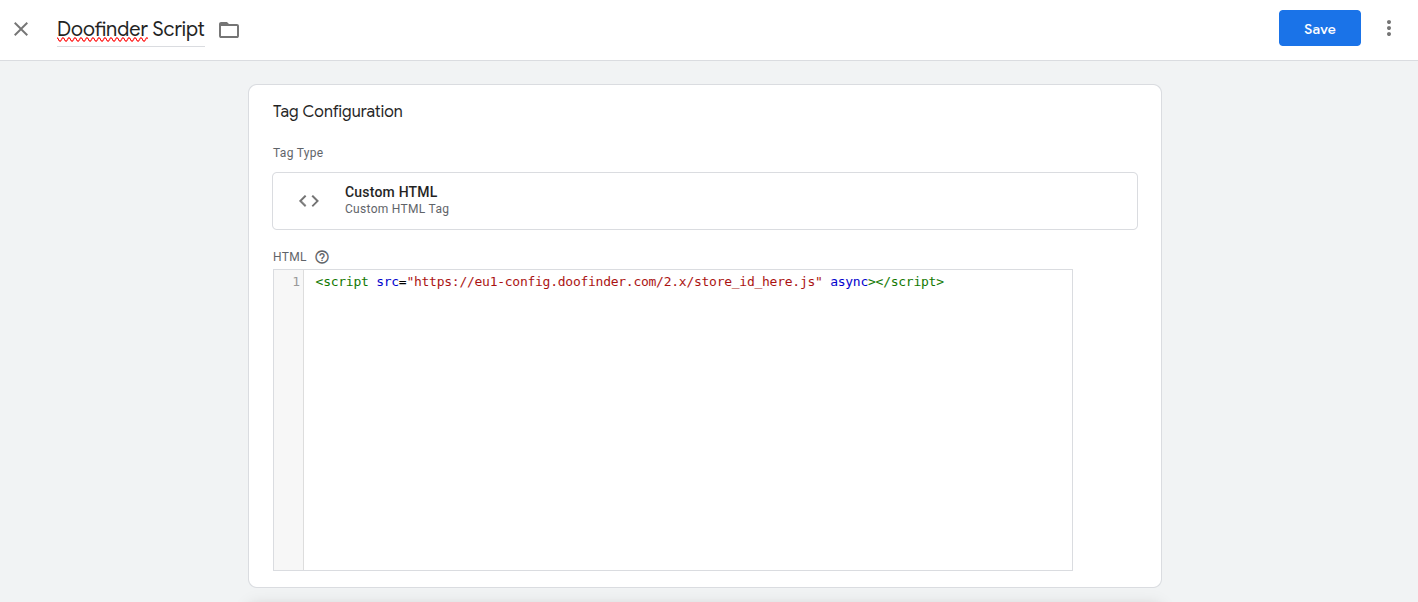
-
In triggers, select all pages and click “save”. Your HTML tag will now be created.
- Lastly, click “Submit” to publish your changes.
Connect GTM to Shopper
-
In your Shoper Admin, go to the left-side menu > click Wygląd i treści (Appearance and content) > go to Obecny szablon graficzny (Current visual template).
-
Click "Edytuj układ i styl szablonu" (“Edit the layout and style of the template”) on the main panel.
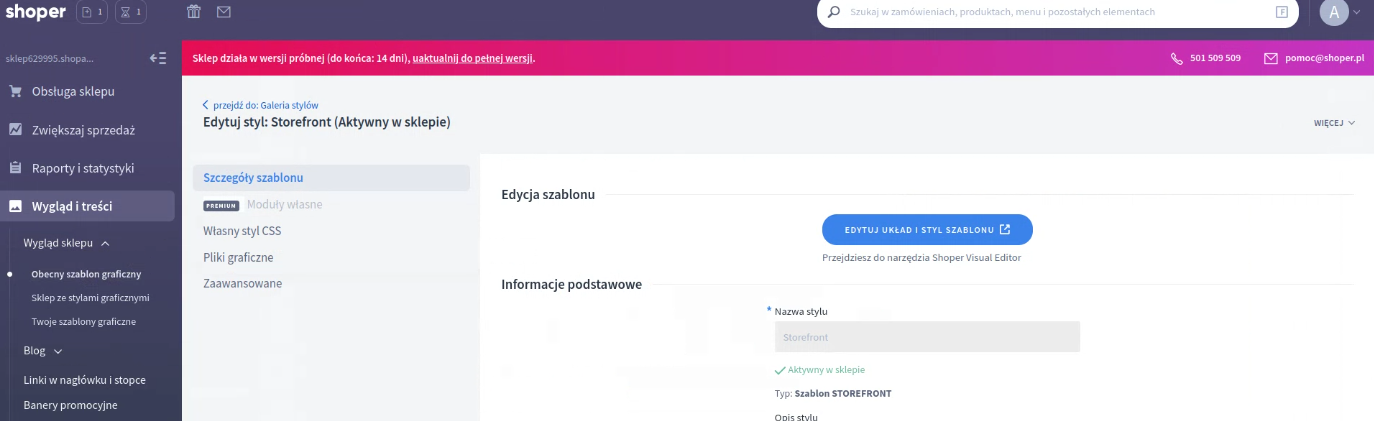
-
In the template editor, click “Pop-upy i dodatki” (“Pop-ups and add-ons”).
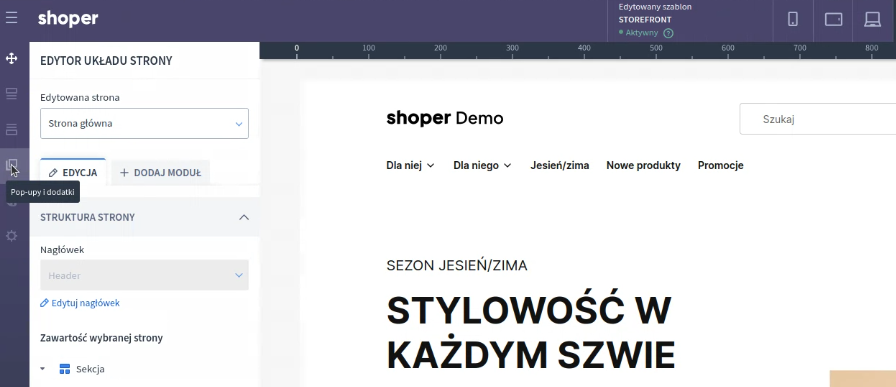
-
Go to your GTM account and copy the Workspace Container ID from the top-right corner of the page.
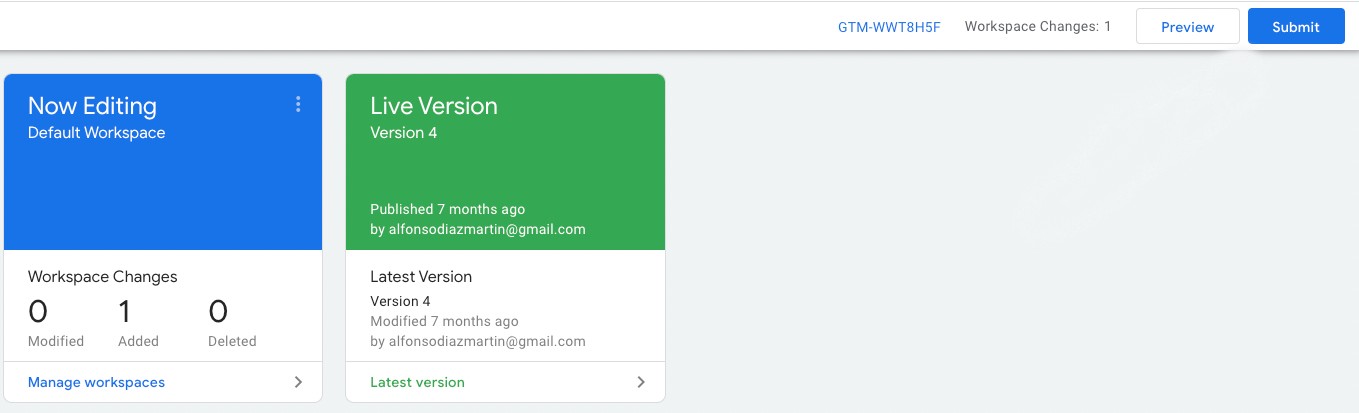
-
Return to Shoper’s pop-upy i dodatki (pop-ups and add-ons). Use the search (magnifying glass icon) to find the GTM module.
- Open the Ustawienia ogólne (General settings) dropdown.
-
Paste your GTM ID in the Identyfikator kontenera GTM (GTM container ID) field.
Ensure there are no spaces before or after the container ID.
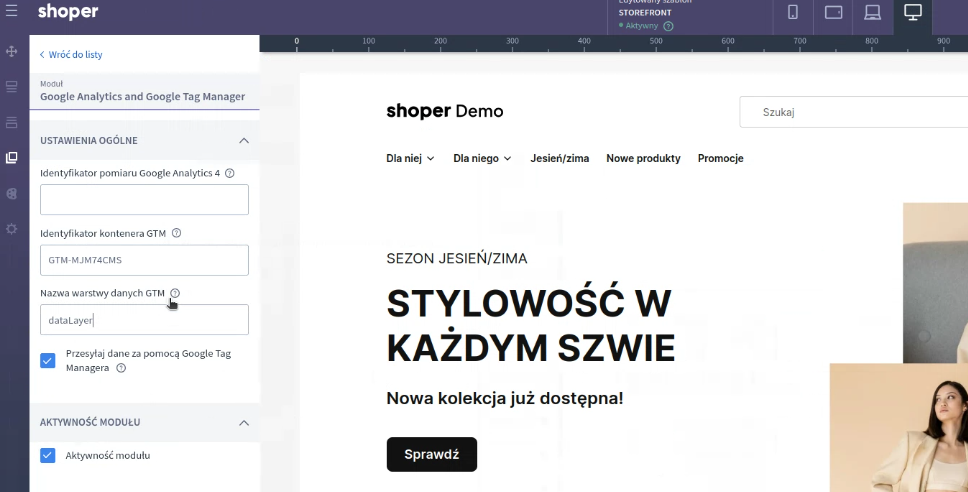
-
Enable these checkboxes:
- Przesyłaj dane za pomocą Google Tag Managera (Send data using Google Tag Manager)
- Aktywność modułu (Module activity)
-
Click “zapisz” (“save”).
You are now all set to use Doofinder with Shoper.

