Update Doofinder Script for Shopify
Updating the script may remove any previous customizations. If you suspect your script is customized, contact us before proceeding with the update. To detect customizations, read the following section.
If you are using our plugin via the Shopify Marketplace, follow the steps below to update to the single script:
- Go to your Doofinder Admin Panel > click on Configuration on the left-side menu.
- Select General Settings > in Overview scroll down to Installation Script.
-
Verify the Single Script snippet is already in place.
-
This is how the Single Script looks like:

-
This is how the previous script looks like:
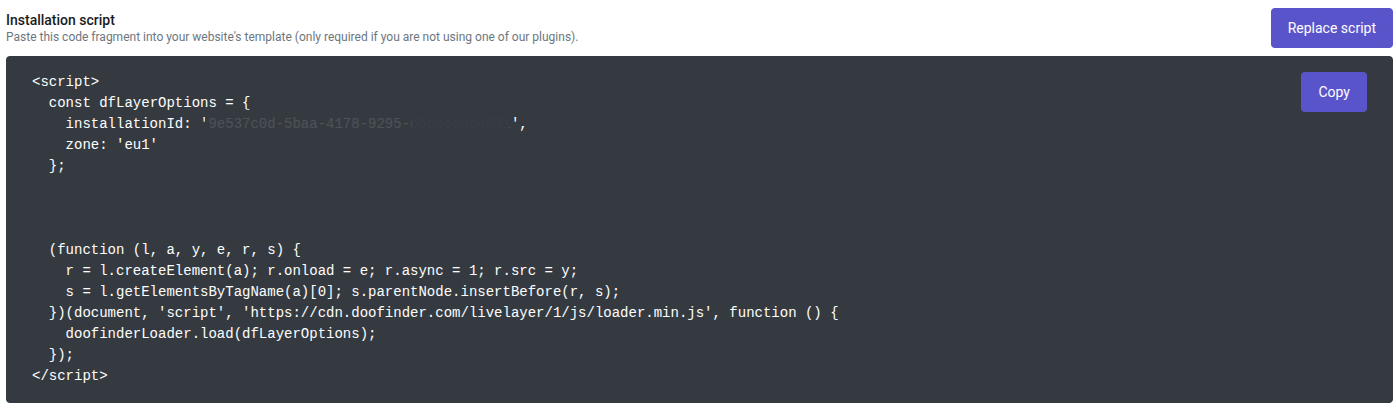
If your script looks like the second one, you will need to update your script. In this case, click on "Replace Script" and follow the steps on the pop-up.
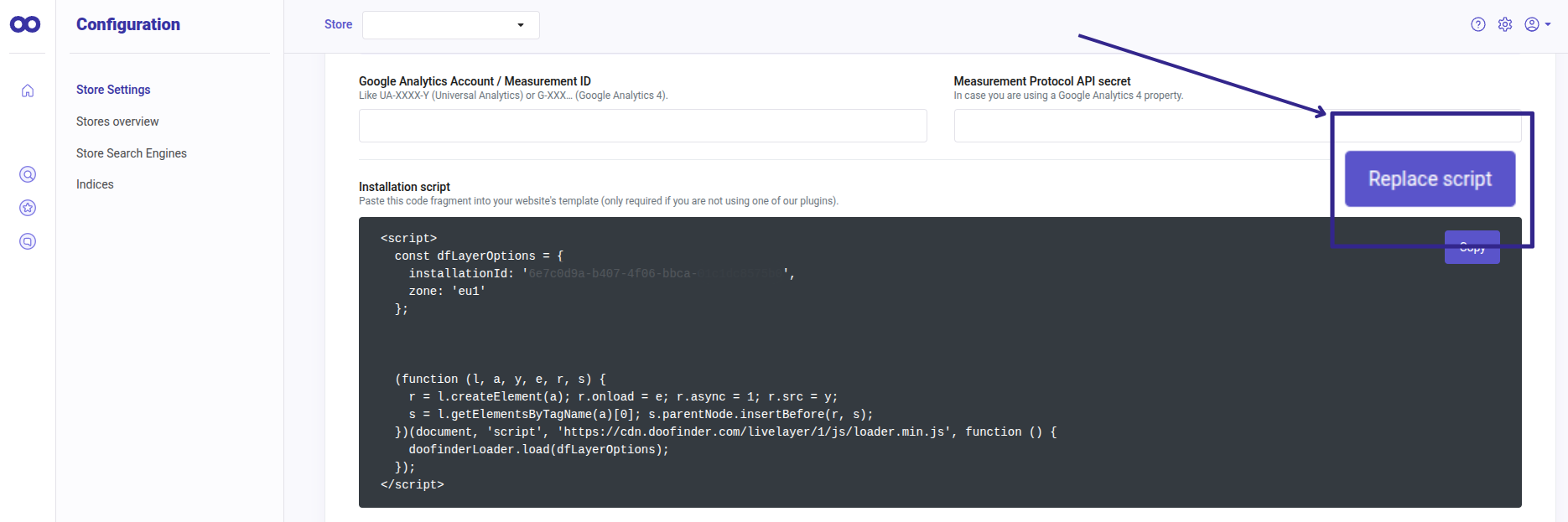
-
-
Next, in General Settings > Shopify > Platform Configuration.
-
In Doofinder Script > click on "Enable newest script" button.
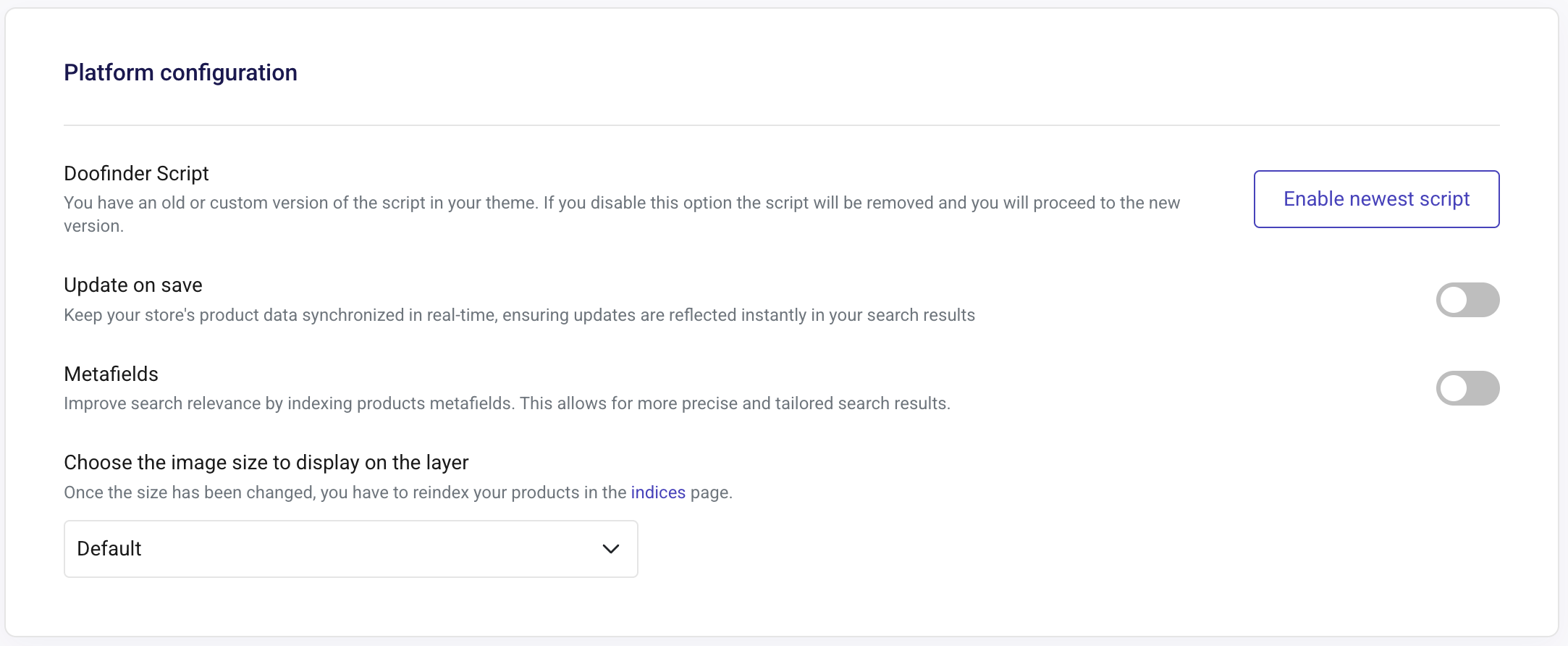
-
You will be redirected to your Shopify Theme, where you'll need to manually enable the Doofinder toggle.
Before proceeding with this step, remember to check that your script doesn't contain any customizations, as this action is irreversible.
Now, follow these steps for an easy configuration:
- Deactivate the script.
- Click on "save".
- Activate the script again.
- Lastly, click on "save" again.
For a comprehensive step-by-step guide, read the Install through Marketplace - Doofinder Script documentation.
Updating the Script in Shopify for Recommendations Compatibility
If you have updated the script to use Recommendations, you may need to clear the cache to ensure changes take effect. Be sure to clear the cache both on your server and within the plugin settings.
How to Identify Customizations in the Script?
You may have your script customized to meet the needs of your eCommerce. Updating the script will remove previous customizations of the following types:
- Hooks
- JavaScript Events, such as callbacks.
- Any customization that affects the search behavior, such as:
If you are unsure whether your script contains any customizations to be aware of, contact us to help you update the script. Remember that updating the script may result in the loss of these customizations.

