Update Doofinder Script for Prestashop
Updating the script may remove any previous customizations. If you suspect your script is customized, contact us before proceeding with the update. To detect customizations, read the following section.
To update the Doofinder script in Prestashop, follow the steps below:
- Download the latest Doofinder plugin version from the Prestashop Addons Marketplace or our GitHub Repository.
- Upload the latest version to your Prestashop backend. This process will automatically update the script in your website's HTML.
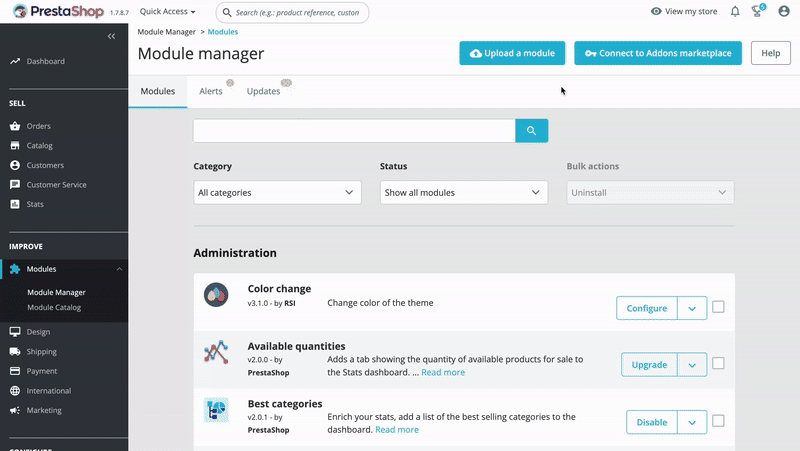
For a comprehensive step-by-step guide, read the Installation Steps documentation.
Updating the Script in Prestashop for Recommendations Compatibility
If you have uploaded the latest version of our plugin that updates the script to use Recommendations, you may need to take an additional step to ensure it functions properly.
Go to the Doofinder Admin Panel > access Recommendations.
If the following screen appears, follow the steps provided in the pop-up to replace the script in the Admin Panel.
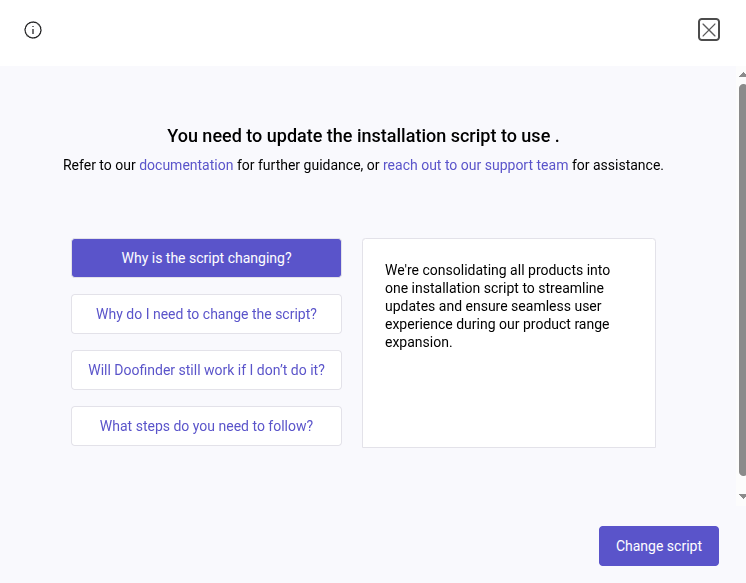
Also, you may need to clear the cache to ensure changes take effect. Be sure to clear the cache both on your server and within the plugin settings.
How to Identify Customizations in the Script?
You may have your script customized to meet the needs of your eCommerce. Updating the script will remove previous customizations of the following types:
- Hooks
- JavaScript Events, such as callbacks.
- Any customization that affects the search behavior, such as:
If you are unsure whether your script contains any customizations to be aware of, contact us to help you update the script. Remember that updating the script may result in the loss of these customizations.

