Update Doofinder Script for WooCommerce
Updating the script may remove any previous customizations. If you suspect your script is customized, contact us before proceeding with the update. To detect customizations, read the following section.
To update the Doofinder script in WooCommerce, follow the steps below:
- Go to your WooCommerce backend and update the plugin to the latest version.
- Go to your Doofinder Admin Panel > click on Configuration on the left-side menu.
- Select General Settings > in Overview scroll down to Installation Script.
-
Verify the Single Script snippet is already in place.
-
This is how the Single Script looks like:

-
This is how the previous script looks like:
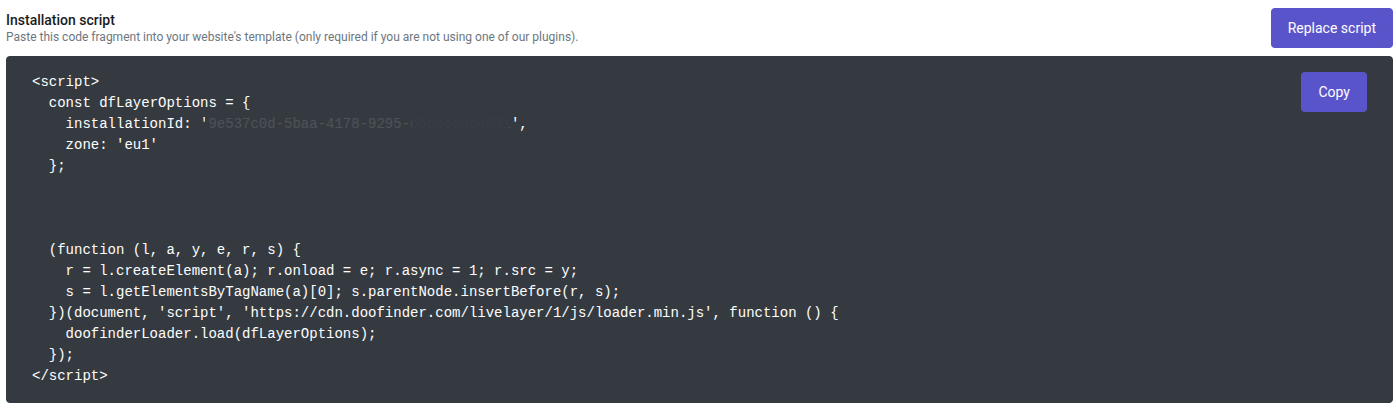
If your script looks like the second one, you will need to update your script. In this case, click on "Replace Script" and follow the steps on the pop-up.
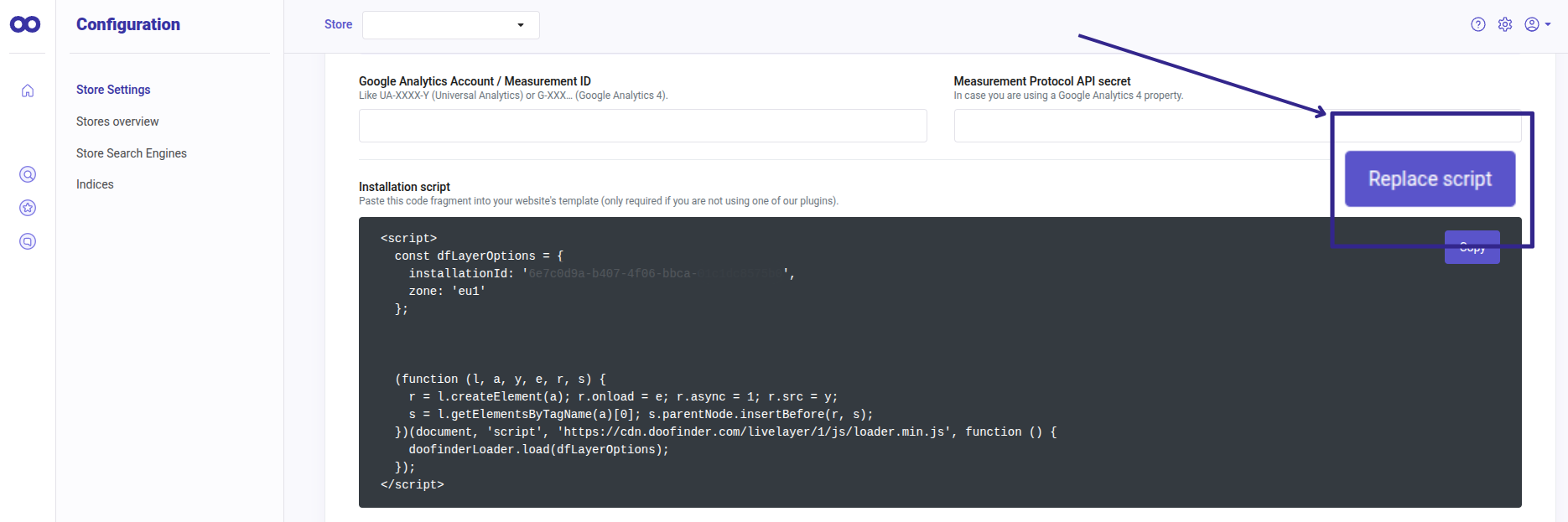
-
-
With the new Single Script in place click on "Copy".
- Next, go to your WooCommerce Admin Panel > Select the Doofinder plugin.
-
On the General Settings tab > scroll down to "JS Layer Script" > paste the single script you have copied before.
Your script in WooCommerce will go from this:
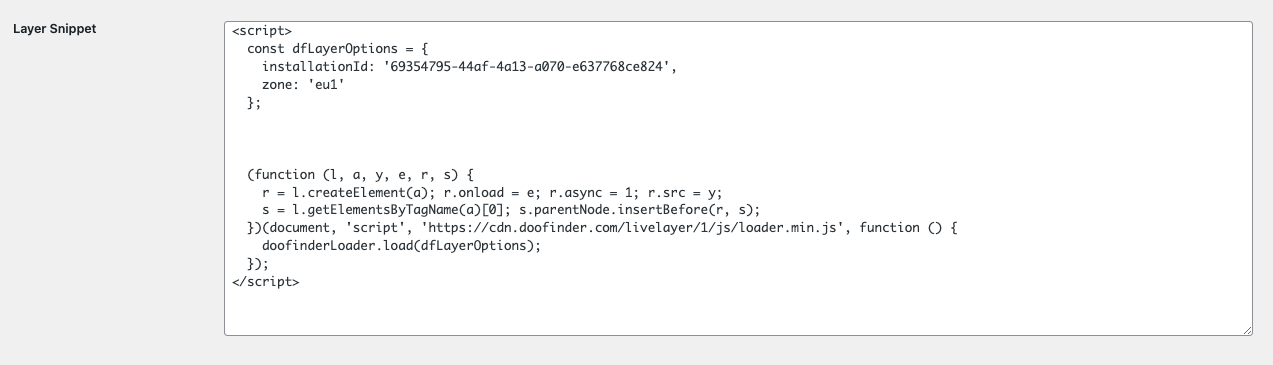
To this:
8. Click on "Save Settings".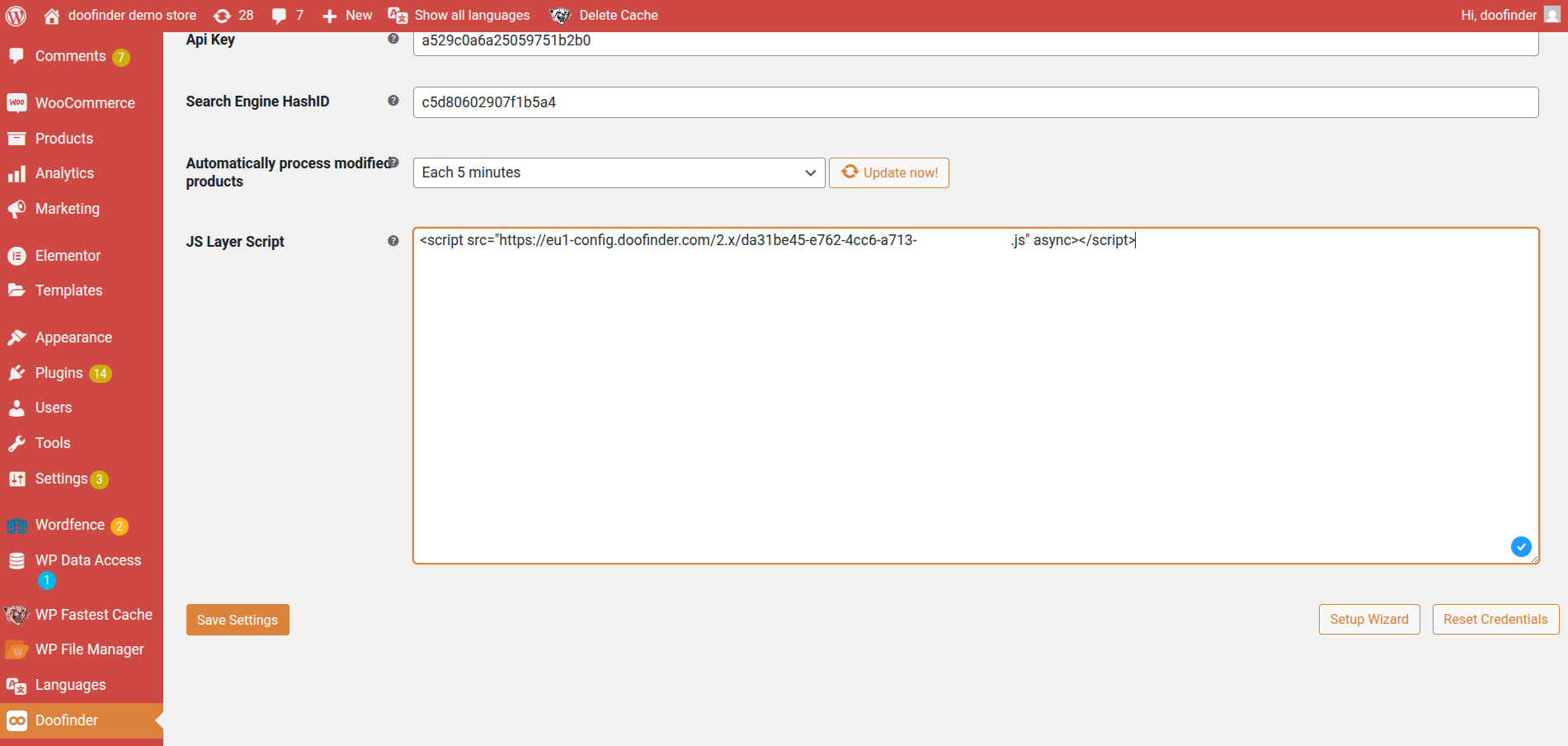
Updating the Script in WooCommerce for Recommendations Compatibility
If you have updated the script to use Recommendations, you may need to clear the cache to ensure changes take effect. Be sure to clear the cache both on your server and within the plugin settings.
How to Identify Customizations in the Script?
You may have your script customized to meet the needs of your eCommerce. Updating the script will remove previous customizations of the following types:
- Hooks
- JavaScript Events, such as callbacks.
- Any customization that affects the search behavior, such as:
If you are unsure whether your script contains any customizations to be aware of, contact us to help you update the script. Remember that updating the script may result in the loss of these customizations.

