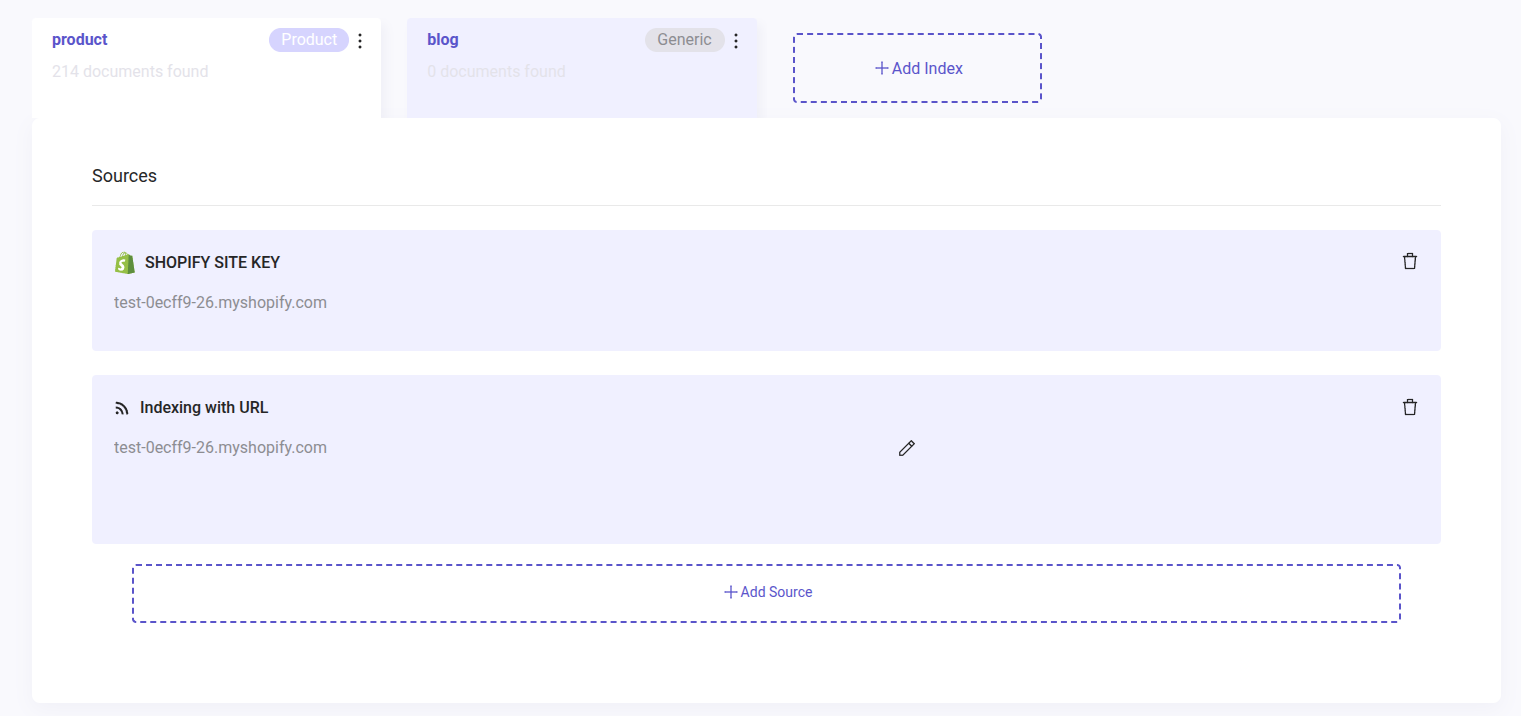Video last updated before 12-31-2024
Upload Your Feed
Once you have your Product Data Feed ready with all the relevant product details, you need to upload it in your Indices section of the Doofinder Admin Panel. By doing so, you will be able to activate the indexing mechanism, which allows Doofinder to process and organize the data, making it searchable for users.
To do so, go to your Admin Panel > click on Configuration at the bottom of the left-side menu > click Search Engines > select a Search Engine > on Indices and "Add Index".
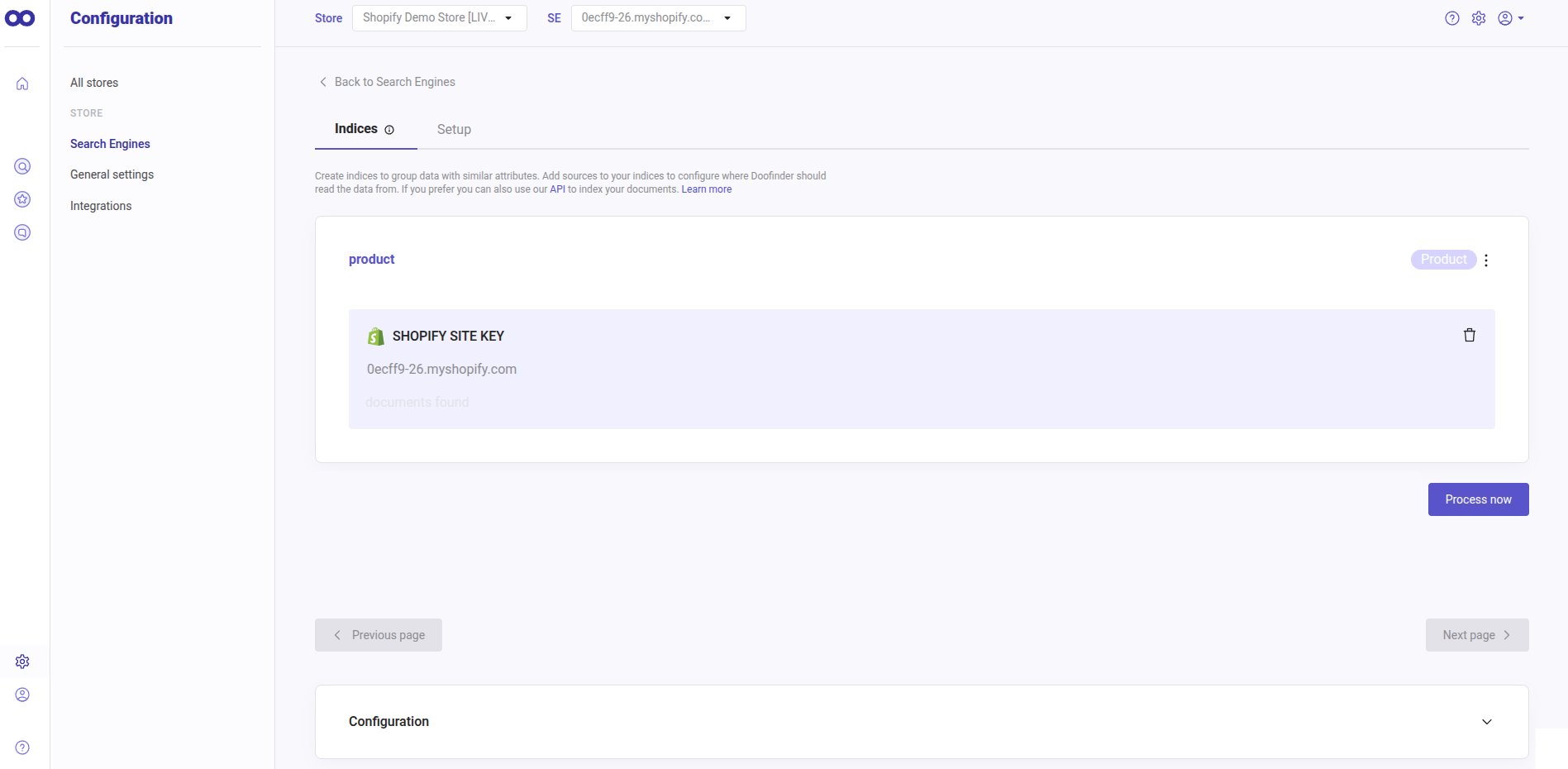
Once clicked, you have to type a name, indicate what type of data you are going to index and choose whether you want to index your data via API, URL or File. Then click on "Create".
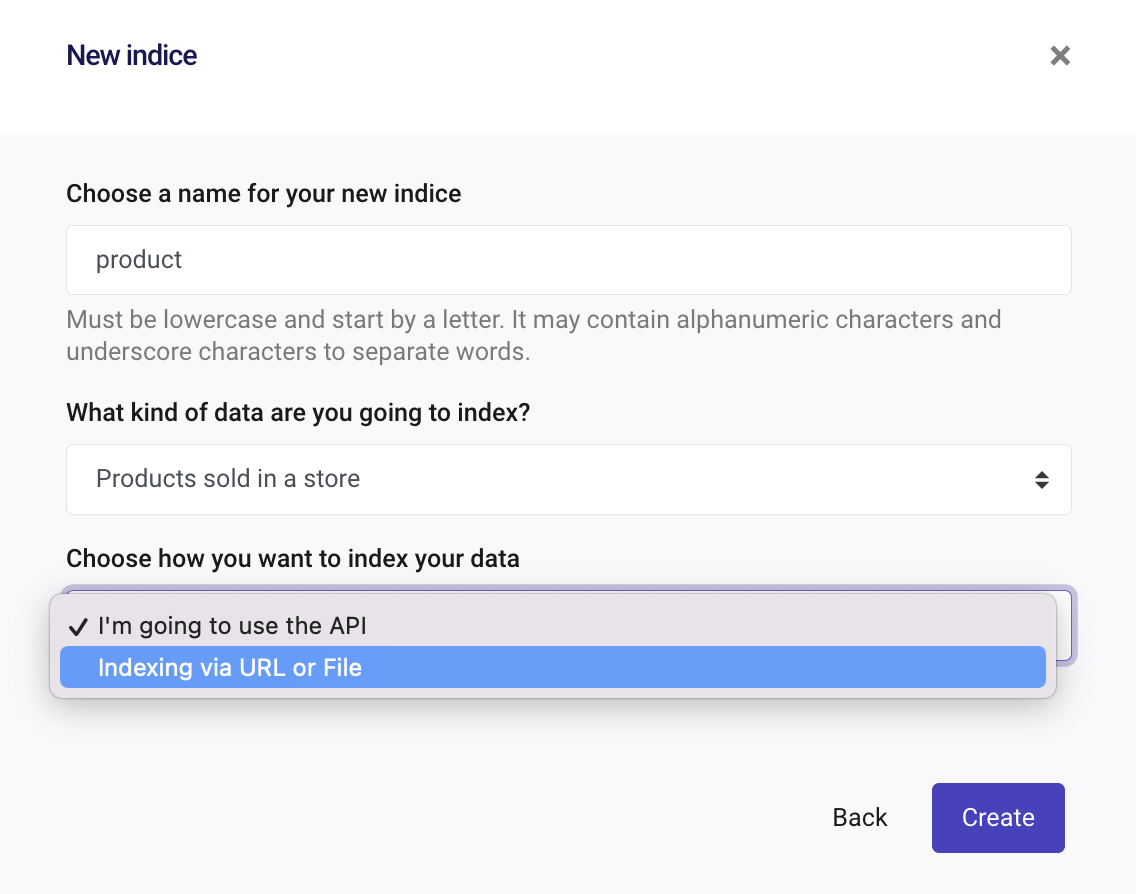
To enter the product information (feed file or URL), you can paste the URL of the feed or upload a file to the system. To delete it, click on the trash icon.
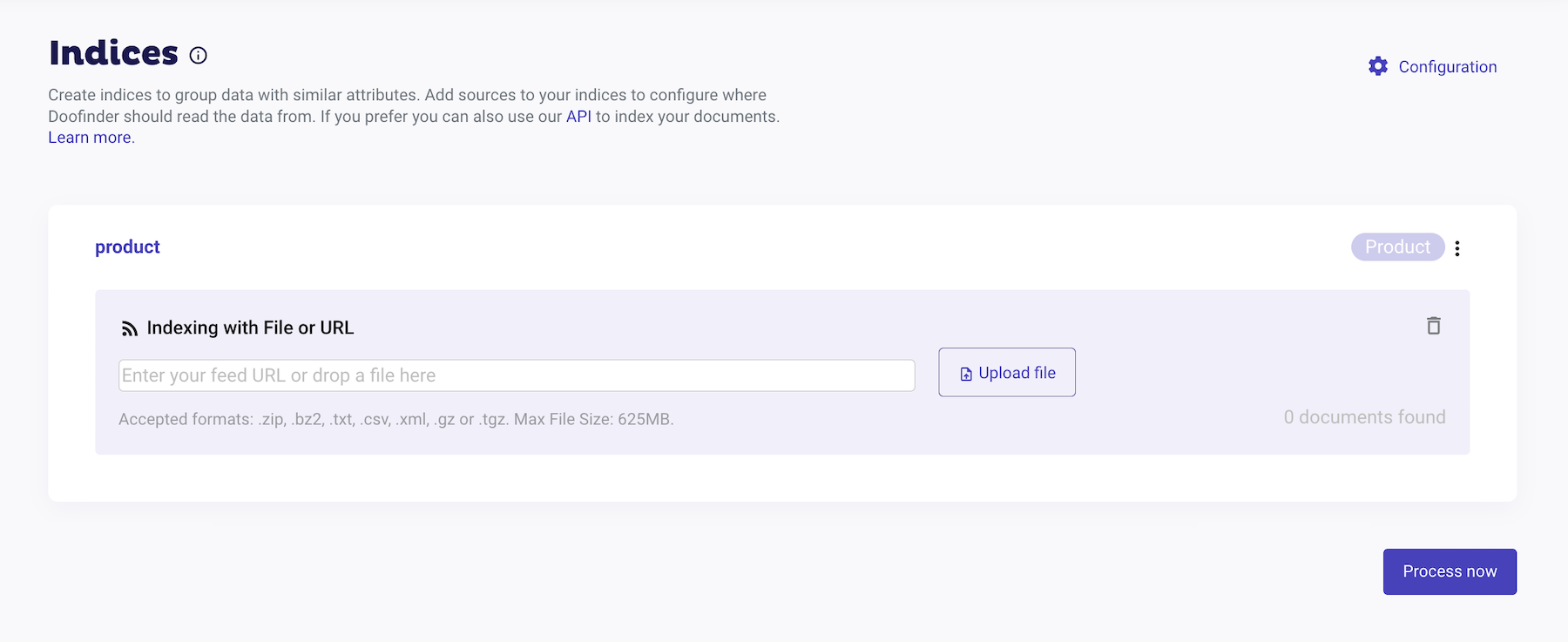
The accepted formats are: .zip, .bz2, .txt, .csv, .xml, .gz or .tgz. Max File Size: 625MB.
Process Your Feed
By default, Doofinder updates the feed once a day, so if you use the URL option, you can keep a feed up to date automatically.
To manually process your feed, simply click on the "Process Now" button at the bottom right.
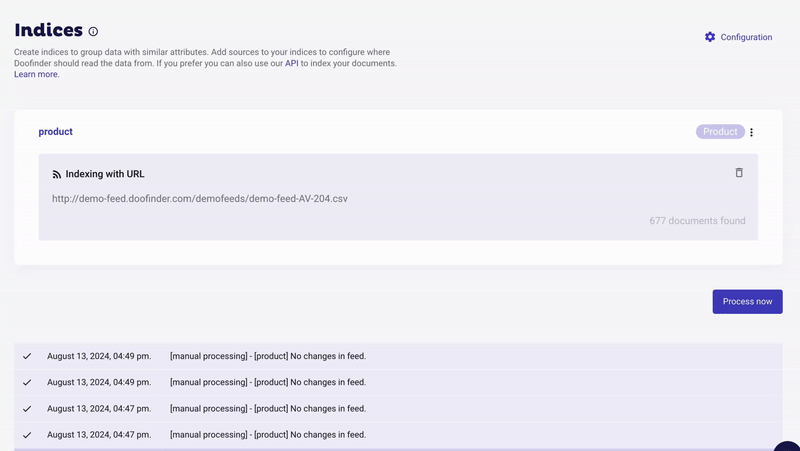
You can also set the times at which to update your feed. Learn more at this link.
Indexing Status
These indexing status messages are accessible in your Indices section. The specific indexing method displayed will depend on your configurations.
| Indexing Status Message | Description |
|---|---|
| All "product" sources were processed successfully. | Indexing task completed successfully, and the feed is up-to-date. |
| [product] No changes in feed. | Indexing task completed successfully, but no changes were found in the feed. |
| Items for [product] were modified successfully. | Use for update-on-save; modifications completed successfully. |
| [download][product] Something went wrong with feed download,... | This message indicates an error during feed download and is usually followed by an error message for further details. |
| Indexing Method | Description |
|---|---|
| [manual processing] | Performing the indexing task by hand without using automated systems. e.g.: Process now button. |
| [scheduled processing] | Automating the indexing task to run at specific times or intervals without manual intervention. |
| [api processing] | Manages communication between software systems using APIs. |
| [update on save] | Automatically saves changes made to an "item" in real-time. |
Multi-Indices
If you have several indices within a Search Engine, you will be able to view them in different tabs. This is a very useful way to organize your product and content indices.
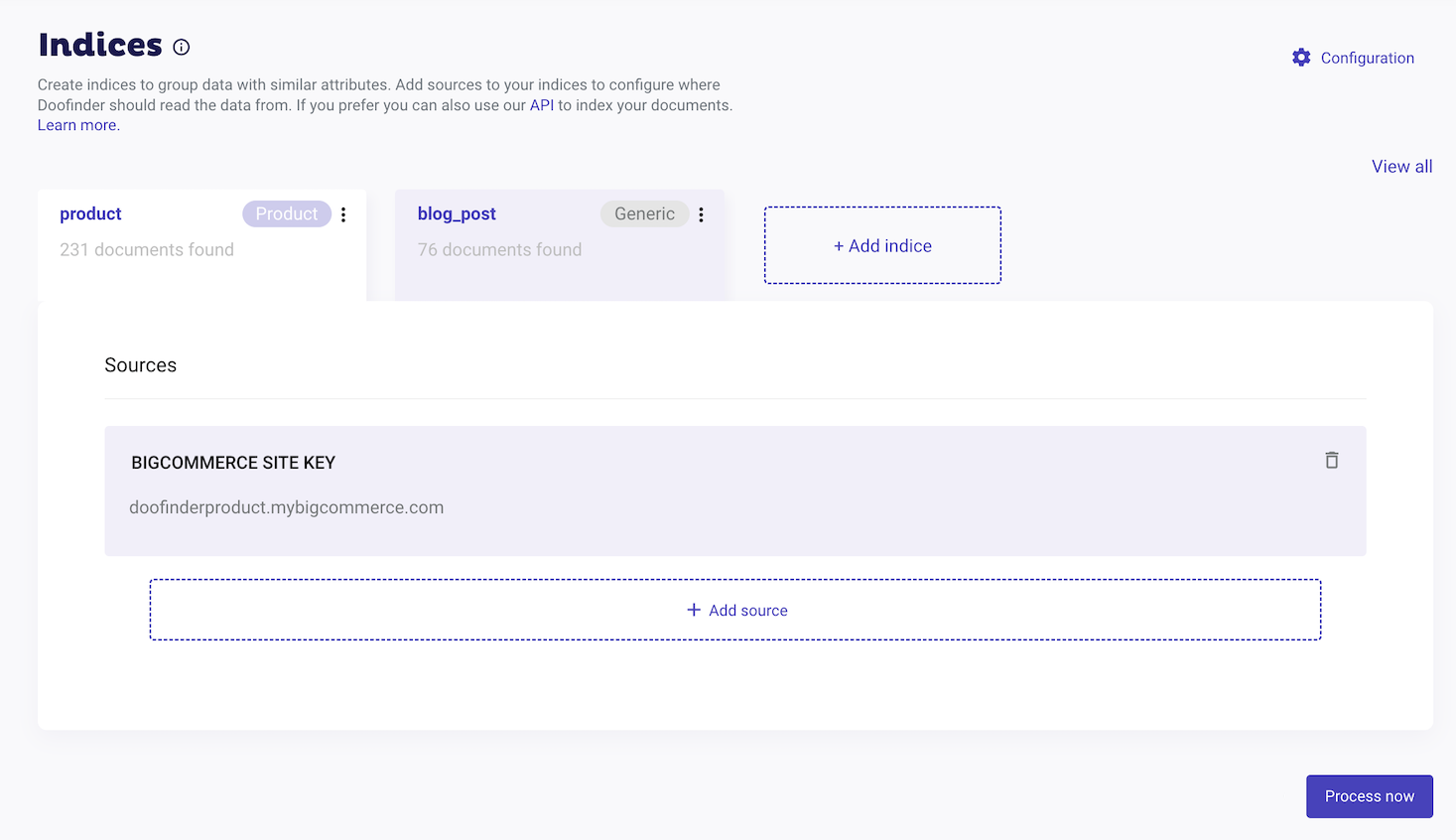
To learn more about Multi-Indices, please click here.
Add Additional Sources to an Index
Add an additional source to your index to combine data from different feeds, enrich your index with metadata, or make multiple types of content searchable together.
- To add a source go to your Admin Panel > Configuration > Indices.
- Scroll down to "Multi-index Configuration" > click the arrow to display the menu
- Enable "Activate Multi-index and source indices", and save.
- Now, you can add another source by clicking on "+Add Source" in each index.
With this you will have combined data within the same index.