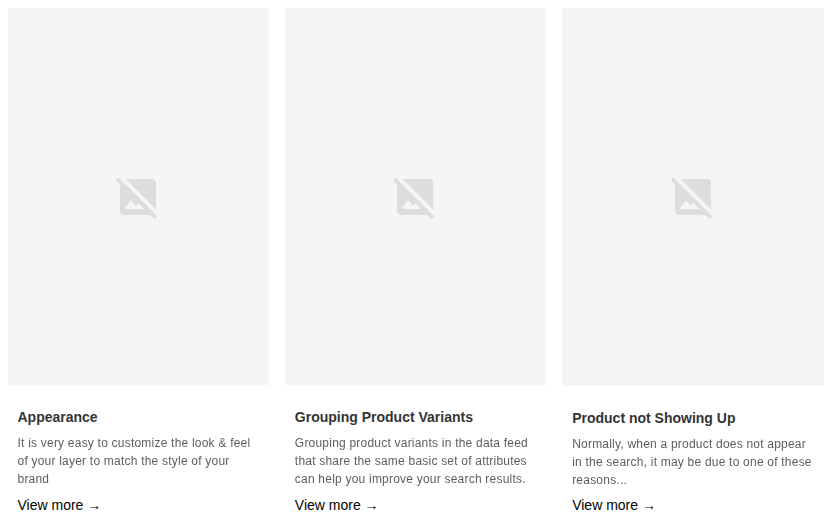What Is Multi-Index?
Multi-Index allows you to have separate types of results from different indexes in the Search Layer in addition to products, such as categories or collections, blog posts, and other content you want to share.
Make sure all details for a product are in the same feed. You can’t add information about the same product in different feeds. If you need to include extra details like tags or descriptions, add them to the same feed instead. Adding different indices is for the purpose of adding different types of results, such as blog posts.
Take a look at this example:
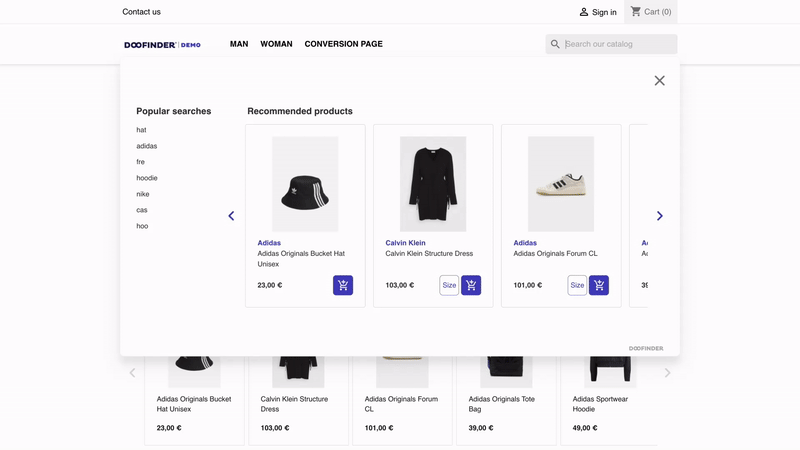
Indices are used to group data with similar attributes. With Doofinder you can create additional indices or completely replace the default product index. Keep reading to know how to create additional indices.
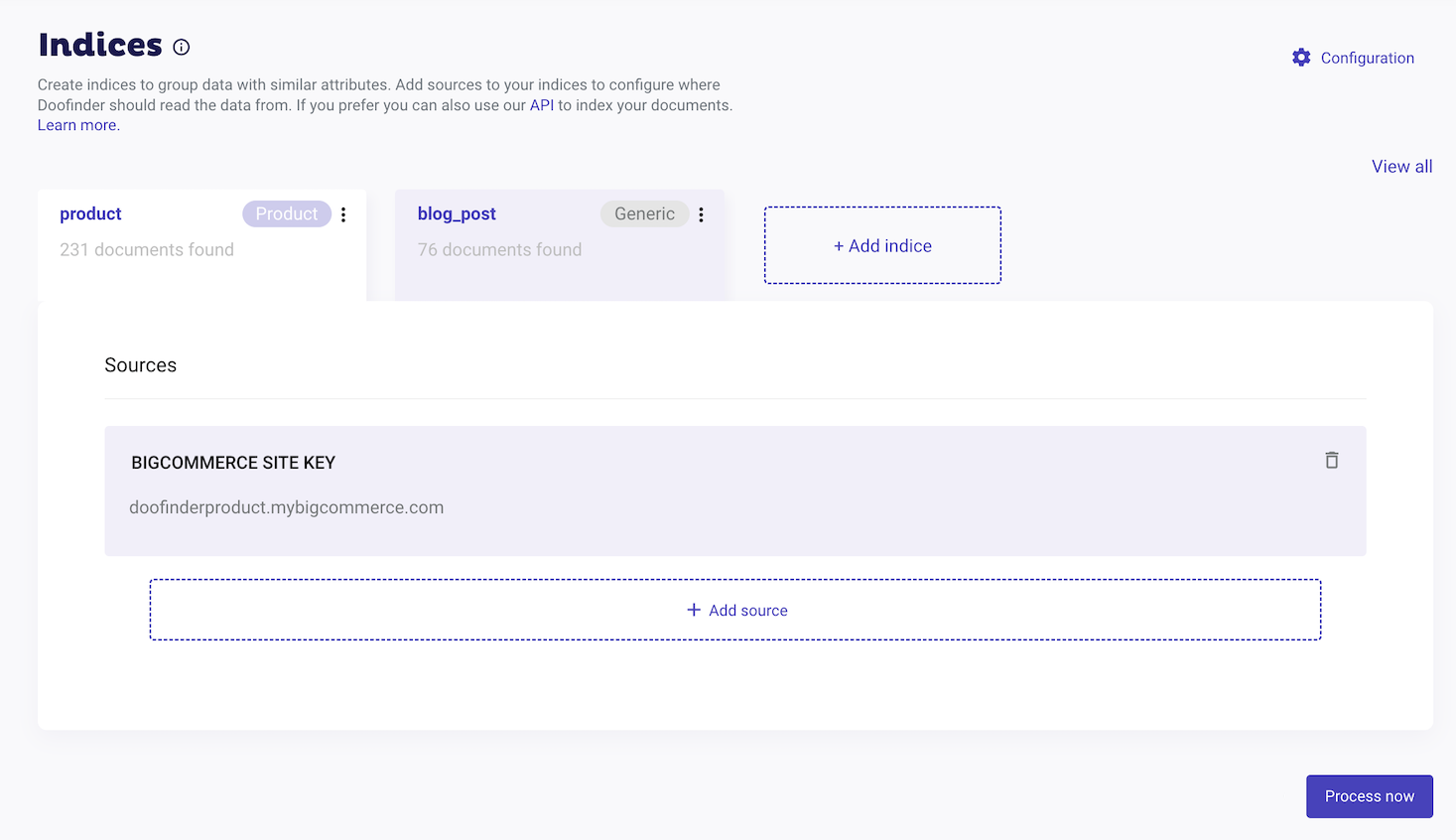
Create Additional Indices
By default, there is a product index already created for you. To create an additional index:
- Go to Configuration > Search Engines > Select a Search Engine > Indices.
- Scroll down to the Multi-index Configuration section:
- Click on the arrow to display the configuration:
- Click the "Activate Multi-index and source indices" button.
- Select the additional indices and the data type you are going to index:
- Blog & Articles
- Collections
- Website pages
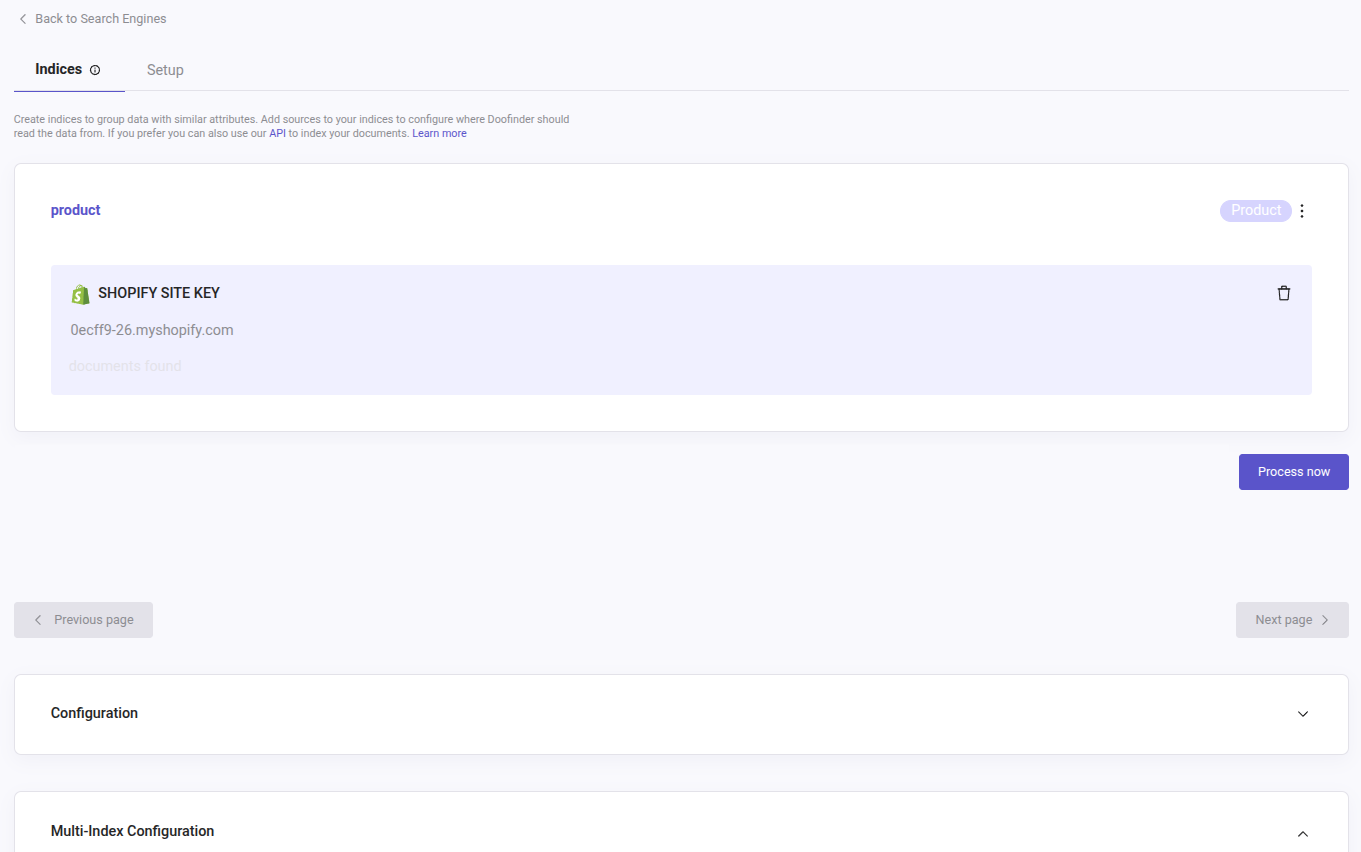
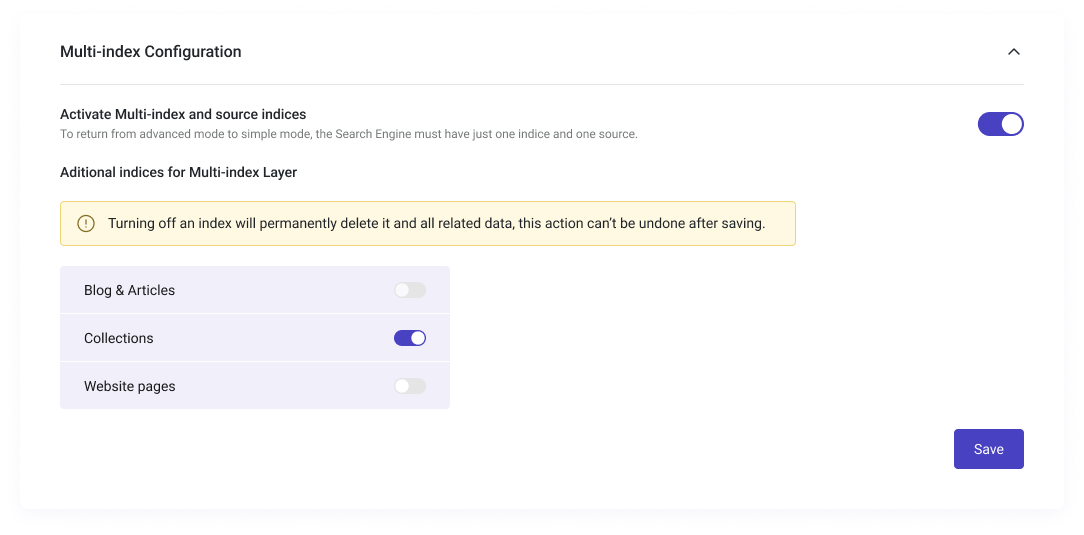
Your new index will be automatically created and you only need to index the data.
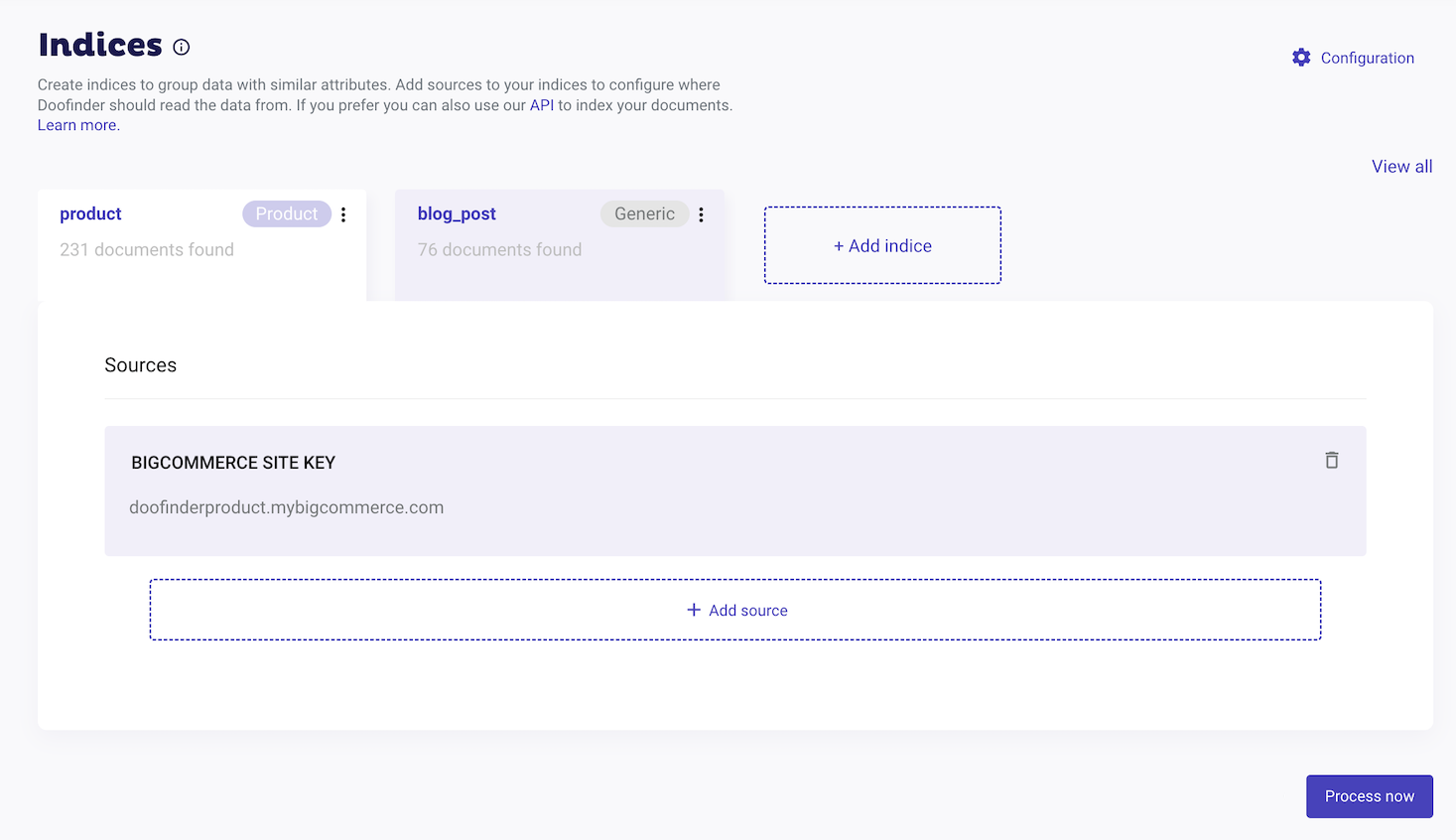
Create an Index Manually
If you are not using one of our plugins, you can create your index manually by clicking on "+Add index":
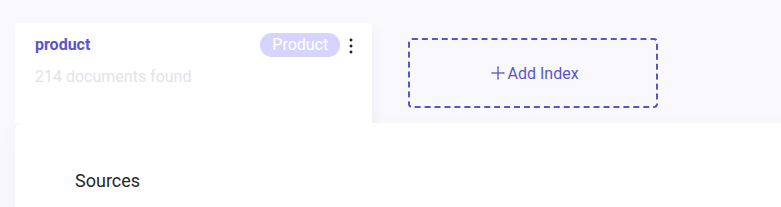
Remember to enable the "Activate Multi-index and source indices" button for this option to appear:

Once clicked, indicate the name for your index, the type of data, and choose whether you want to index your data via API, URL or file. Then click on "Create".
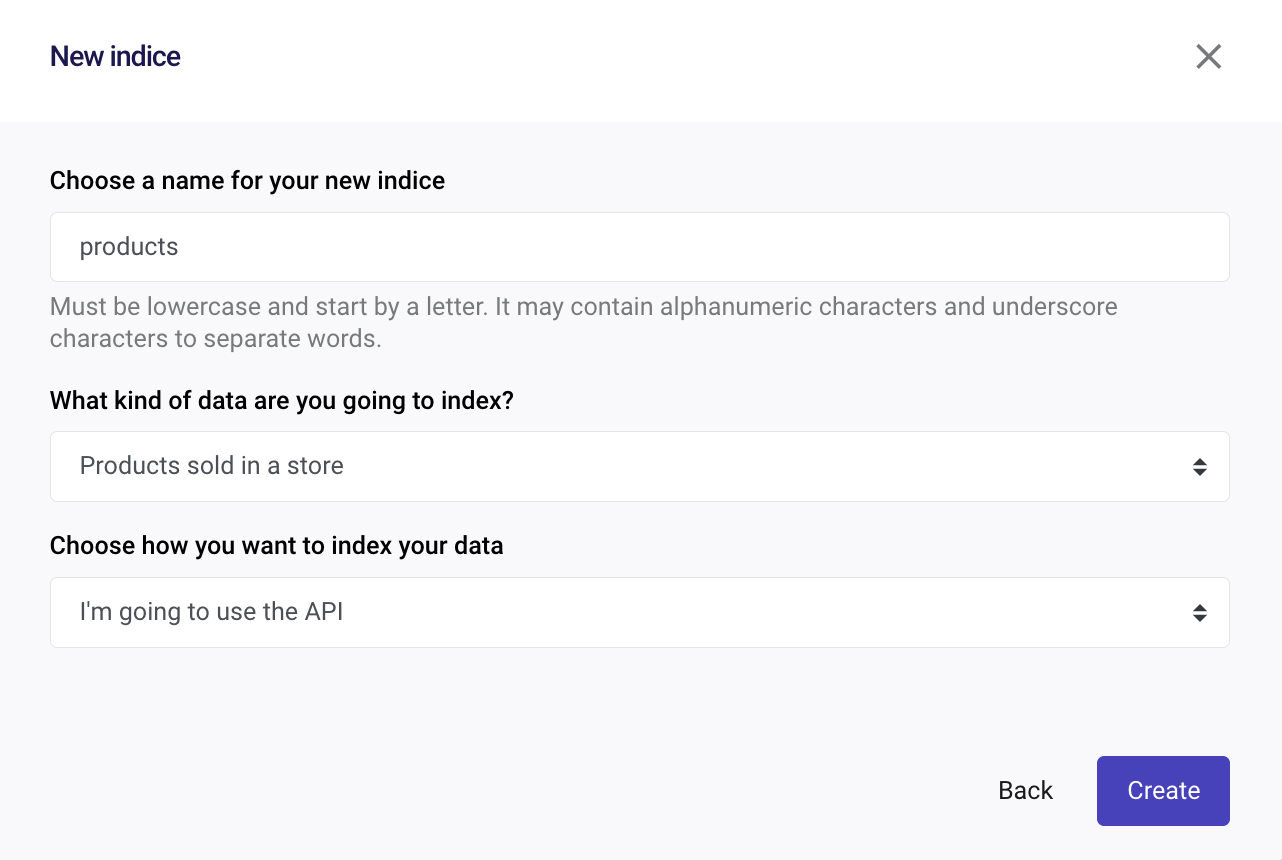
To enter the product information, you can paste the URL of the feed or upload a file to the system. To delete the source, click on the trash icon.
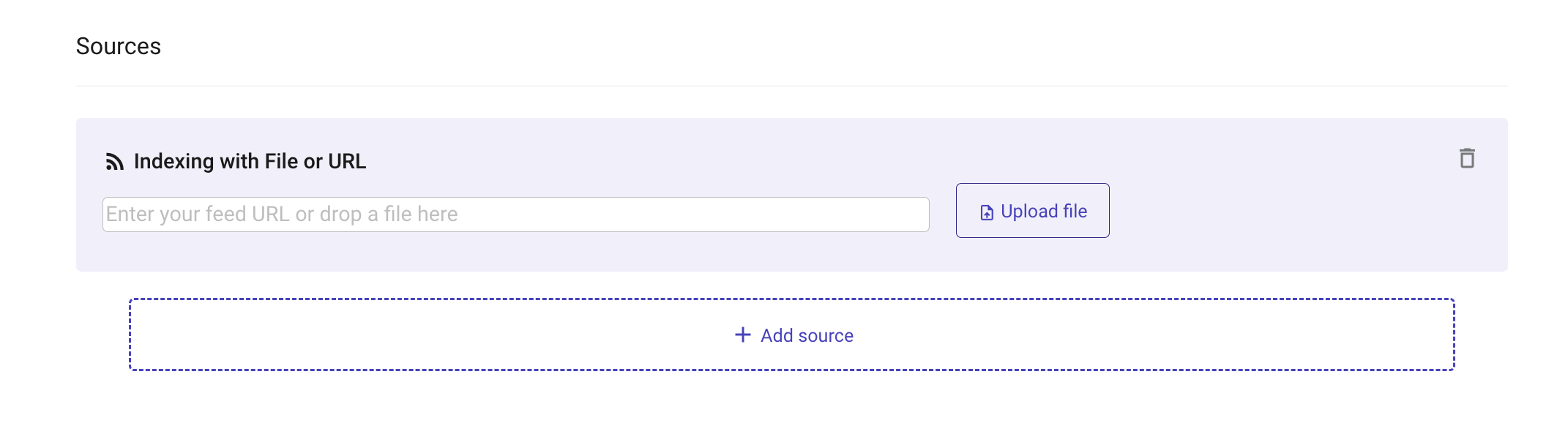
To add more sources to an index, you will only need to click "+Add source". Read this article section for more information.
By default, Doofinder updates the feed once a day, so if you use the URL option you can keep a feed up to date automatically.
Do not use special characters or blank spaces to separate words. Instead, use the underscore character ( _ ). Also, the index name is case sensitive and should always be in lowercase.
To remove an indice, there's a trash icon on the right-hand side of each added source. Use this option cautiously as it also deletes the data indexed in this index. Once deleted, you cannot recover it.
Once you have deleted an index, if there is no index, you can create one by clicking on +Add indice and start the process again.
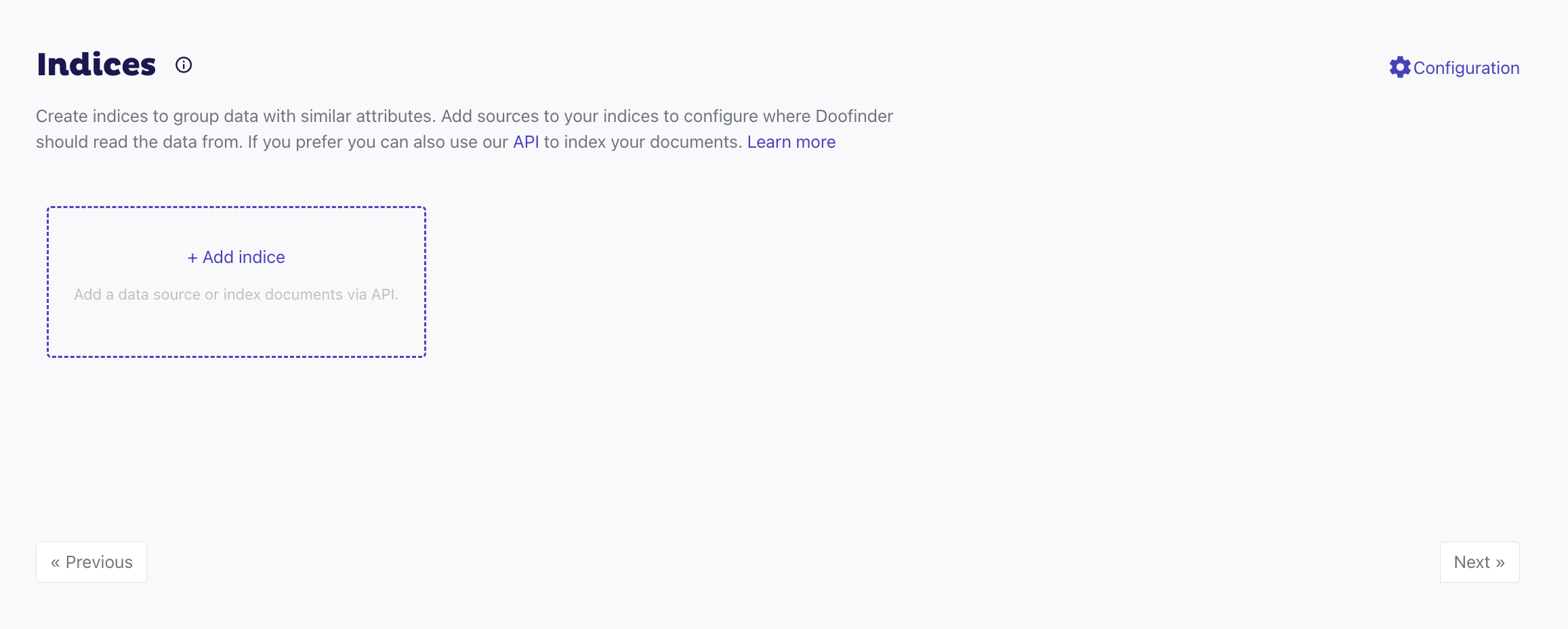
Using Doofinder API Requests
You can also manage indices from your website using Doofinder API to request changes. For more information on this, check the Management API reference.
Combining Feed and API
Doofinder, by default, processes your feeds daily.
That is enough for most sites that update their products overnight. However, if your eCommerce store manages stock on the fly, you may want to update or remove some products when they are out of stock or add new ones when you create them on your site.
This is very useful, especially when you have many documents in your search index. By combining feeds and APIs, you will not have to re-index all of them over and over, particularly when making just a few updates.
Through Doofinder APIs, you can perform single or batch operations to update certain documents in Doofinder. These updates will be applied to your index immediately. This way, your data feed acts as the single source of truth. Each time it is processed, all the data in your index will be replaced by the contents of the feed. Doofinder will then update with the latest content on your site.
If you add items via the API and process an outdated data feed, your index will also become outdated. This can also affect you if your feed is configured to process data automatically.
Switching Between API and Feeds
Business can change, and the way you index your feed can also change. In addition, the way you add items to your results may also need to change.
You can start by adding items via API and then change to a URL-based data feed. Remember that you will lose all existing products when you process your file feed, including those indices via API, because you used the data feed as the source of truth.
If you plan on changing the way you index, we strongly recommend that you begin with a new Store and perform tests there before switching the production environment. You might not need all the configurations you have already added to your old Store.
Product or Generic Index Type
When adding a new index, you may wonder which type best fits your content. As seen in the previous sections, you can index products, blogs and articles, collections, and website pages.
These are grouped under two types of indexes: product (for product indices) and generic (for all the other kind of data).
These types differ in how they appear on the product card:
- Product: this index type displays the product’s price, an "Add to Cart" button, and flags such as discounts or availability.
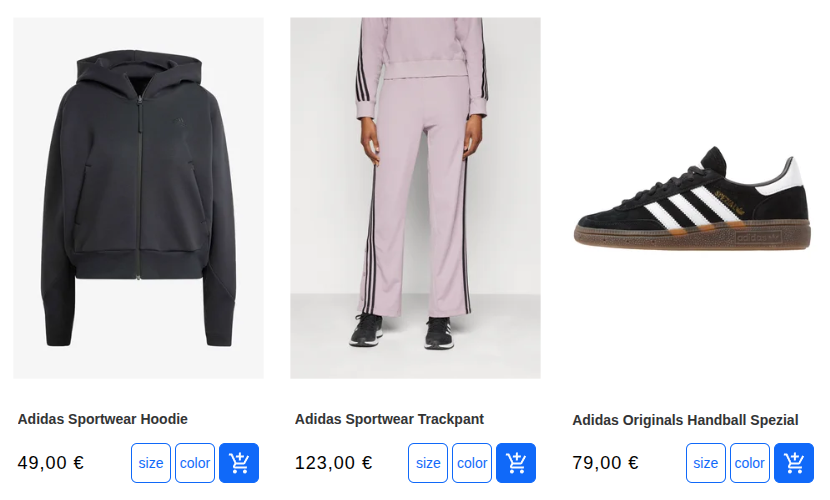
- Generic: this index type shows the title, a brief description, and a "View More" button.