There are two options to index your catalog with Magento: Update on save, or API.
Follow these prerequisites before indexing your catalog.
For Update on save:
- This module is heavily based on Cron. Magento 2 requires Cron to work properly, so you must have Cron up and running on your server for the module to work.
Indexing through API catalog:
-
The Setup wizard of the module generates an access token to allow the module to index the catalog using Magento’s API.
-
The access token needs to be valid. Revise it and activate it in your Magento admin. Go to Stores > Configuration > Services > OAuth > Consumer Settings > Allow OAuth Access Tokens to be used as standalone Bearer tokens: YES (this option is only available if you have a Magento 2.4.4 or later).
Catalog Indexing
Your Catalog will be automatically indexed once a day with Doofinder. By default, Doofinder indexes product data daily when the automatic option is enabled.
However, this feature allows you to schedule the index tasks as a CRON. The system utility Cron can be used to schedule programs to run automatically at predetermined intervals. In this case, you can choose between indexing your Catalog once a day, periodically, configuring a time interval between indexes, or scheduling specific timing (maximum six times a day).
In case of another preferred indexing option, like indexing every two hours or five minutes, it is necessary to configure Automatic Indexing (Update on save).
1. Update on save
The Update on save option sends only the modifications made to the catalog via the API, ensuring that the indexed data in Doofinder is updated accordingly.
Automatic Indexing (Update on save) is disabled by default. To enable the Update on save function go to your Magento module > click on the Store tab > open Configuration. You will find all sections related to settings. Unfold Doofinder’s tab > click on Configuration.
Once there, go to the Automatic Indexing section > Automatically process modified products > choose how many times a day you would like your changes to be sent to Doofinder for indexation > Save Config.
Notice that with Magento automatic indexation will only occur if changes have been made. Magento’s Automatic Indexing is compatible with Doofinder’s regular indexation if enabled.
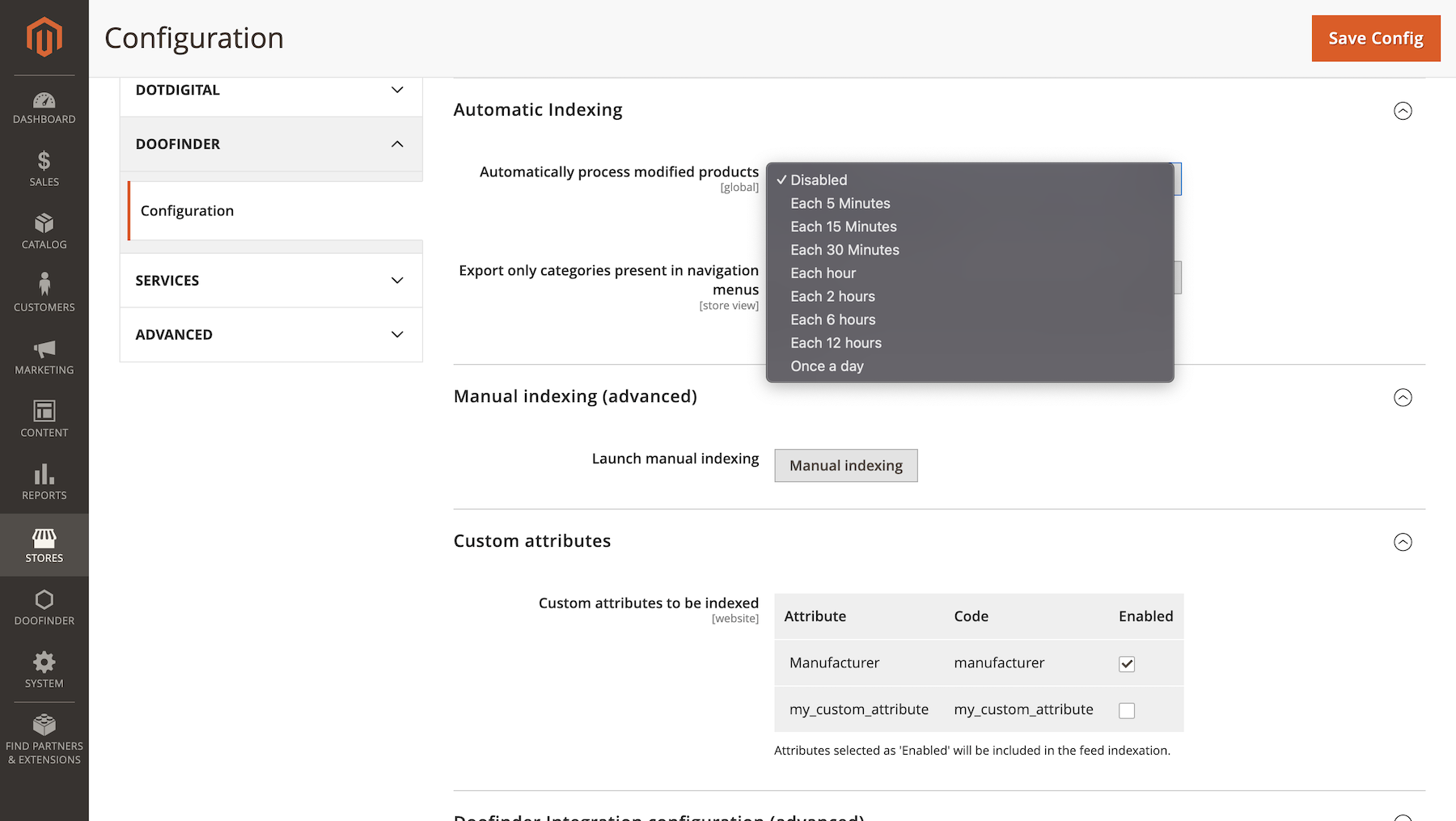
2. Manual Indexing
If preferred, you can always update your changes manually within Magento using Manual Indexing (advanced) instead of configuring automatic indexing. Just click on Manual Indexing and accept. As with automatic indexing, manual indexation will only occur if changes have been made.
Manual Indexing and Update on save options are compatible and available to use simultaneously with Doofinder indexing.
Indexation of Custom Attributes
You can configure the custom attributes you want to display. Find this helpful documentation about Custom Fields on Magento and how to manage them.

