One of the most valuable statistics you can get is the conversion rate, which is the percentage of users who perform a specific action. You can set up your Search Engine to count your customers' purchases to get the conversion rate.
How Is Conversion Rate Calculated
Once the user initiates the search, a session is started. If the customer buys within 24 hours, a purchase is recorded. The conversion rate is calculated by dividing the number of purchases by the number of sessions. That is, the number of sales over the number of users who have used the Search Engine.
Learn more on sessions here.
To do this, we register an event when a user initiates the search. To record sales, you have to configure the URL of the confirmation order for each language in the Payment Confirmation Page URLs of Sales Data configuration.
Learn By Example - Conversion Rate Percentage
To fully understand how Conversion Rate works and to verify that it is working properly, you can calculate the percentage of the conversion rate. Let's break it down to see how it works.
Let's say these are your stats:
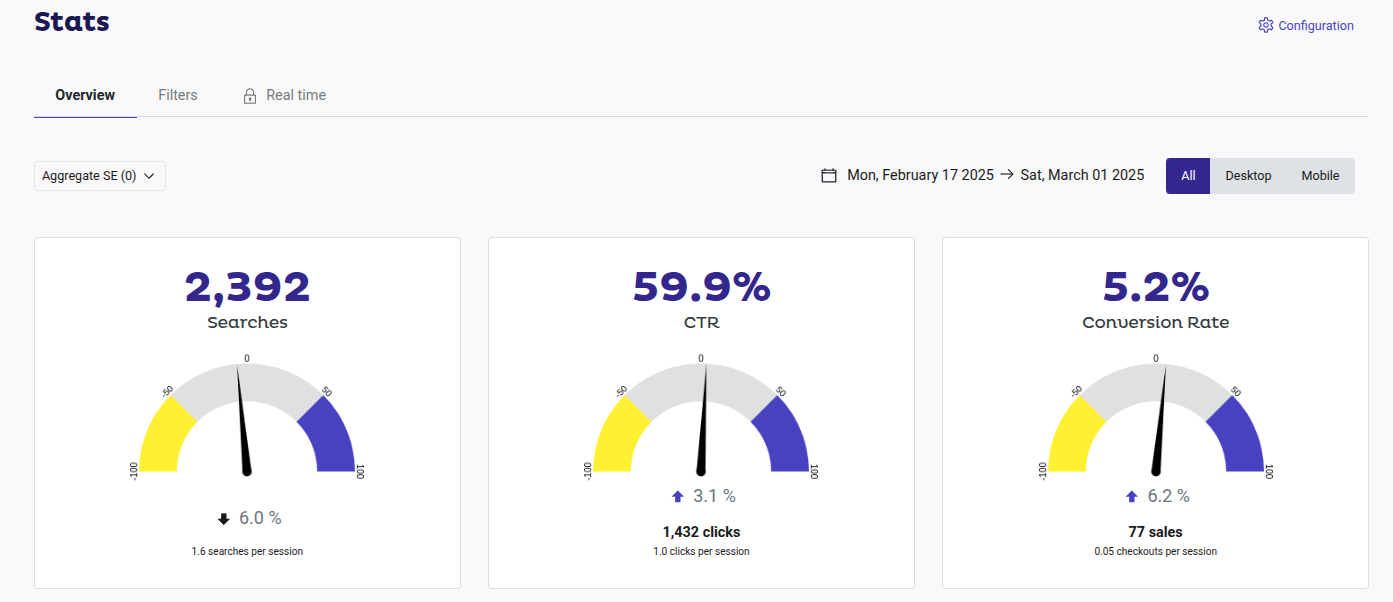
In a two-week period you have:
- 2,392 searches, with 1,6 searches per session.
- 59,9% Click-through rate, with 1,0 click per session.
- 5,2% Conversion Rate, with 0,05 checkouts per session.
To verify that the Conversion Rate percentage is correct:
- Divide the number of Searches by the Searches per Session. In this case, we divide 2,392 by 1,6 to get 1,495.
- Now, divide the Sales from the Conversion Rate with the results from the previous step. In this case, we divide 77 by 1,495, which gives 0,0515050167.
- Multiply that result by 100. The results should match the Conversion Rate percentage. In this case, the result is 5,15.
Now you are ready to verify your conversion. If you want to learn more about each concept, remember that you have Doofinder's Glossary at your disposal.
How to Configure the Conversion Rate URLs
Go to your Admin Panel > Configuration > General Settings > Sales data. This is where you will configure your conversion rate URLs.
For the conversion rate, you will need to configure the “Payment Confirmation Page URLs”. For a better tracking, it is advisable to fill out all sections accordingly. Learn how to configure each section in Sales data configuration.
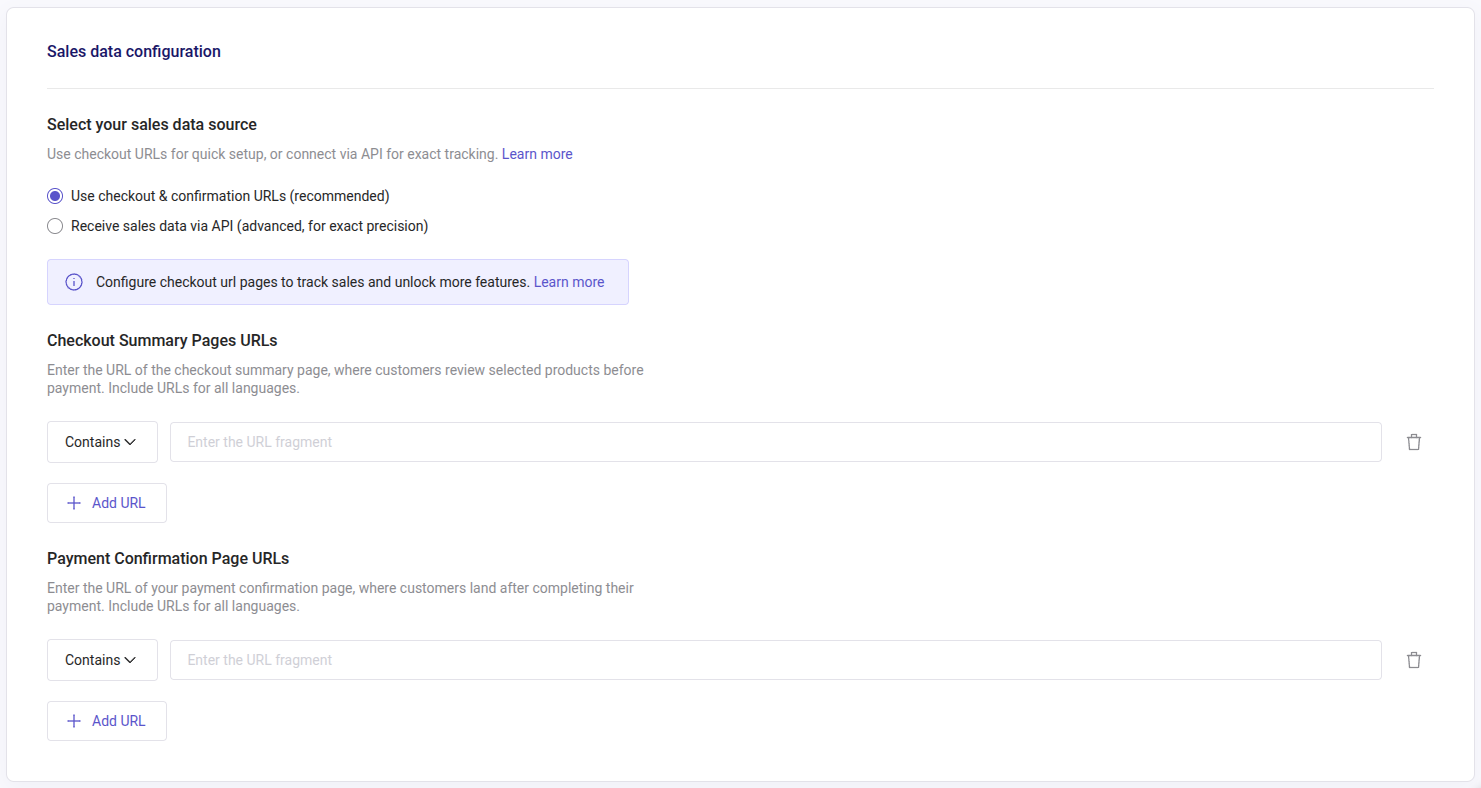
How to Edit Conversion URL's
You can add, modify or delete a URL by going to your Admin Panel > Configuration > General Settings > Sales Data. In the Sales data panel, just modify the URL written, or click the trash icon to delete it. If you want to add more, just click on “+Add URL” for a new row to appear. Always remember to save your changes.

