Under your Doofinder account, you have the option to create and manage users or 'Team Members', as we like to call them, who will have a predefined role and access to your account. Go to your Admin Panel > Account > User > Team Members.
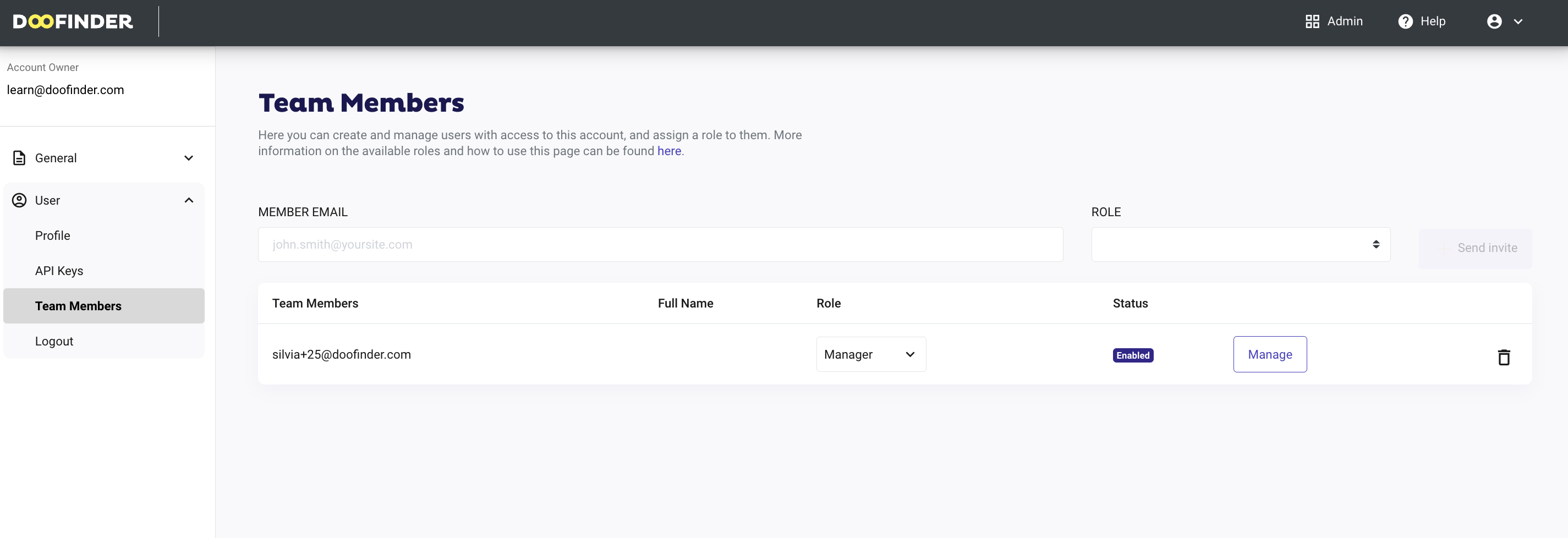
Account Owner
The account owner's profile is created with the account details information entered when creating the account. This information can be found under Account > User > Profile. From here you can edit your details and save them.
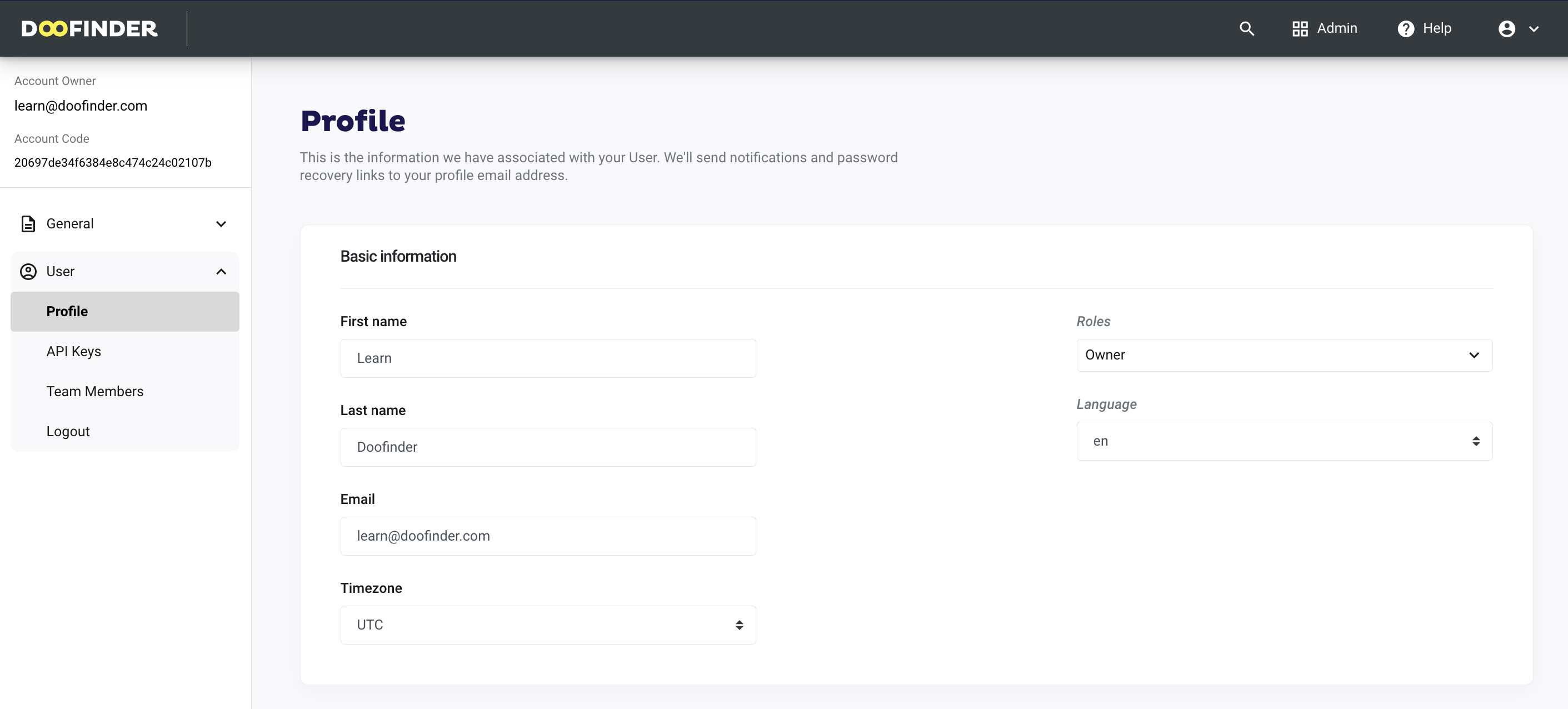
If you want someone from your "Team Members" list to become the owner of the account, you have to first remove that team member from the list. Then go to the main account's "Profile" and replace the required values (name, email, etc) with the new information. Notice you cannot duplicate the team member and the owner information details.
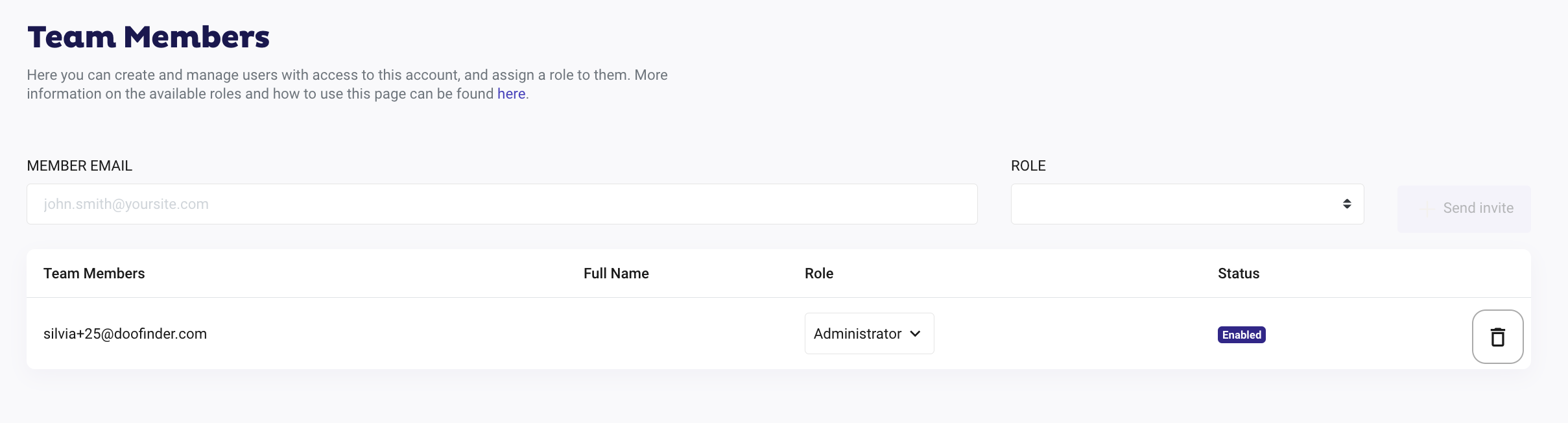
For accounts created using Google, BigCommerce or Shopify 'Social Login', please contact Support through our contact form to change the owner information. If needed, simply log in to your Doofinder admin panel. Click on 'Help' in the top blue bar, then select 'Contact our Support Team’.
How To Create And Cancel A Team Member
To create a new user for your account, go to User > Team Members and fill in the email field and choose one of the available roles. Pressing the 'Add' button will send to that address an email invitation link. After the user has signed up, they can start using the Admin panel with the chosen restrictions.
The 'Team Menu'is only available for account owners.
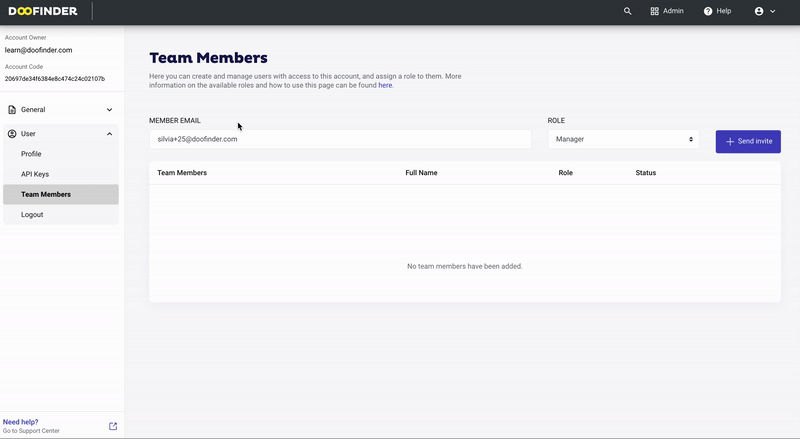
If after that, you wish to alter the role of an existing user, just select a new one, and it will be applied on their next login. You can resend the invitation or cancel it by clicking on the corresponding buttons. Should you wish to revoke access to that account, press the Delete member button and that will delete the user completely.
Roles
Doofinder provides three types of roles, with different areas of access. Please note that only the owner of the account can modify the team members, and none of the users created here can be granted such permission.
- Administrator: will be able to manage the entire doofinder backoffice (Admin and permissions sections), except from the Team Management section which is only accessible to the account owner.
- Billing: will have access to the billing and payment information, invoices and pack purchases.
- Manager: will have permissions to access the search engine area, index the product data and all the task related to indices, such as scheduled indexing or exclude or include out of stock products. By clicking on 'Manage' you can choose to grant access to all search engines or some, if you have more than one created.
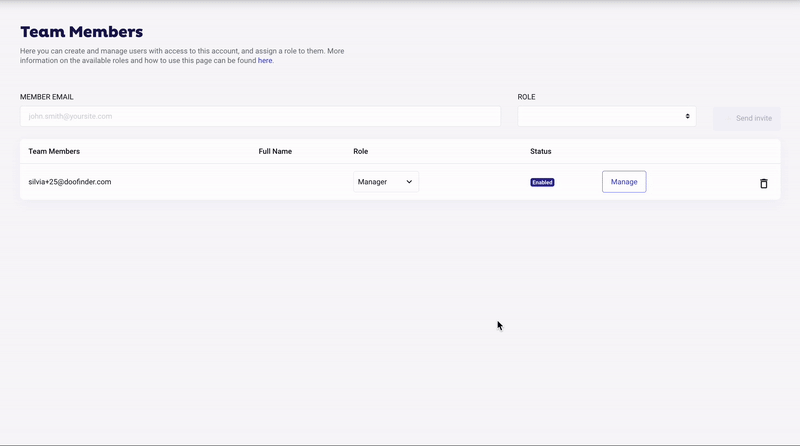
Notifications Preferences
Once logged, in Profile section of your admin panel, you can check the notifications you want to receive, depending on your role.
- Billing members: they cannot receive weekly reports.
- Administrator members: can receive all reports.
- Manager members: can receive reports for the engines for which they are authorized.
To learn more about notifications preferences, click here.
You are ready to create users for your team to help you on your management of your product!

