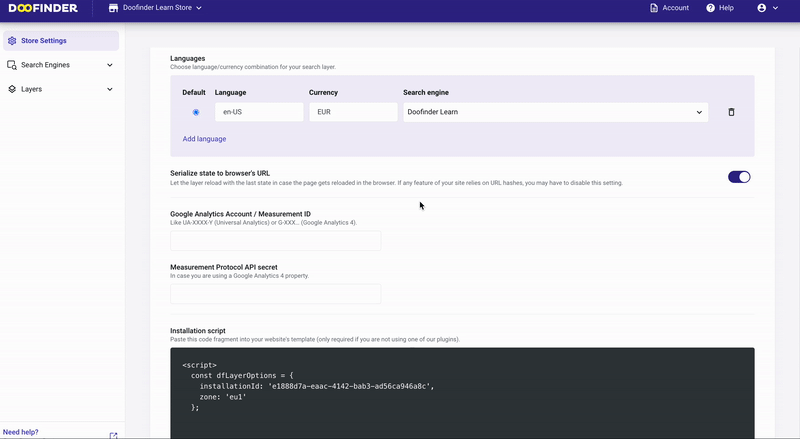If you need to add a new language and/or currency to your Store, it is necessary to create a new Search Engine. To do this, follow these steps:
- Ensure you are located in the correct Store at the top of the blue navigation bar.
- Go to Search Engines and click on the dropdown menu. The list of current Search Engines will be displayed.
- Click on Create.
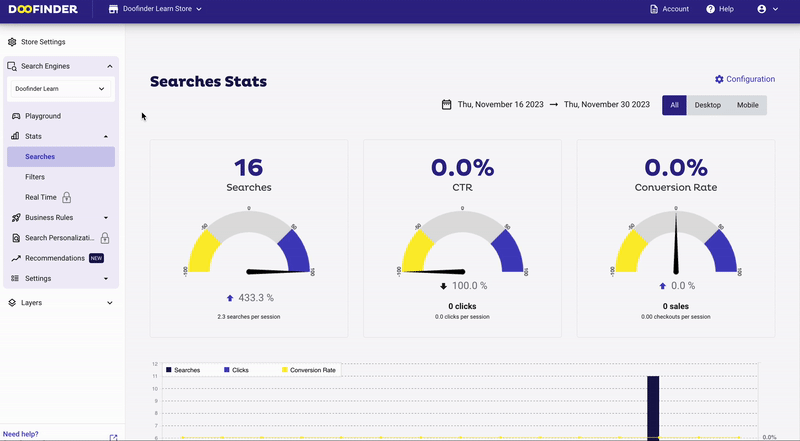
Now, provide a name for your Search Engine and choose the appropriate indexing option. You can opt for a file feed or an API. In this example, we will use the available sample feed.
– File Feed: Enter your feed URL or upload the CSV/XML file.
– API: Refer to our API documentation for details.
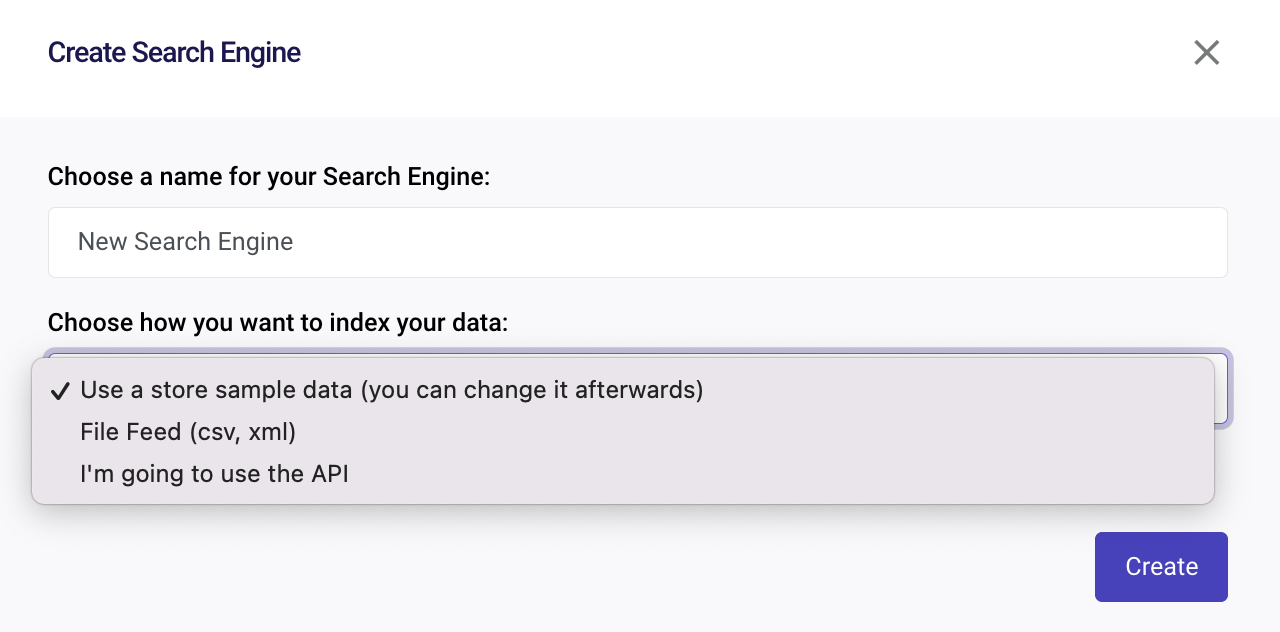
Then, click on Create.
Once created, you'll be redirected to the Indices section to verify the correct indexation of your feed.
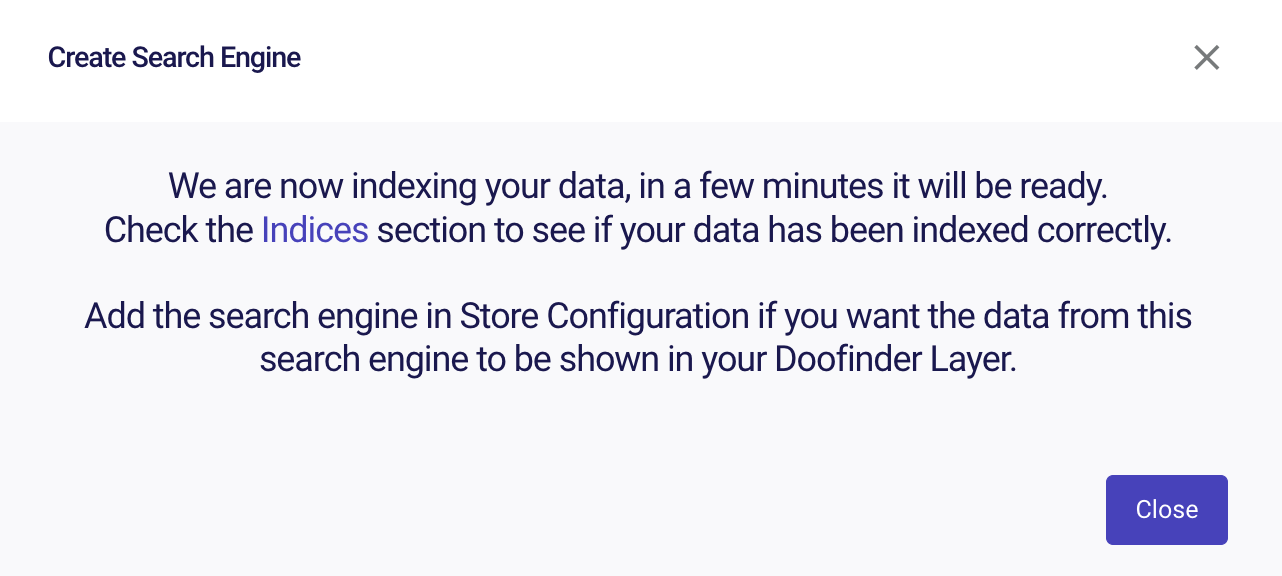
Add currency and language to your Search Engine
Doofinder will automatically assign a default language and currency to your Search Engine. However, you can customize this by navigating to Search Engines > Settings > General and selecting your preferred options. In this example, we've chosen "Spanish" as the language and "Euro" as the currency.
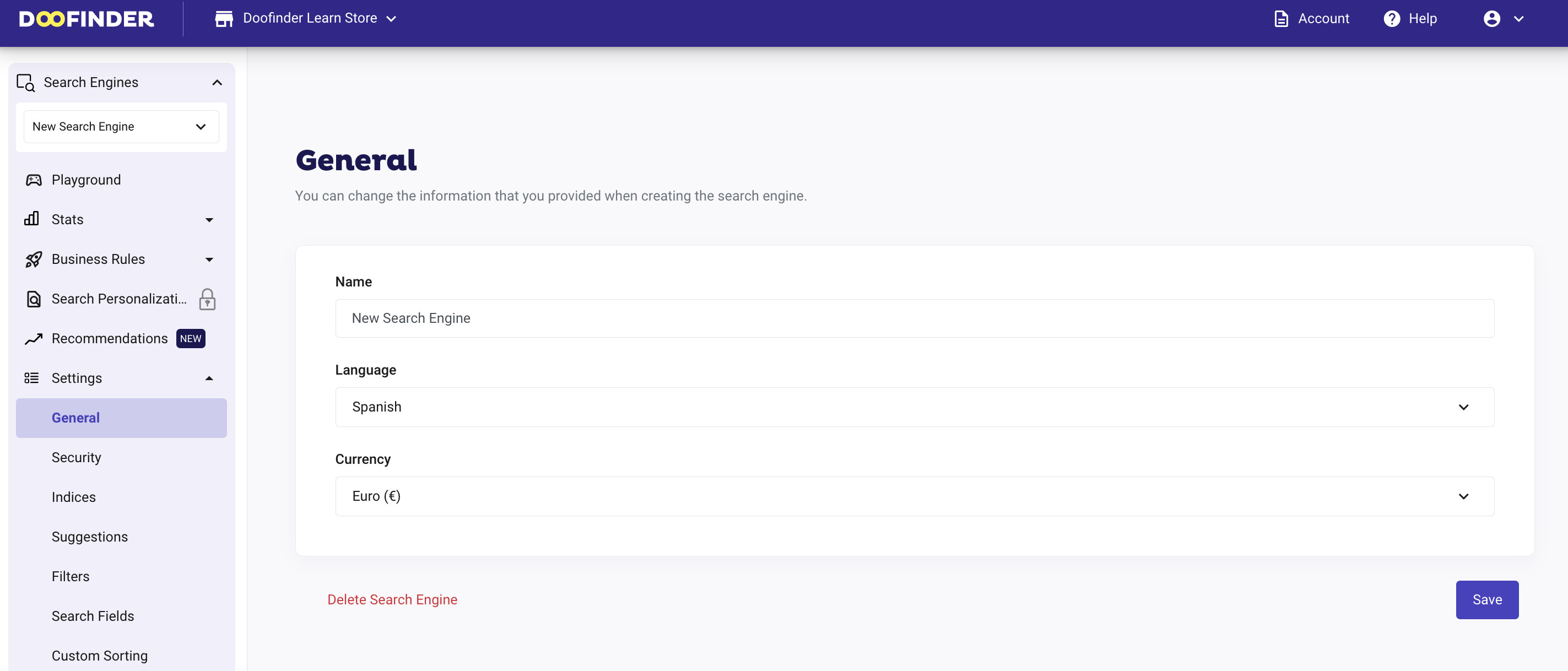
You also have the option to edit the name or delete a Search Engine.
Always remember to save the changes.
Associate the Search Engine to your Store
The last step is to link the newly created Search Engine with your Store, choosing the language and currency assigned earlier.
Navigate to Store Settings, scroll down to Languages, and choose the language, currency, and the corresponding Search Engine. Ensure that the selected language matches your HTML language code. Save the changes.
You can only select one Search Engine as the default.