One of the most valuable statistics you can get is the Conversion Rate, which is the percentage of users who perform a specific action. You can set up your Search Engine to count your customers' purchases to get the conversion rate.
How Is Conversion Rate Calculated
Once the user initiates the search, a session is started. If the customer buys within 12 hours, a purchase is recorded. The conversion rate is calculated by dividing the number of purchases by the number of sessions. That is, the number of sales over the number of users who have used the Search Engine.
Learn more on sessions here.
To do this, we register an event when a user initiates the search. To record sales, you have to configure the URL of the confirmation order for each Search Engine: Payment Confirmation Page URLs.
How To Configure the Conversion Rate URLs
Go to your Admin Panel > Store Settings > scroll down to Sales Data configuration. This is where you will configure your Conversion Rate URLs.
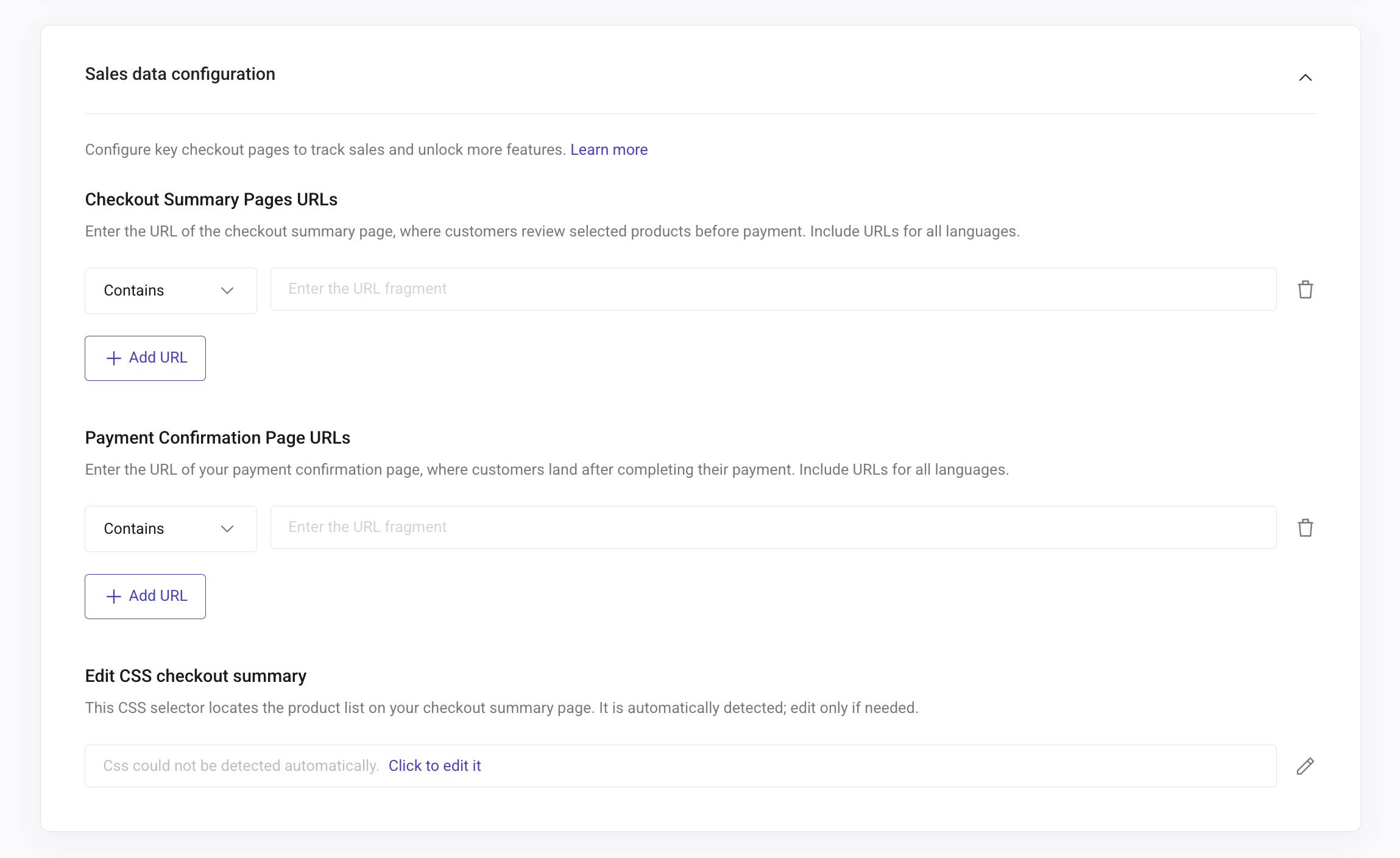
For the conversion rate, you will need to configure the “Payment Confirmation Page URLs”. For a better tracking, it is advisable to fill out all sections accordingly. Learn how to configure each section in Sales Data configuration.
How To Edit Conversion URL's
You can add, modify or delete a URL by going to your Admin Panel > Store Settings > scroll down to Sales Data configuration. Just modify the URL written, or click the trash icon to delete it. If you want to add more, just click on “+Add URL” for a new row to appear. Always remember to save your changes.

