With Doofinder you can configure and choose which fields your search engine should take into account when searching products and their importance with respect to the rest of the categories. This will be useful for your sales strategy, as it will help you control the criteria that your online store's search engine follows to offer results when a user performs a search.
These changes will affect the way the search engine will respond to searches made by users on your site, altering the products that are displayed.
To access the 'Search Fields' go to your Admin Panel, Search Engines > Settings > Search Fields.
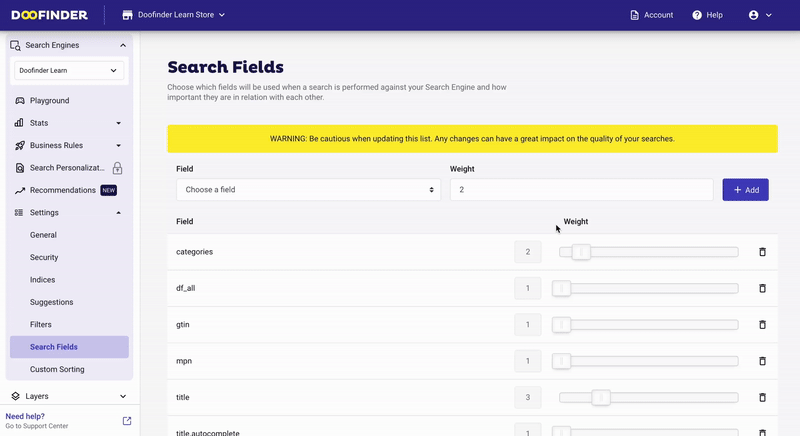
Adding Search Fields
There are fields that are already included by default with their corresponding weight. But if you want to add more fields, just click on the Field drop-down menu, choose the field you want to add and give it a weight in relation to the other fields, with 10 being the highest value and 1 the lowest weight and click on the '+ Add' button.
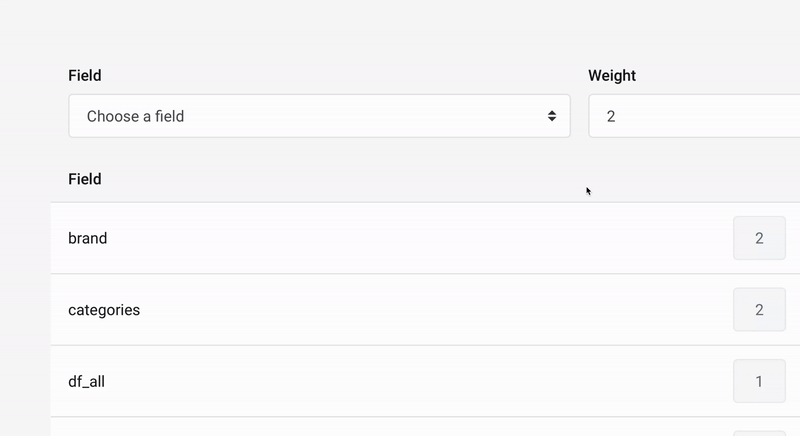
In addition to the most frequent fields (brand, color or categories) there are other fields such as:
-
brand.autocomplete: as its name suggests, this field is specially designed to search based on parts of the brand.
-
id.light.explode: this field improves the relevance for searches with the ID attribute.
-
df_all: by selecting this field, we include in the search the content of all the fields of the data feed, enabling searches also in the rest of the fields not expressly selected. It is not optimized in any special way, so the search in this field may be less precise and should therefore be assigned a low weight. It is also responsible for allowing a perfect match on searches whose terms are in different fields.
-
gtin.light.explode and mpn.light.explode: this field allows the search engine to use parts of the reference number of a product to perform searches.
-
title.autocomplete: as its name suggests, this field is specially designed to search based on parts of the title.
-
title.autocomplete_start: this field improves the relevance for searches of a single term. It does so by assigning more weight to results where the title starts with the same word as the term searched.
The number of fields available may vary between sites, platforms, etc. Any field indexed from the data in your feed, if you use one of our plugins, may be present because it was added as custom attribute or because it was selected by the plugin developers as interesting for search.
An important factor that influences the terms displayed is that the larger the content of a field in the index, the more irrelevant the terms within it become. That is, if the keyword, for example, is in the description, it will be less relevant than if it is in a shorter field. Let's say, Apple within a description field will be much less relevant than within the Brand or Title field.
Remember to Save changes each time you create or modify a field.
If the behavior of your search engine is not as expected, you can always return to the initial settings by clicking the Reset button at the bottom of the screen.

