You can intentionally exclude results from your Search Engine, such as individual items or many items at once, based on certain filtering rules. To do so, go to your Admin Panel > Search Engines > Business Rules > Excluded Results.

Excluding results by item
To exclude results by item, simply click on +Add results, Individual terms and type the specific product as registered in the data feed. Select the item (can be more than one at a time) and click the Add item button. Then, save.
The maximum amount of excluded results individually is 100.
The excluded item will appear on the screen:
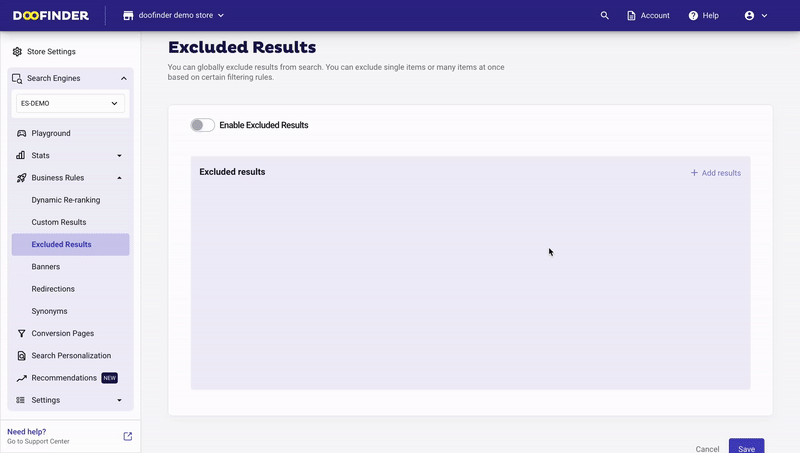
Excluding results by rules
If you opt to exclude by rules, you must ensure that the specific filter already exists in the product data feed and has been configured as a filter in your filters section. It does not matter whether they are set as visible (shown on the Layer) or not.
The rule could be based on brand, best-price, color, size or any other category as per your data feed.
Let's say you need to filter all products appearing in your data feed by a specific category, simply click on +Add results, Rules:
- Click on the Select field dropdown menu and choose categories, then click on select value, to define the category needed. e.g.: "Shoes".
- Once selected, click on Add rule and save. This is how your rule will look like:
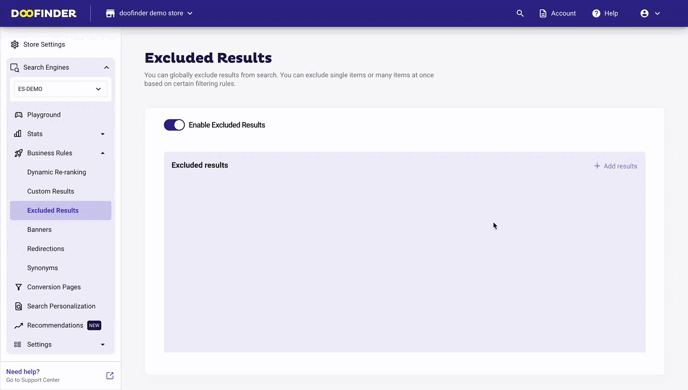
Your filters can be as specific or as general as you need.
Adding conditions "AND" & "OR"
Alternatively, you can use conditions when excluding results by rules.
Create an "AND" condition
If we use two filters with different attributes, an AND condition is automatically generated.
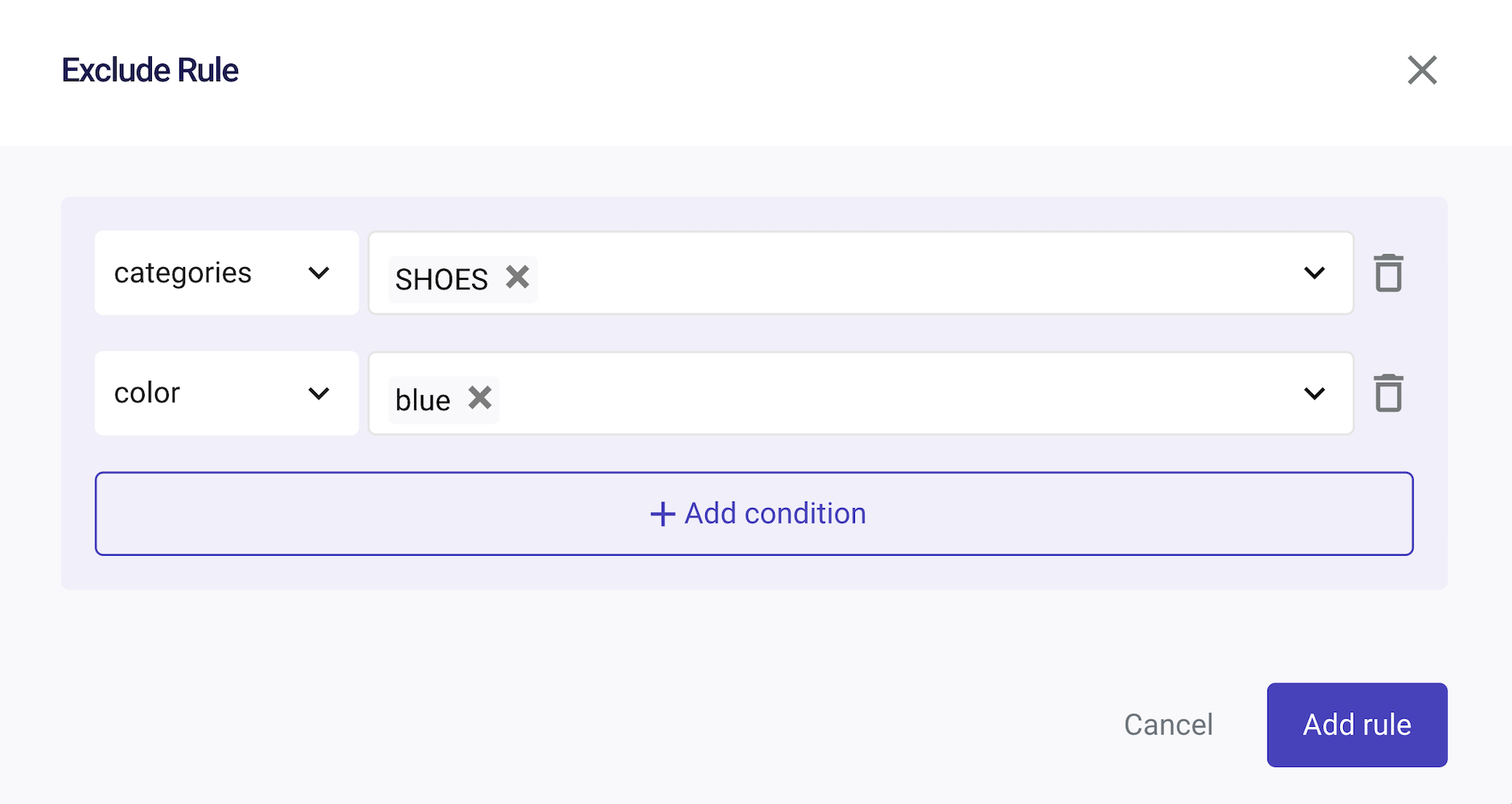
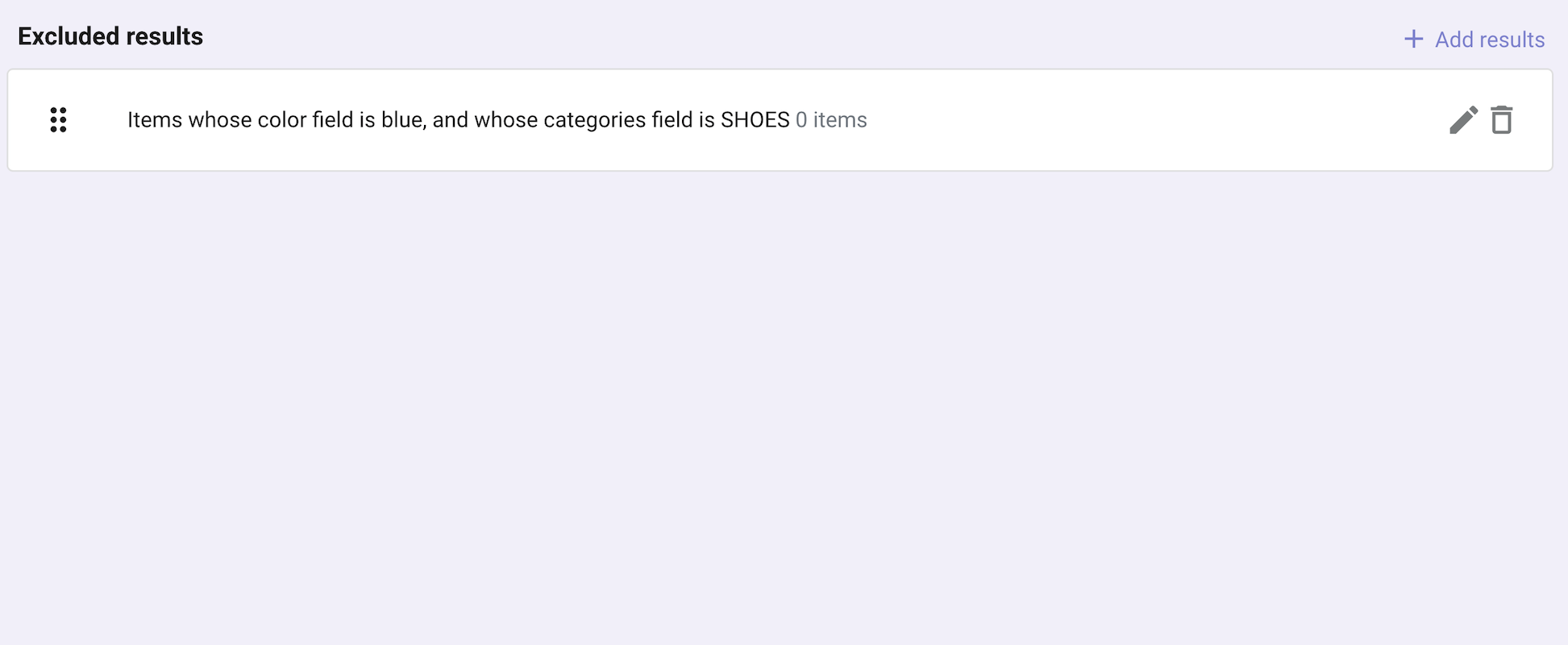
Create an "OR" condition
If you add two or more values in the same row, an OR condition will be generated.
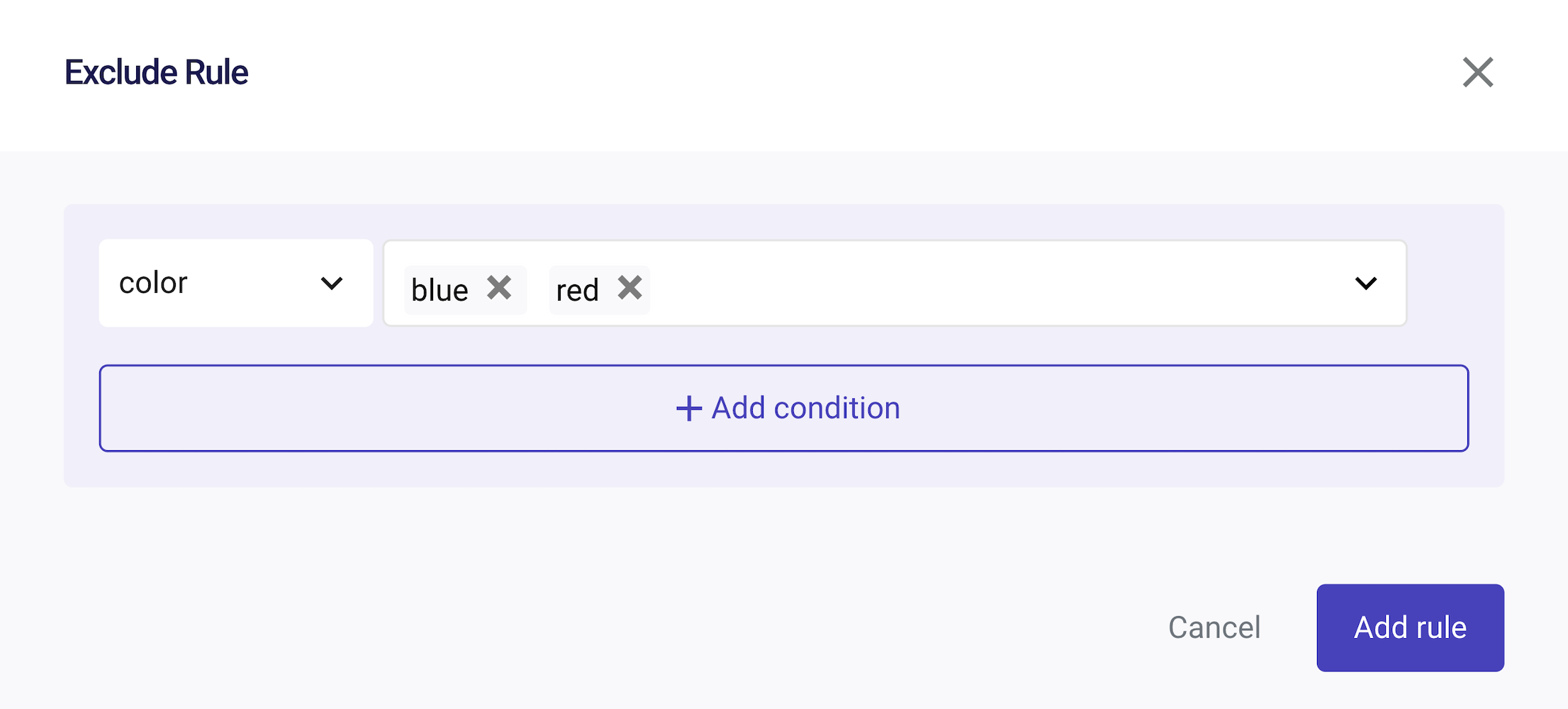
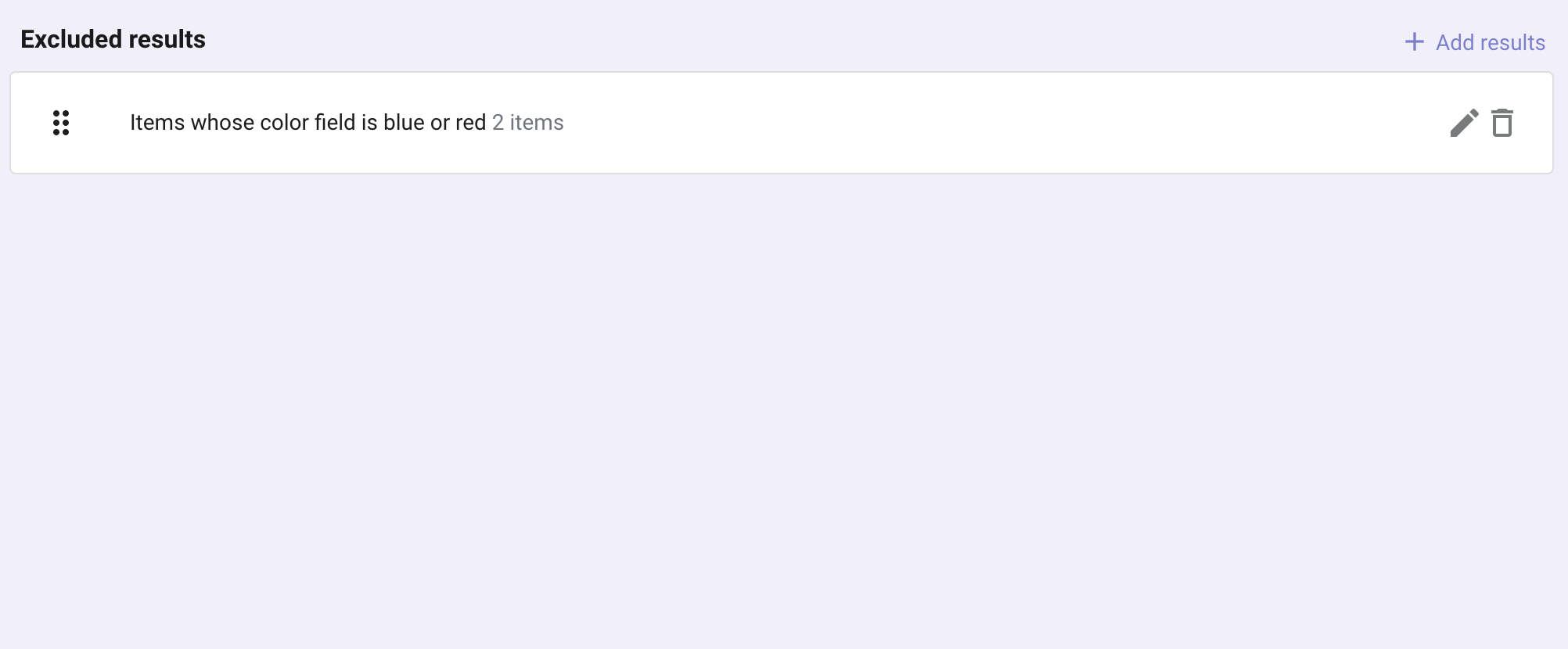
Combination Of "AND" & "OR"
Suppose you want to exclude results from two different attributes, so that all products in the specific category "Shoes" whose color is "blue" or "red" should be excluded.
You can do it by combining the "AND" and "OR" options in the same rule.

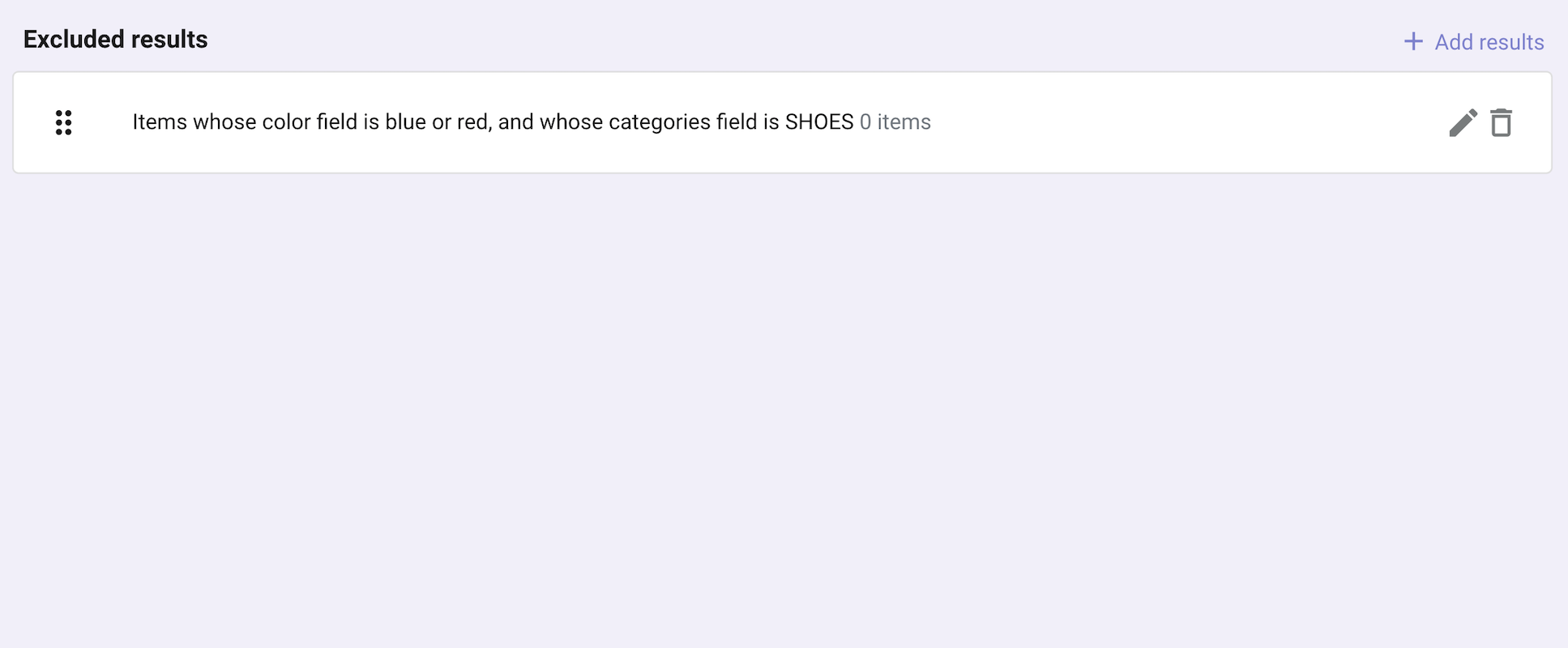
Excluding results by item and filter can be used together.

