As for Shoptet installation, we do not have a module available to download and install Doofinder directly. Shoptet works through a data feed integration, not through a module available in their marketplace. Therefore, this is a custom integration, which can be achieved by following the steps below:
Steps to Generate a Custom Feed
-
In the Shoptet admin panel, go to Products > Export.
-
Click on Create your own export type.
-
Set the name to “Doofinder feed”.
-
Select all of the fields except for Basic information > Description. In the “Additional information” section, mark only the following:
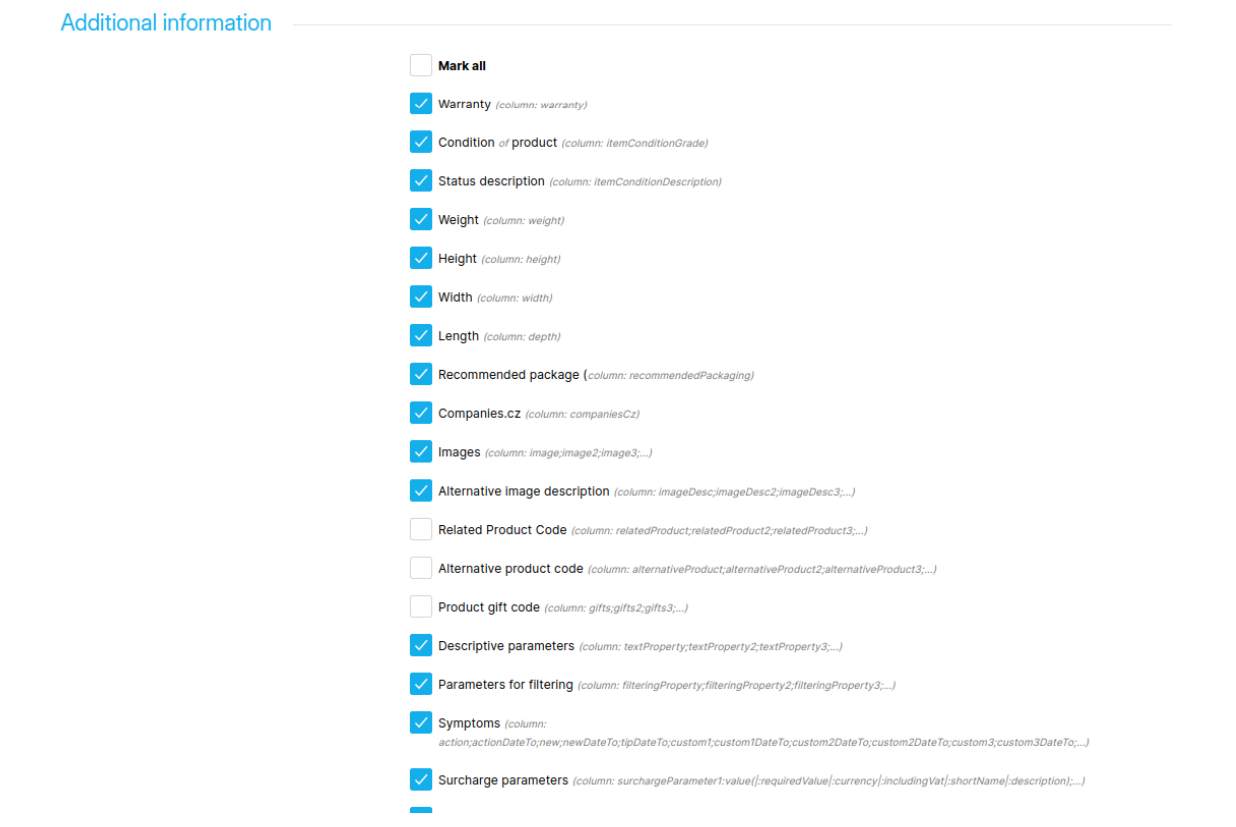
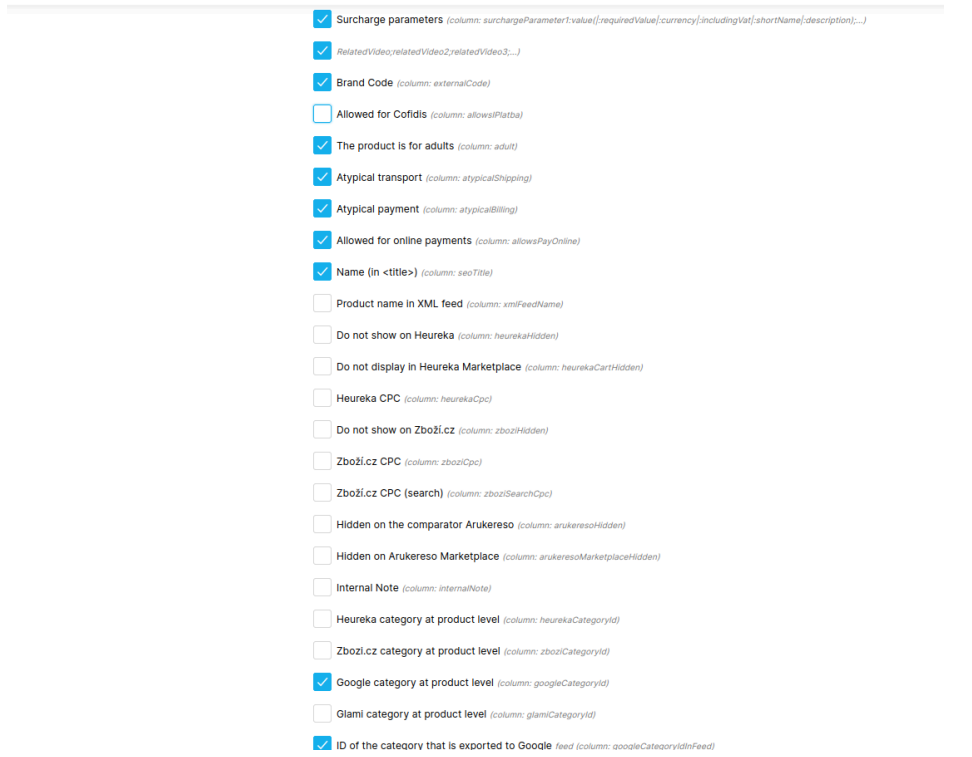
-
Once that is done, click on “Save”. You will be redirected back to the “Export of products” page.
-
Select the newly created export. In Format, select “CSV”.
-
Copy the link on the button of the page. This is your feed url in Doofinder.
-
Before starting the indexation, you will need to add two field name mappings, one for ID (code) and one for groupID (pairCode).
If you would like to include additional fields, you can find the complete list of available tags in the official Shoptet documentation!.
Once the feed has been created, upload the generated URL into the Doofinder admin panel to complete the integration.

