The Playground is the section where you can test your Search Engine to see the results and assess the configuration settings for your product feed. In this article, you will understand all aspects from Playground.
Find it in your Admin Panel > Search Engines > Playground.

Once on the panel, you will see the search bar. Search for a specific product on it.
If you want to finish the search, a cross “x” appears on the right when writing, click on it to close that search.
If you apply any changes (for example, any boosting factor on a product), click on the “Refresh” button for them to appear on the results.
Just below the search bar appears the number of results, listing the products from your data feed; the match_all query type; and the Custom Sorting feature, which you can use to alter the natural order of results.
Also, when searching for a product or category of products which are configured with Suggestions, Synonyms, Banners or Custom Results, it will be indicated right under the search bar.
By clicking on top of each configured feature you will be redirected to the corresponding section.
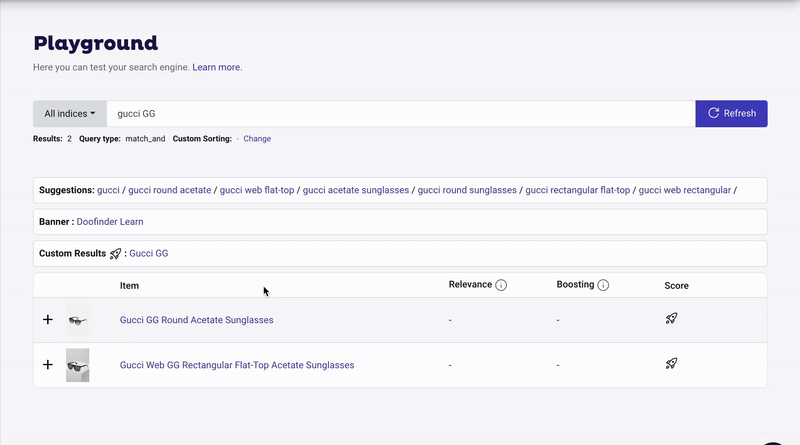
On the main section, you will find four columns: Item, Relevance, Boosting and Score.
-
Item: list of products from your data feed. Click on the plus “+” button to unfold all information from the product. Just beside the plus "+" button, the image, and the name of the product shows up. Click on the name to see the product on your webpage.
-
Relevance: shows the original score of each product according to the search query before applying any boosting factor.
-
Boosting: displays the total boosting value after applying any boosting factor. Boosting is the feature which multiplies the original score (Relevance).
To know the value assigned to each boosting (whether automatic boosting, manual boosting, and/or boosting rule) put the cursor on top of the number.
If you don’t see the changes when applying a boost, remember to click on “Refresh”, beside the search bar. Learn how to apply boosting factors by reading about Dynamic Re-Ranking.
- Score: indicates the total value of a product. The score value determines how close the result is to the search query. The more relevant the product is to the search query, the higher the score.
The score can be given by the result of Boosting multiplied by Relevance; or, by a Custom Result.
Products with a Custom Result always appear in the first positions (as a rocket icon 🚀); since it is personalized it will always provide the most relevant result.

